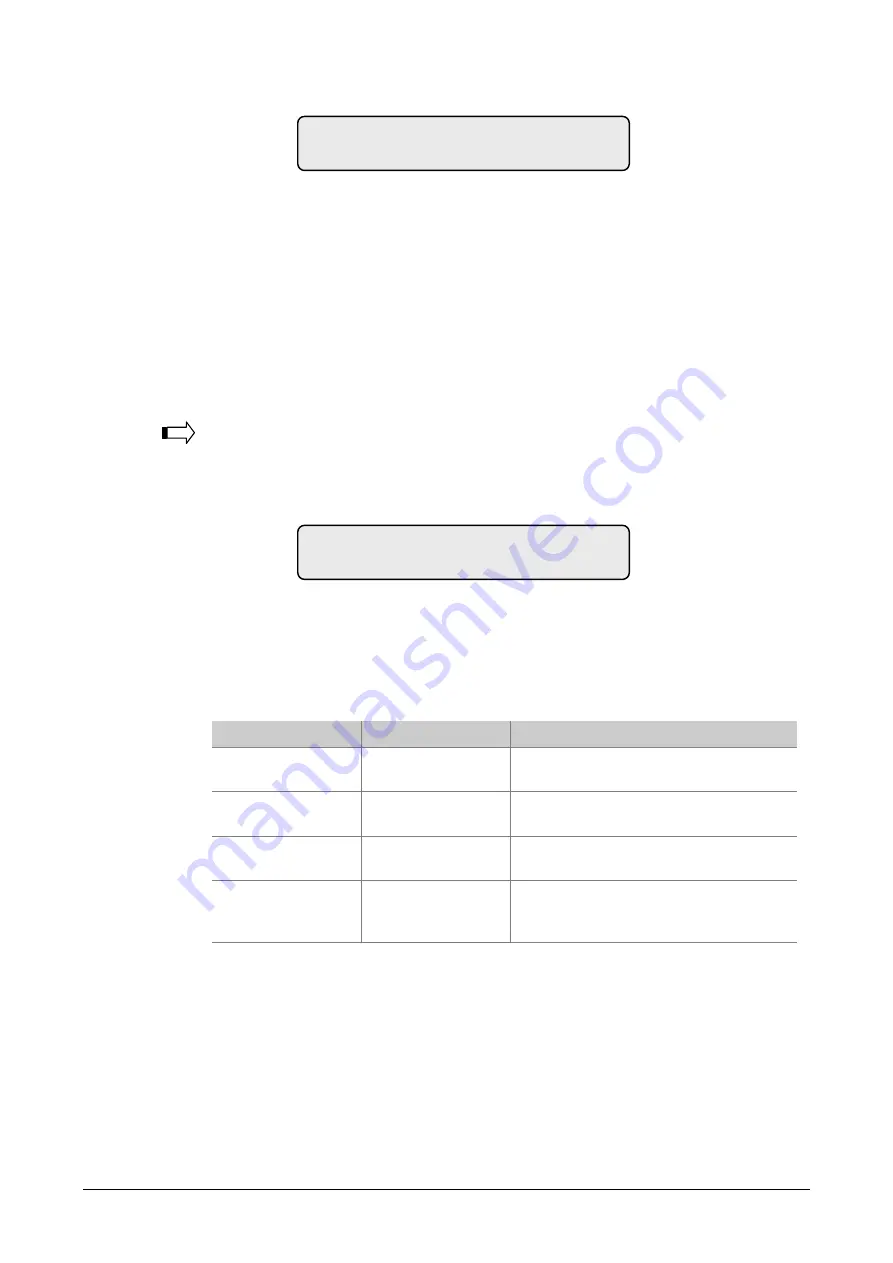
26
ATS4000 Manager’s Guide
Example of one event:
The top line of the display shows:
•
The time of the event in hours and minutes - HH:MM.
•
The date of the event as day and month - DD/MM.
•
The type of event eg. Menu Entered.
•
The location of the event eg. RAS 1 = Remote Arming Station 1.
•
The user's number and name (off display)
The events are displayed in reverse chronological order;
i.e
. the last event is the first
shown.
To list the system history
1.
Access menu option 5.
The display shows:
2.
Select which event list you want to look at by:
- Pressing
1
and
[ENTER]
to list alarm events, or
- Pressing
2
and
[ENTER]
to list log only events.
3.
From the Event display you can now:
Option
Action
Result
Scroll forwards
Press
[MENU*]
Scroll forwards through the event list
one by one.
Scroll backwards
Press
[ENTER]
Scroll backwards through the alarm
history one by one.
Exit history
Press
0
Exit event history and return to the
menu.
Scan the display to
view all details
Press
1
Scan the display to view all details for an
event (e.g. user name number and
name).
1-Alarm Events 2-Log Only Events
Option:
13:49 26/11 Menu Entered at Keypad 1>
1-Scan, 0-Exit
Intelligent Security & Fire Ltd.






























