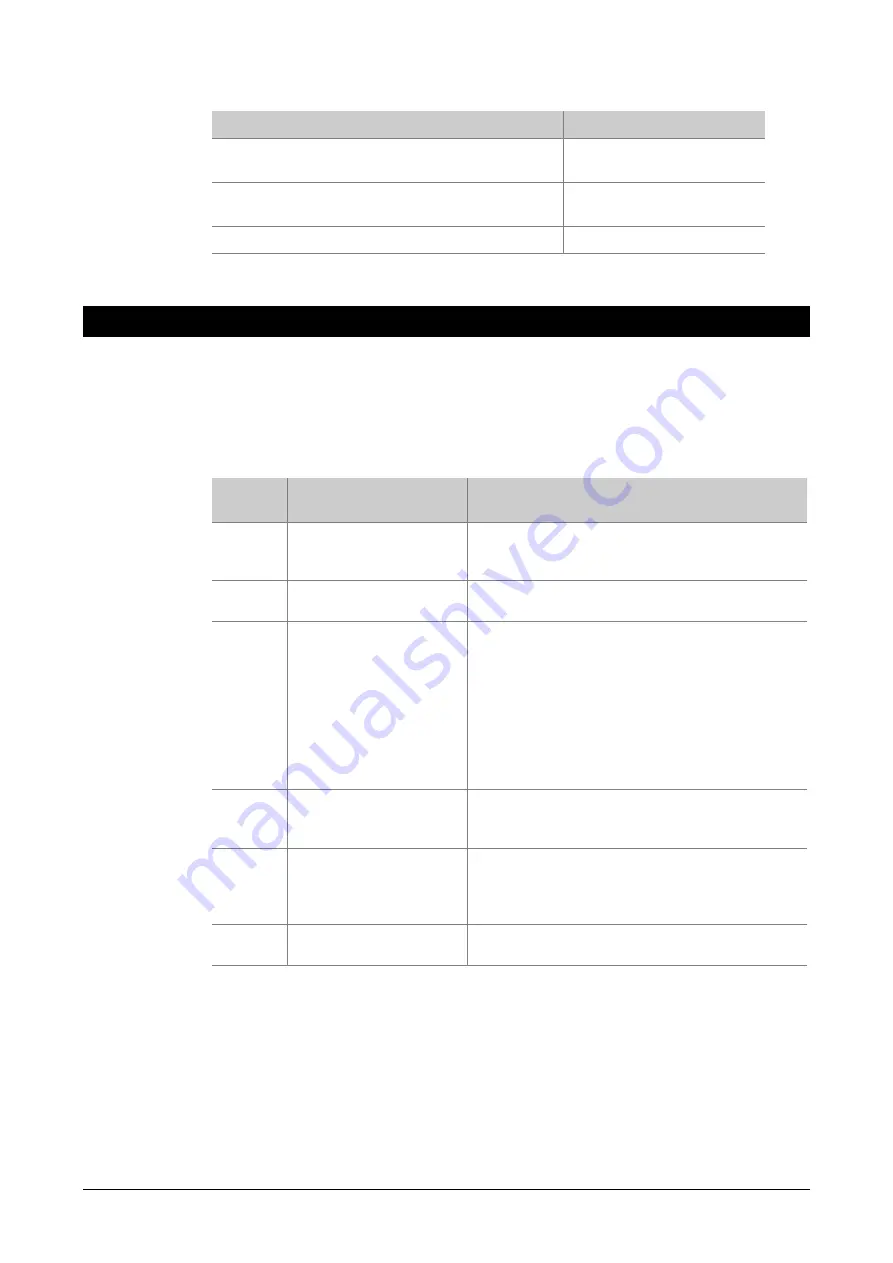
ATS4000 Manager’s Guide
29
5.
From the display you can now:
Option
Action
Display the complete zone name
Enter the zone number and
press
[ENTER]
Update the list of zones and display the remaining
zones (if any)
Press
[NEXT]
Exit
Press
[ENTER]
7. S
ERVICE MENU
Use this function to allow the user to request a service call or to establish a connection to
a remote service centre in order to program over the telephone network. There are six
options available.
Table 1: Service menu options
Option
no.
Option name
Description
1
Request Service
Technician
Sends a request for a service technician to the
central station. (Not available in all reporting
formats.)
2
Disconnect
Management Software
Terminates the connection to management
software.
3
Dial Management
Software
The control panel dials the pre-programmed
service telephone number and attempts to
connect to the remote service modem in order to
allow programming changes to be made over
the telephone network. If it fails on the first try, it
will not redial.
The panel automatically drops the line if there
have been no keys pressed by the remote
service operator within the last two minutes.
4
Dial Temporary
Management Software
Allows a temporary telephone number to be
programmed and dialled for the remote
computer/RAS connection.
5
Direct (via J18)
Management Software
The control panel establishes a temporary direct
connection to a PC connected to the serial port
(J18) on the motherboard. This is a Service
Technician option only.
6
Answer Management
Software
Instructs the control panel to answer a current
dial-in attempt immediately.
Intelligent Security & Fire Ltd.
















































