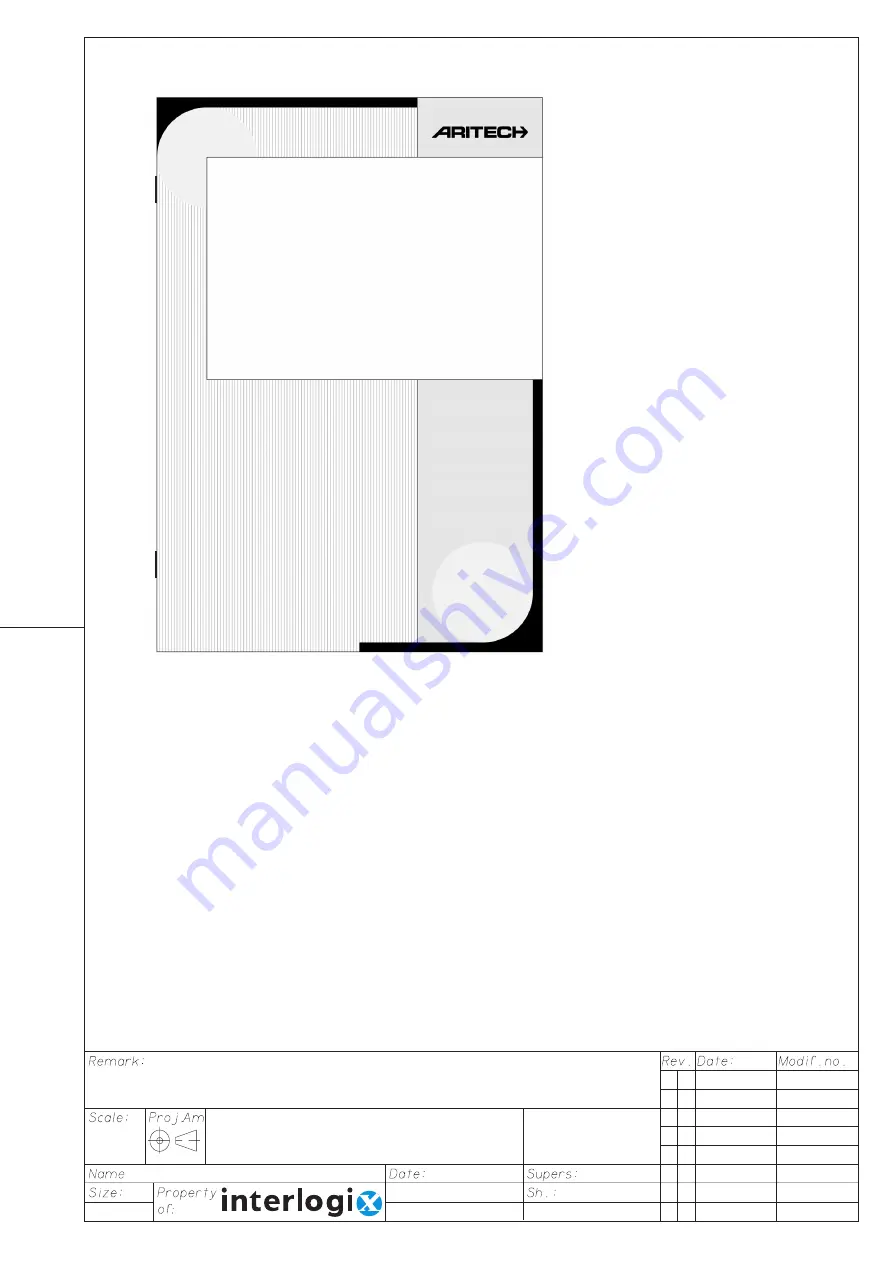
F. Rennenberg
29-11-'01
Manual ATS4000 MM (UK)
A4
110-01
2 A 2 9 - 11 - ' 0 1
1 0 5 2 0
14
999-
4234
White paper: 70gr/m² progresso; overprint black. If P.O.D.: use 80gr/m².
Wit papier: 70gr/m² progresso; opdruk zwart. Wanneer P.O.D.: gebruik 80gr/m².
Advisor MASTER
®
Manager's guide
ATS4000
Version 1.0
1) Format: 34 pages A4 Bookshape (stapled).
2) Text may differ from original and is for reference only.
Formaat: 34 pagina's A4 Boekvorm (geniet).
Tekst kan verschillen met origineel en is alleen voor referenties.
Intelligent Security & Fire Ltd.


































