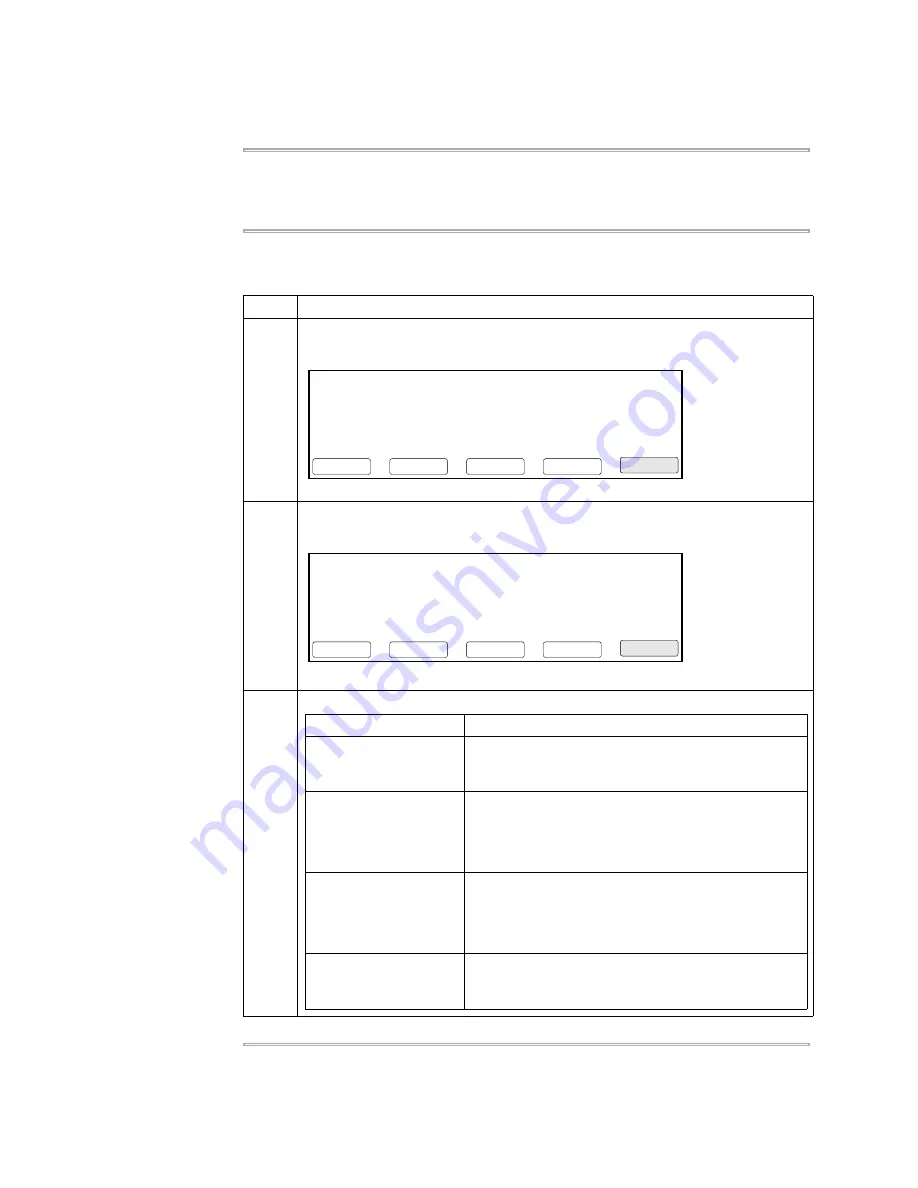
3-14 Instrument Setup
Running Instrument Diagnostics
Overview
The instrument provides a number of internal diagnostic utilities, tests you can run to
verify that the instrument hardware and software components meet performance
specifications.
Viewing the
Diagnostic Screen
The following procedure describes how to view the Diagnostic screen.
To view the Diagnostic screen:
Step
Action
1
From the
Main
menu, press
Util
.
The Utilities screen appears.
2
From the
Utilities
screen, press
Diag
.
The Diagnostics screen appears.
3
Press the soft key that accesses the diagnostic utility you want to run:
Utilities
Diag - Instrument diagnostics
TmCalc - Calculates melting temp
Config - Instrument configuration
F1
F3
F4
F5
F2
Diag
Exit
More
Config
TmCalc
Diagnostics
Hard - Hardware Diagnostics
System - System Performance Tests
TmpVer - Temperature Verification
Upgrad - Firmware Upgrade
F1
F3
F4
F5
F2
Hard
Exit
Upgrad
TmpVer
System
Press this soft key...
To...
Hard
Access hardware diagnostic utilities that allow you to
test hardware and electrical components such as the
Display screen and Keypad.
System
Access the system performance tests.
You can run these two system tests to test the rate of
system heating and cooling, and the performance of
PCR cycling.
TmpVer
Access the temperature verification tests that allow
you to verify sample block calibration and uniformity.
These two tests are discussed in the users manual for
the interchangeable sample block.
Upgrade
Access a utility that allows you to update the 9700
instrument firmware through the RS485 serial port or
using a PCMCIA Flash Memory card.
Summary of Contents for GeneAmp PCR System 9700
Page 1: ...GeneAmp PCR System 9700 Base Module User s Manual ...
Page 9: ...ix To Obtain Customer Training Information C 7 D Limited Warranty Statement Index ...
Page 10: ......
Page 28: ......
Page 56: ......
Page 90: ......
Page 96: ......
Page 110: ......
Page 116: ......
Page 124: ......
Page 126: ......
Page 131: ......






























