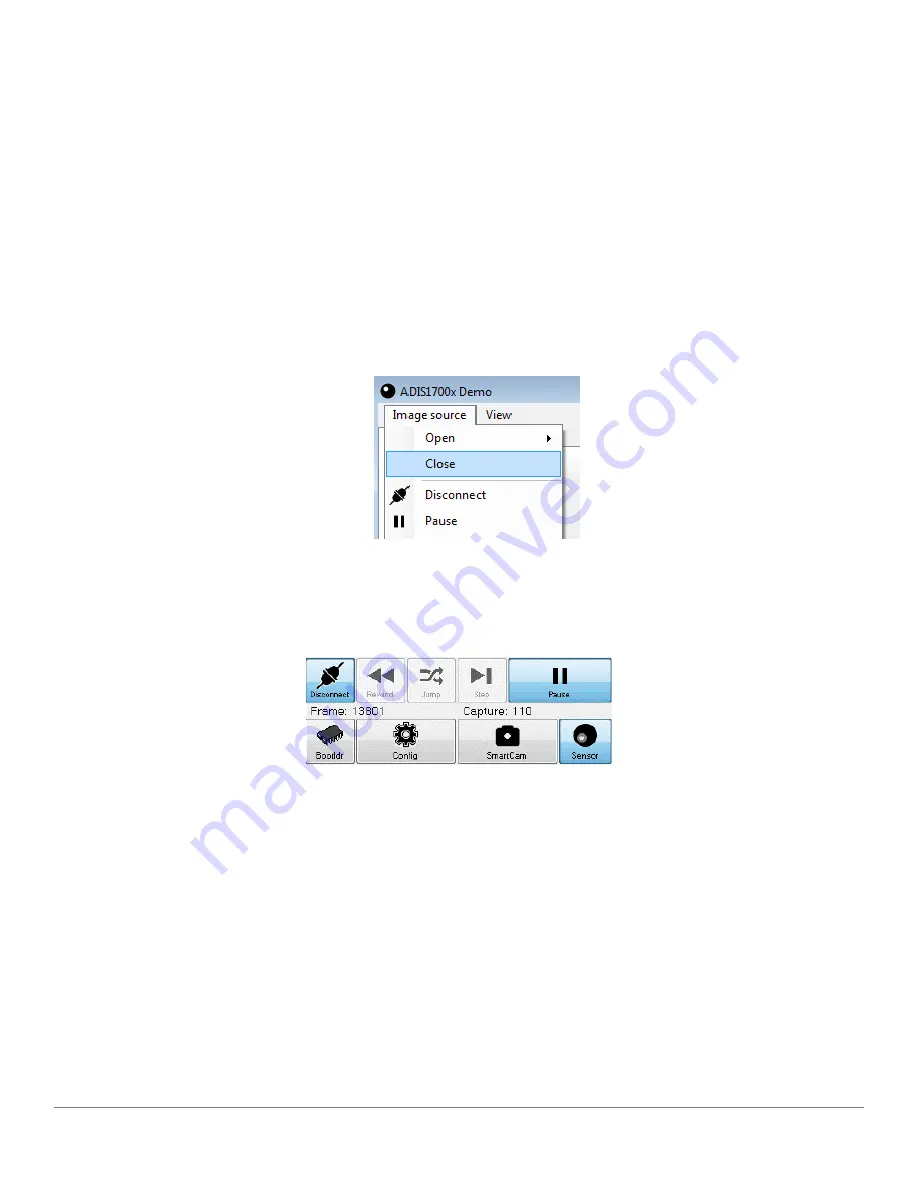
2. From the
Main Menu select
Image source
>
Open
>
ADIS1700x on USB....
The application starts a discovery process to find all the devices connected to the PC. A list of connected devi-
ces is displayed.
3. Select the device in the list and click
Select
.
Close a Connection
Complete the following step to close a connection.
1. From the
Main Menu select
Image source
>
Close
.
Operating Modes
The
Control Panel allows the user to change modes. The ADIS1700x device operates in one of four
modes: Bootloader (Bootldr), Configuration (Config), Smart Camera (Smart Cam) and Sensor.
Smart Camera Mode
Smart Camera mode is the default mode. In this mode, the ADIS1700x device is continuously acquiring luminance
images from the ADVS200x sensor and measurements from the IMU accelerometer. The data is polled by the PC
application and displayed.
Configuration Mode
In configuration mode, the ADIS1700x device does not collect any image from the ADVS200x or any measure-
ments from the IMU. This mode is used by the PC application to allow the user to:
•
Set up the ADVS200x parameters
•
Set up the IMU parameters
•
Set the time on the unit
Connecting to the Device
5–8
ADIS1700x Vision-Sensing Camera Module User Guide






























