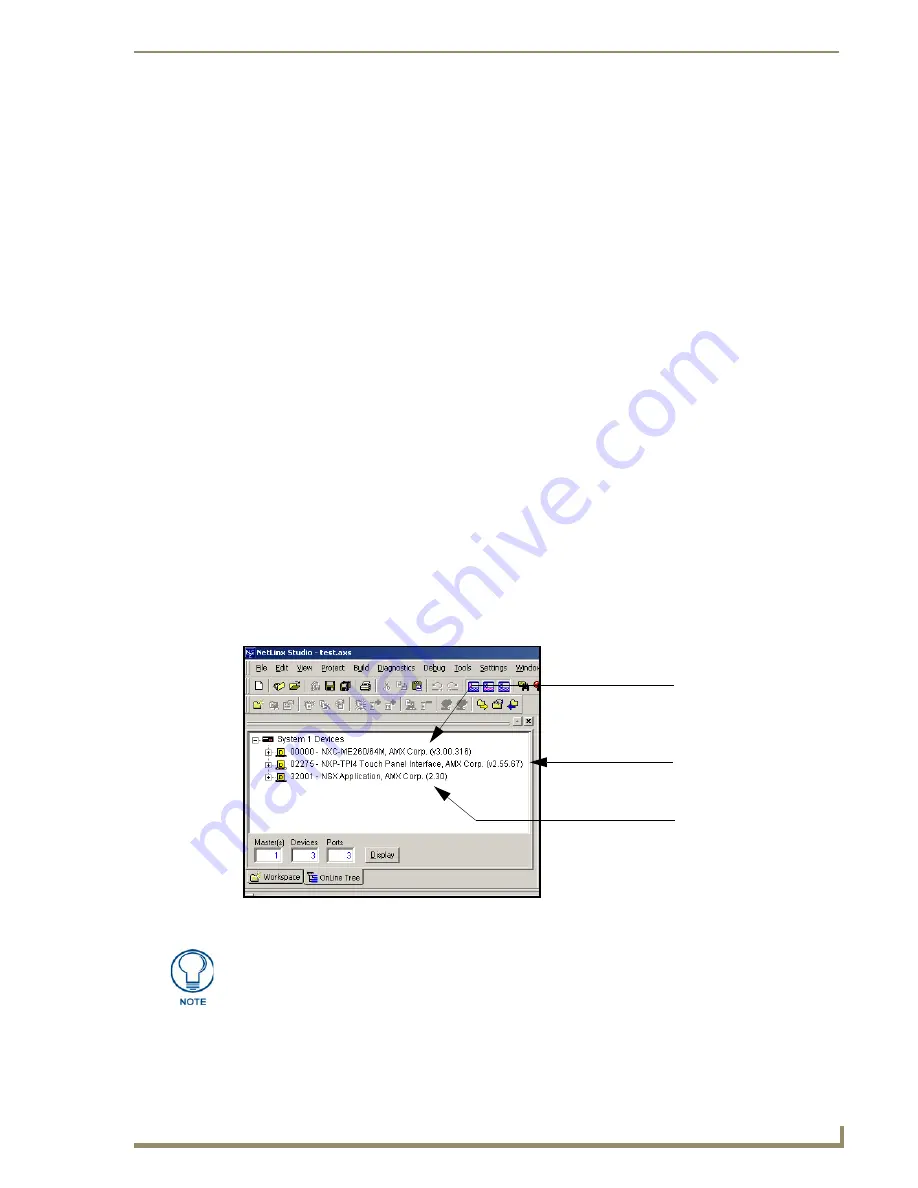
Upgrading TPI/4 Firmware
49
NXP-TPI/4 NetLinx Touch Panel Interface
Step 2: Prepare the TPI/4 for communication via an IP
1.
Press the blue
ICSNet/Ethernet
field (
from the Master Connection section
) until the choice cycles to
the word
Ethernet
.
2.
Press the
Mode
field until the choice cycles to the word
URL
.
By selecting
URL
, the System Number field becomes read-only (grey) because the panel pulls
this value directly from the communicating target Master (virtual or not). A virtual Master
system value can be set within the active AMX software applications such as: NetLinx Studio,
TPD4, or IREdit.
3.
Press the blue
Master IP/URL
field to open a Keyboard and enter the NetLinx Master’s
IP Address
(obtained from the Diagnostics - Networking Address dialog of the NetLinx Studio
application)
.
4.
Click
Done
to accept the new value and return to the System Configuration page.
5.
Do not alter the Master Port Number value (
this is the default value used by NetLinx
).
6.
Press the on-screen
Reboot
button, from the Protected Setup page, to restart the TPI/4 and save any
changes.
Step 3: Verify and Upgrade the TPI/4 firmware via an IP
1.
Click the
OnLine Tree
tab in the Workspace window to view the devices on the System.
The default
System value is one.
2.
Right-click the associated System number (from the Workspace window) and select
Refresh
System
to detect of all devices on the current system, establish a new connection to the Master, and
refresh the System list with devices on that system.
3.
After the Communication Verification dialog window verifies active communication between the
PC and the Master, verify the panel appears in the
OnLine Tree
tab of the Workspace window
(FIG. 34).
The default TPI/4 panel value is 2275
.
4.
If the firmware version is not the latest available; locate the latest firmware file from the
www.amx.com
>
Tech Center
>
Downloadable Files
>
Firmware Files
>
NXP-TPI/4
section of
the website.
FIG. 34
NetLinx Workspace window (showing connected TPI/4)
Showing a Master
firmware version and
device number
Showing the current TPI/4
firmware version and
device number
Shows NetLinx Studio
version number
The TPI/4 firmware is shown on the right of the listed unit. New G4 firmware features
are available through firmware beginning with v2.XX.
Summary of Contents for NetLinx NXP-TPI/4
Page 38: ...TPI 4 and Panel Interface Setup 32 NXP TPI 4 NetLinx Touch Panel Interface...
Page 60: ...Upgrading TPI 4 Firmware 54 NXP TPI 4 NetLinx Touch Panel Interface...
Page 138: ...Troubleshooting 132 NXP TPI 4 NetLinx Touch Panel Interface...
Page 147: ...Appendix 141 NXP TPI 4 NetLinx Touch Panel Interface...
















































