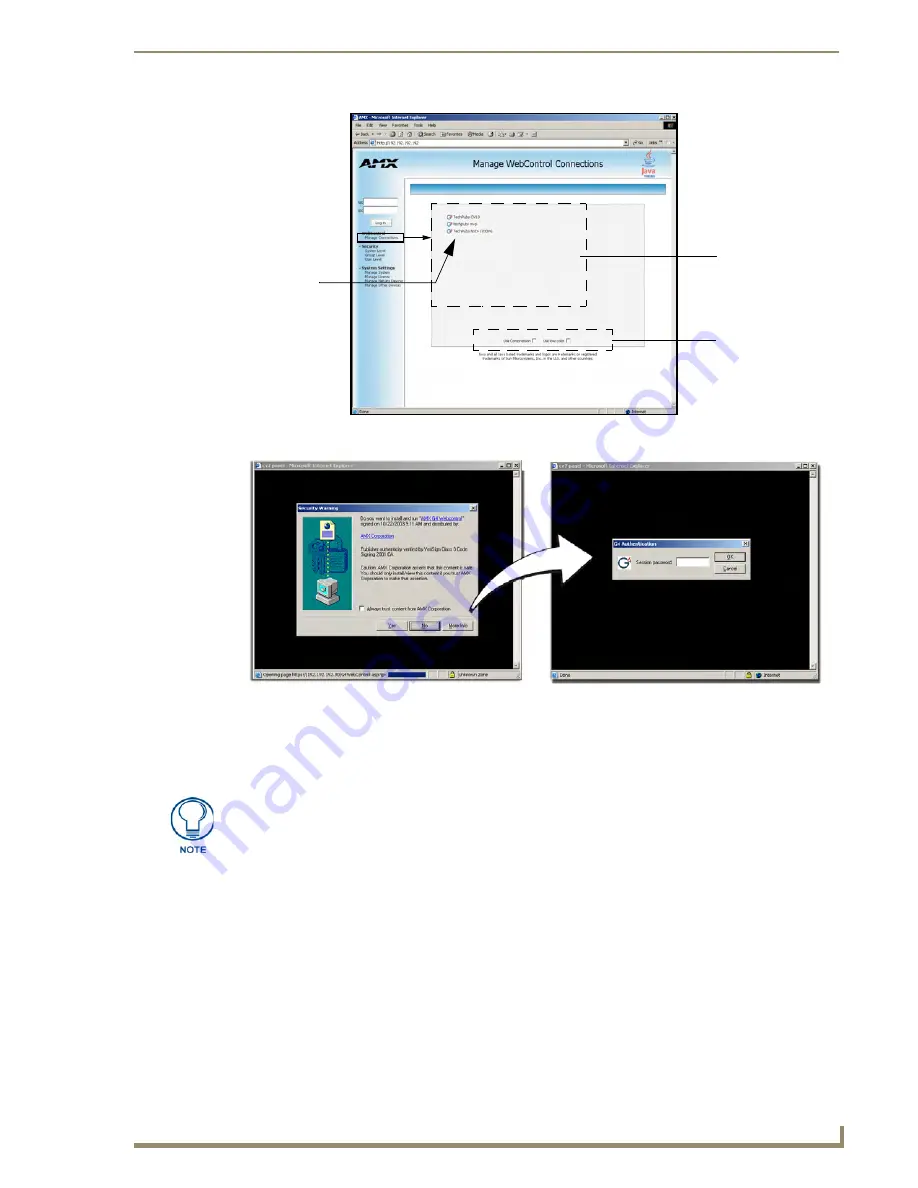
Configuring Communication
45
NXP-TPI/4 NetLinx Touch Panel Interface
7.
Click
Yes
from the Security Alert popup window to agree to the installation of the G4 WebControl
application on your computer. This application contains the necessary Active X and VNC client
applications necessary to properly view and control the unit’s pages from your computer.
8.
In some cases, you might get a
Connection Details
dialog (FIG. 32) requesting a VNC Server IP
Address. This is the IP Address not the IP of the Master but of the target touch panel. Depending on
which method of communication you are using, it can be found in either the:
Wired Ethernet
- System Connection > IP Settings section within the IP Address field.
If you do not get this field continue to step 9.
FIG. 30
Manage WebControl Connections page (populated with compatible panels)
FIG. 31
Web Control VNC installation and Password entry screens
Compatible
devices field
G4 panels
Compression
Options
(showing G4
WebControl links)
The G4 Web Control application is sent by the TPI/4 to the computer that is used for
communication. Once the application is installed, this popup will no longer appear.
This popup will only appear if you are connecting to the target panel using a different
computer.
Summary of Contents for NetLinx NXP-TPI/4
Page 38: ...TPI 4 and Panel Interface Setup 32 NXP TPI 4 NetLinx Touch Panel Interface...
Page 60: ...Upgrading TPI 4 Firmware 54 NXP TPI 4 NetLinx Touch Panel Interface...
Page 138: ...Troubleshooting 132 NXP TPI 4 NetLinx Touch Panel Interface...
Page 147: ...Appendix 141 NXP TPI 4 NetLinx Touch Panel Interface...
















































