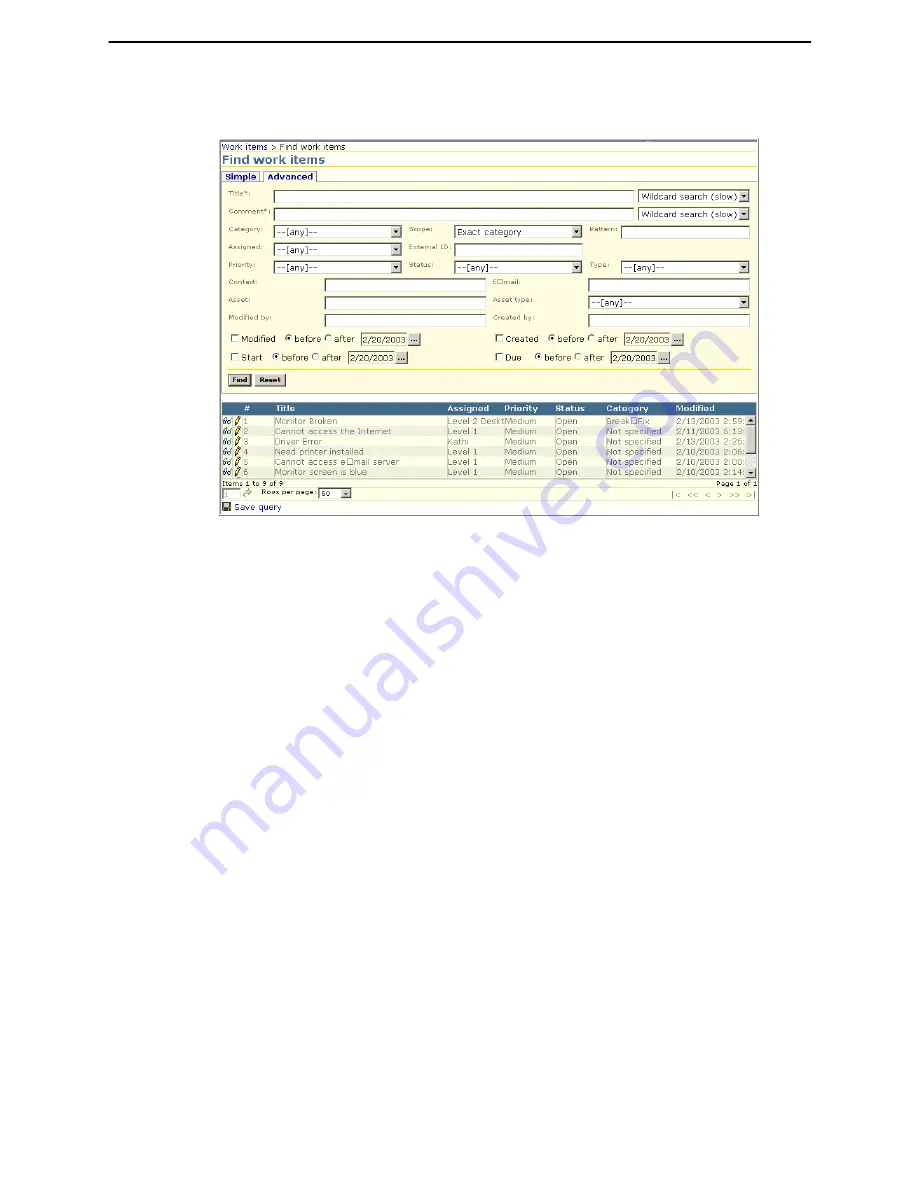
Chapter 6: User Interface
Find Work Items
Altiris Helpdesk Solution User Guide
68
Find Work Items - Advanced Tab
1
Click
Work items>Find work items
listed below
Commands
. <OR>
2
Click
Find work items
listed below
Common Tasks
.
3
Click the
Advanced
Tab.
4
Type the search criteria in one or more of the boxes, then click
Find.
5
The
Items
list at the bottom of the page shows all work items the found based on the search
criteria you selected. Click
View
or
Edit
next to the work item you want to view or edit.
6
The
Save query
link at the bottom of the page, allows you to save the search criteria of the query
that produced the results on the page. The
Save query
link will be disabled while you enter a
search criteria, but will enable when
Find
is clicked.
When you click
Save query
, the
New query command
will be invoked with context. The query
expression will be displayed in the
Expression
text box.
7
Click
Reset
to clear the search fields and start another search.
Note
The Items list in the diagram above is sorted by
Priority
in ascending order. For details see
“Sort
Work Item List
” on page 89






























