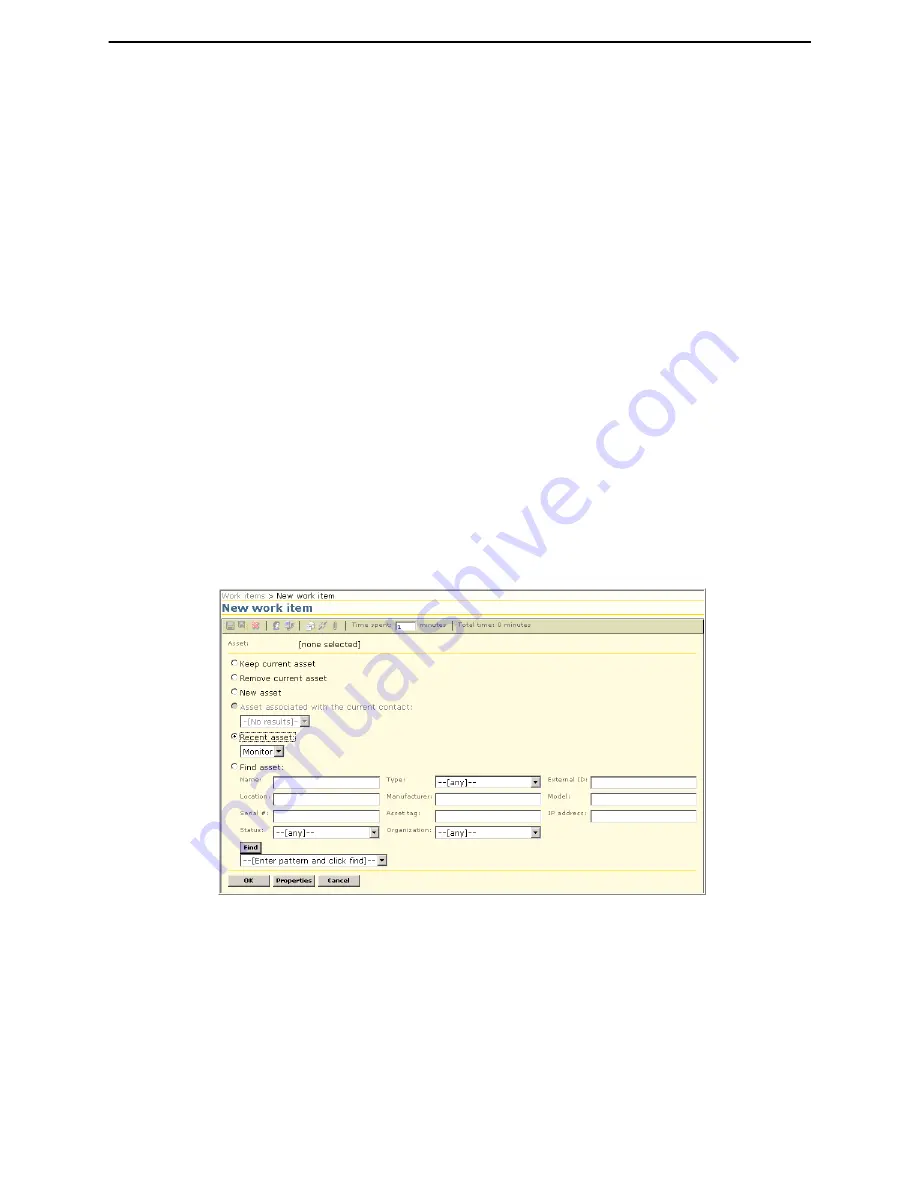
Chapter 6: User Interface
Additional Work Item Information
Altiris Helpdesk Solution User Guide
65
The asset selected from the drop-down list, will be the asset that is associated with the work item
when it is saved. If “--[none]--”, or the result count option ( --[select (2 found)]--) is selected, then
no asset will be associated with the item.
When an asset is selected, the resource explorer and remote control image icons, may or may not be
visible and enabled. The remote control icon will be visible if the selected asset is a computer
and
when the Altiris Carbon Copy Solution is installed. The resource explore icons will be enabled if the
selected asset was imported from a NS source.
If a contact and asset are specified when an item is saved, then a contact-asset association will
automatically be made. This association will be used for the auto-association feature.
Auto-Associating an Item’s Contact Using the Asset
When an asset is selected, the system will determine if there are any contacts associated with the
asset. This is done only if a contact has not been selected from the
Contact
drop-down list. The
Contact
drop-down list will be populated with any contacts associated with the asset, and the first
asset arbitrarily selected. Auto-association is attempted if an asset is selected from the
Asset
drop-
down list from the
New work item page
, or in any operation that results in an asset being selected from
the
Select an asset page
(
New asset
,
Recent asset
and
Find asset
).
Note
Auto-association only occurs when creating an item, it does not occur when a work item is
being edited.
To Find an Asset
1
Enter a partial name or location into the
Find
text box, and then click
Find
.
2
When the search results appear, click the
Asset
drop-down arrow and select an asset.
Select Asset - New Work Item
To Select an Asset
1
Click
Work items> New work item
.
2
Click
Select an Asset
on the toolbar.
3
Click one of the following options:
•
Keep current contact.
•
Remove current contact.
•
New asset
.
•
Asset associated with current contact
.






























