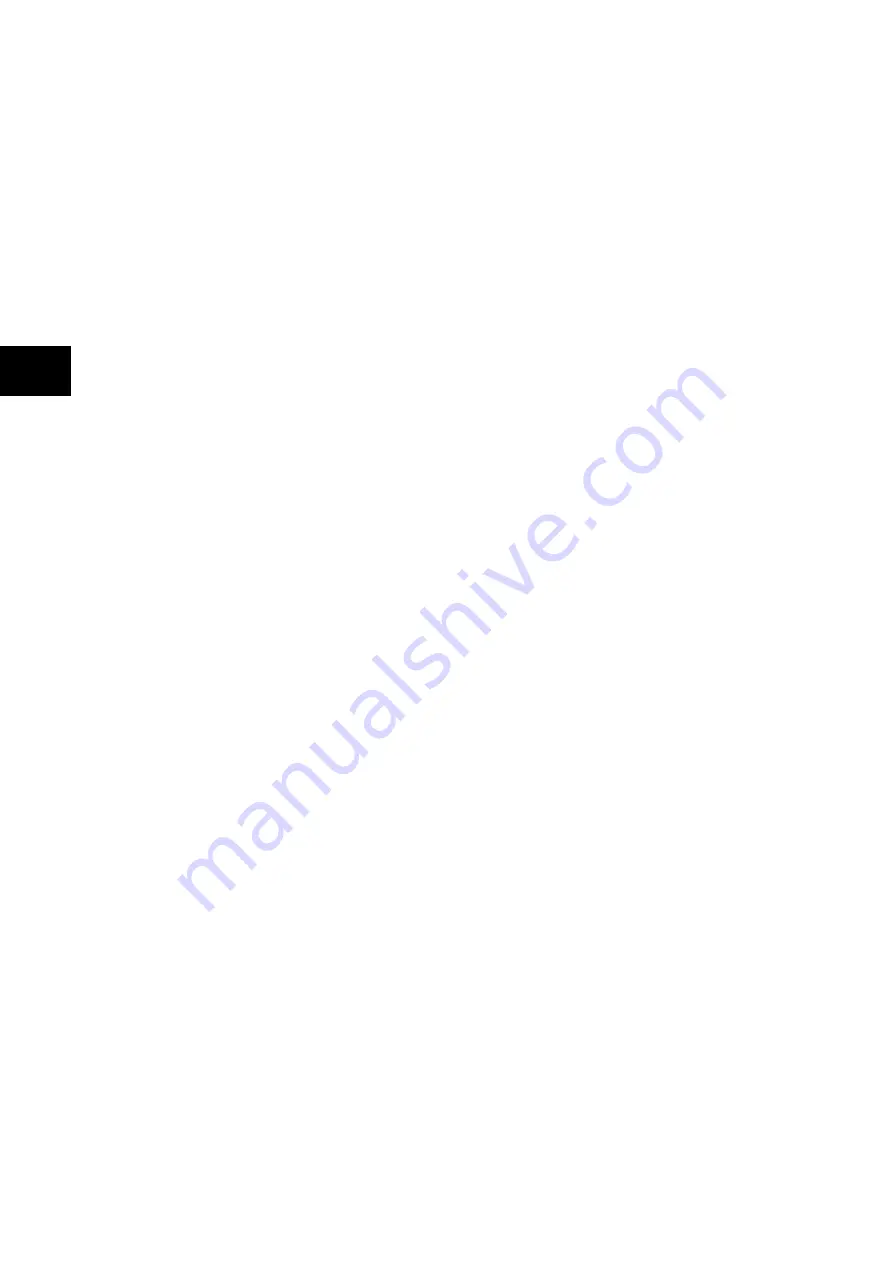
P846/EN GS/D
Getting Started
(GS) 3-4
MiCOM P846
GS
−
Hotkey
functionality:
−
SCROLL
Starts scrolling through the various default displays.
−
STOP
Stops scrolling the default display.
−
For control of setting groups, control inputs and circuit breaker operation
−
12 LEDs; 4 fixed function LEDs on the left hand side of the front panel and 8
programmable function LEDs on the right hand side.
−
Under the top hinged cover:
−
The relay serial number, and the relay’s current and voltage rating information
−
Under the bottom hinged cover:
−
Battery compartment to hold the 1/2 AA size battery which is used for memory
back-up for the real time clock, event, fault and disturbance records
−
A 9-pin female D-type front port for communication with a PC locally to the relay
(up to 15m distance) via an EIA(RS)232 serial data connection
−
A 25-pin female D-type port providing internal signal monitoring and high speed
local downloading of software and language text via a parallel data connection
1.2.1.1 LED indications
The 4 fixed function LEDs on the left-hand side of the front panel are used to indicate the
following conditions:
Trip (Red) indicates that the relay has issued a trip signal. It is reset when the associated
fault record is cleared from the front display. (Alternatively the trip LED can be configured to
be self-resetting)*.
Alarm (Yellow) flashes to indicate that the relay has registered an alarm. This may be
triggered by a fault, event or maintenance record. The LED will flash until the alarms have
been accepted (read), after which the LED will change to constant illumination, and will
extinguish, when the alarms have been cleared.
Out of service (Yellow) indicates that the relay’s protection is unavailable.
Healthy (Green) indicates that the relay is in correct working order, and should be on at all
times. It will be extinguished if the relay’s self-test facilities indicate that there is an error with
the relay’s hardware or software. The state of the healthy LED is reflected by the watchdog
contact at the back of the relay.
To improve the visibility of the settings via the front panel, the LCD contrast can be adjusted
using the “LCD Contrast” setting in the CONFIGURATION column. This should only be
necessary in very hot or cold ambient temperatures.
1.2.2
Relay rear panel
The rear panel of the relay is shown in Figure 2. All current and voltage signals*, digital logic
input signals and output contacts are connected at the rear of the relay. Also connected at
the rear is the twisted pair wiring for the rear EIA(RS)485 communication port and the 2
nd
rear port with IRIG-B time synchronizing input which are available with the relay.
Summary of Contents for MiCOM P846
Page 2: ......
Page 4: ......
Page 5: ...Safety Section P846 EN SS H11 SS SAFETY SECTION...
Page 6: ...P846 EN SS H11 Safety Section SS...
Page 8: ...P846 EN SS H11 Safety Section SS 2 SS...
Page 16: ...P846 EN IT D Introduction MiCOM P846 IT...
Page 18: ...P846 EN IT D Introduction IT 1 2 MiCOM P846 IT...
Page 26: ...P846 EN TD D Technical Data MiCOM P846 TD...
Page 38: ...P846 EN GS D Getting Started MiCOM P846 GS...
Page 58: ...P846 EN ST D Getting Started MiCOM P846 ST...
Page 60: ...P846 EN ST D Settings ST 4 2 MiCOM P846 ST...
Page 78: ...P846 EN OP D Operation MiCOM P846 OP...
Page 104: ...P846 EN OP D Operation OP 5 26 MiCOM P846 OP...
Page 106: ...P846 EN AP D Application Notes MiCOM P846 AP...
Page 108: ...P846 EN AP D Application Notes AP 6 2 MiCOM P846 AP...
Page 122: ...P846 EN AP D Application Notes AP 6 16 MiCOM P846 AP...
Page 124: ...P846 EN PL D Programmable Logic MiCOM P846 PL...
Page 126: ...P846 EN PL D Programmable Logic PL 7 2 MiCOM P846 PL...
Page 144: ...P846 EN MR D Measurements and Recording MiCOM P846 MR...
Page 146: ...P846 EN MR D Measurements and Recording MR 8 2 MiCOM P846 MR...
Page 160: ...P846 EN FD D Firmware Design MiCOM P846 FD...
Page 182: ...P846 EN CM D Commissioning MiCOM P846 CM...
Page 228: ...P846 EN CM D Commissioning CM 10 46 MiCOM P846 CM...
Page 230: ...P846 EN MT D Maintenance MiCOM P846 MT...
Page 232: ...P846 EN MT D Maintenance MT 11 2 MiCOM P846 MT...
Page 238: ...P846 EN TS D Troubleshooting MiCOM P846 TS...
Page 240: ...P846 EN TS D Troubleshooting TS 12 2 MiCOM P846 TS...
Page 252: ...P846 EN SC D SCADA Communications MiCOM P846 SC...
Page 272: ...P846 EN SG D Symbols and Glossary MiCOM P846 SG...
Page 280: ...P846 EN SG D Symbols and Glossary SG 14 8 MiCOM P846 SG...
Page 282: ...P846 EN IN D Installation MiCOM P846 IN...
Page 284: ...P846 EN IN D Installation IN 15 2 MiCOM P846 IN...
Page 296: ...P846 EN IN D Installation IN 15 14 MiCOM P846 IN...
Page 297: ......











































