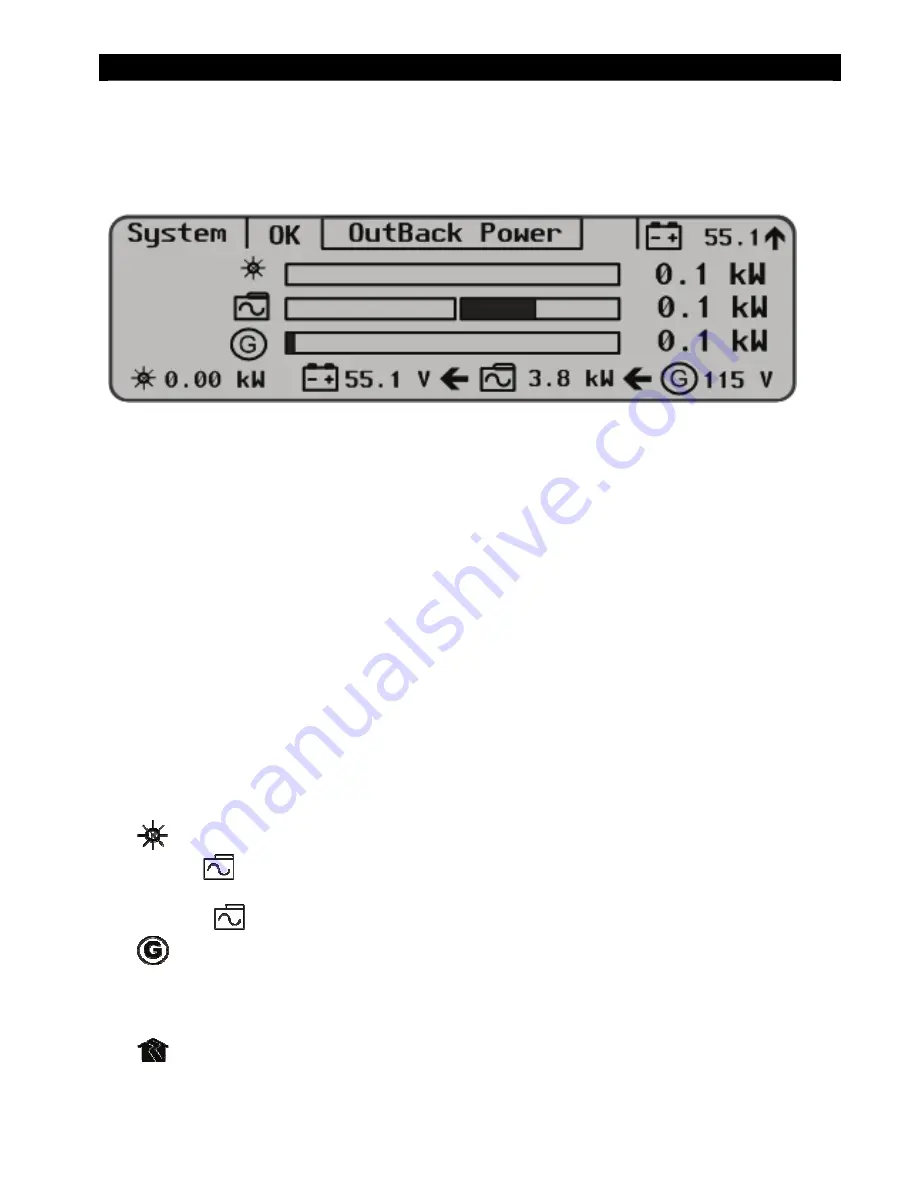
Operation
900-0117-01-00 Rev A
25
Home Screen
The Home screen appears after the MATE3 detects the HUB (and any devices connected to it) or detects a
single device if a HUB is not in use.
Figure 7
Home Screen Symbols (example)
Home Screen Types
The Home Screen will vary depending on the “Type” of system installed. The System Type is set in the
System Information screen (see page 64). Four types are available:
Off Grid
is for when no utility grid is available. (Default)
Grid Tied
is for grid-interactive inverters that are capable of returning power back to the grid. Most
commonly used with renewable energy systems.
Backup
is for using the inverter system to back up the utility grid.
(This feature is not implemented at this time. Do not select.)
AC Coupled
is a specific application where Outback inverters serve as a simulated grid for a
batteryless grid-tied inverter. This system forms its own ‘micro-grid’.
(This feature is not implemented at this time. Do not select.)
Meter Bars
Much of the Home screen data is shown by kilowatt meters in the form of black bars. These meter bars
expand to right or left with an increase in wattage. The meter bars next to the various icons are based on
System Information
listed on page 64. The scale of a bar will vary with the size set for each element.
The
meter bar is scaled according to the
Array Wattage
setting.
The left-hand
meter bar is scaled to the
Gen kW Rating
setting. If
Gen Type
is set to DC, this bar is
scale to the
Max Inverter kW
setting.
The right-hand
meter bar is scaled to the
Max Charger kW
setting.
The
meter bar is scaled to the
Gen kW Rating
setting.
The left-hand
$
meter bar is scaled to the total of the
Max Inverter
kW and
Max Charger kW
settings.
The right-hand
$
meter bar is scaled to the
Max Inverter kW
setting.
The
meter bar is scaled to the
Max Inverter kW
setting if the system is not in PassThru mode. If the
system is in PassThru, then it is equal to 7.2 kW multiplied by the number of inverters present on the HUB.
See subsequent pages for the appropriate Home screens, icons, and meter bars.
Summary of Contents for OutBack Power MATE3
Page 1: ...MATE3 System Display and Controller Owner s Manual ...
Page 22: ...Installation 20 900 0117 01 00 Rev A THIS PAGE INTENTIONALLY LEFT BLANK ...
Page 142: ...Troubleshooting 140 900 0117 01 00 Rev A THIS PAGE INTENTIONALLY LEFT BLANK ...
Page 144: ...Specifications 142 900 0117 01 00 Rev A NOTES ...
Page 159: ......
















































