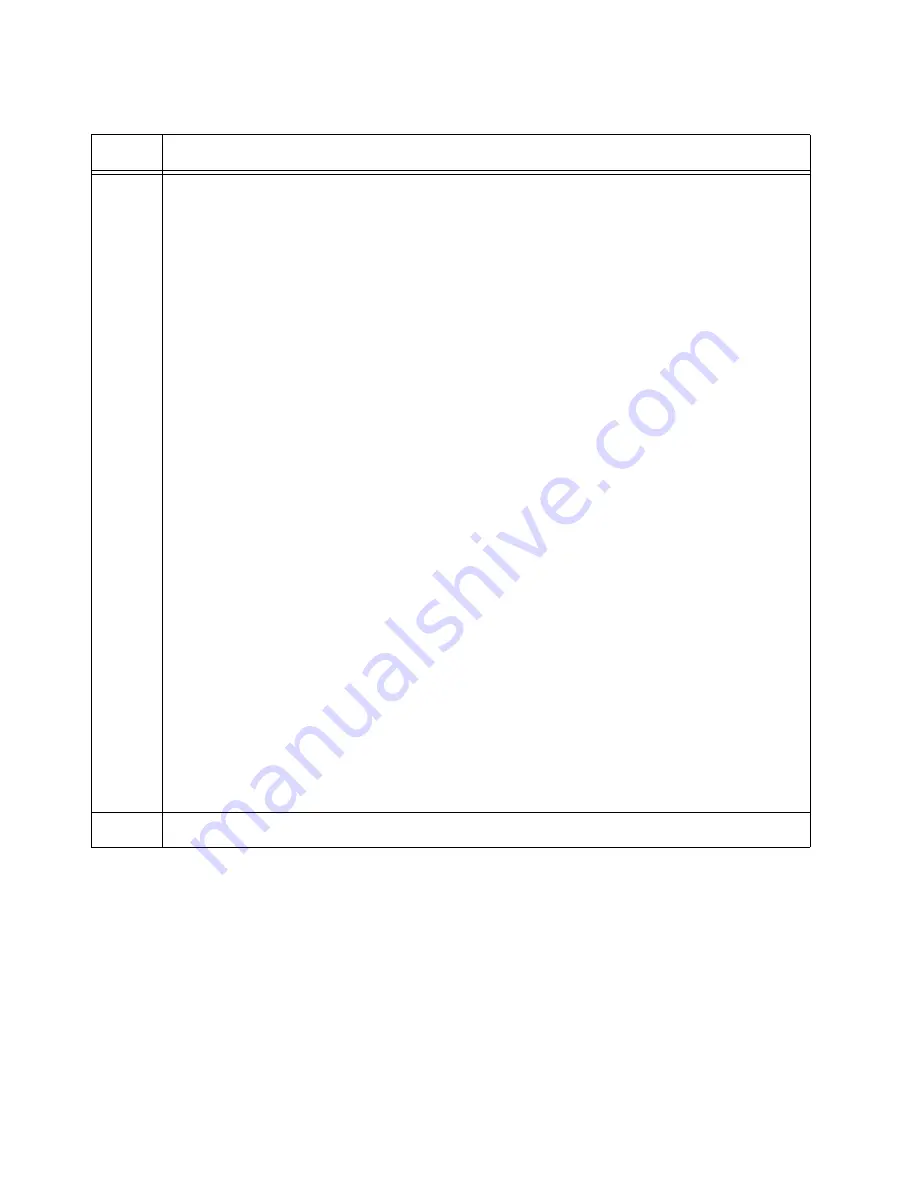
Chapter 8: Building the Stack Trunk with 5Gbps Multi-Speed Ports
198
3
Enter the SHOW STACK DETAIL command and examine the display for the entry that
has the same ID number of the member switch. Here is an example for the member
switch with the ID 2:
awplus# show stack detail
.
.
Stack member 2:
--------------------------------------------------------------
ID
2
MAC address
e01a:ea20:8011
Last role change
Thur Nov 23 21:15:20 2018
Product type
x530L-18
Role
Active Master
Status
Ready
Priority
2
Host name
awplus
S/W version auto synchronization
On
Resiliency link status
Not configured
Stack port2.0.15 status
Down
Stack port2.0.16 status
Down
.
.
Examine the entry for the following:
- The “Priority” value should be the same as the switch’s ID number. If they are not the
same, repeat “Configuring x530L-18GHXm Member Switches - Part II” on page 195.
Be sure to perform the STACK PRIORITY command and save your changes with the
write command.
- The “Stack port status” fields, the last two lines, should identify the selected optional
stack ports. If they identify the wrong ports, such as the default ports 17 and 18,
repeat “Configuring x530L-18GHXm Member Switches - Part II” on page 195. (The
status of the ports is Down because the stack ports are not cabled yet.)
5
Go to “What to Do Next” on page 199.
Table 33. Verifying the x530L-18GHXm Member Switches (Continued)
Step
Description and Command
Summary of Contents for x530L Series
Page 8: ...Contents 8 ...
Page 12: ...Tables 12 ...
Page 16: ...Preface 16 ...
Page 56: ...Chapter 1 Overview 56 ...
Page 88: ...Chapter 2 Virtual Chassis Stacking 88 ...
Page 140: ...Chapter 6 Installing the Switch on a Wall 140 ...
Page 202: ...Chapter 8 Building the Stack Trunk with 5Gbps Multi Speed Ports 202 ...
















































