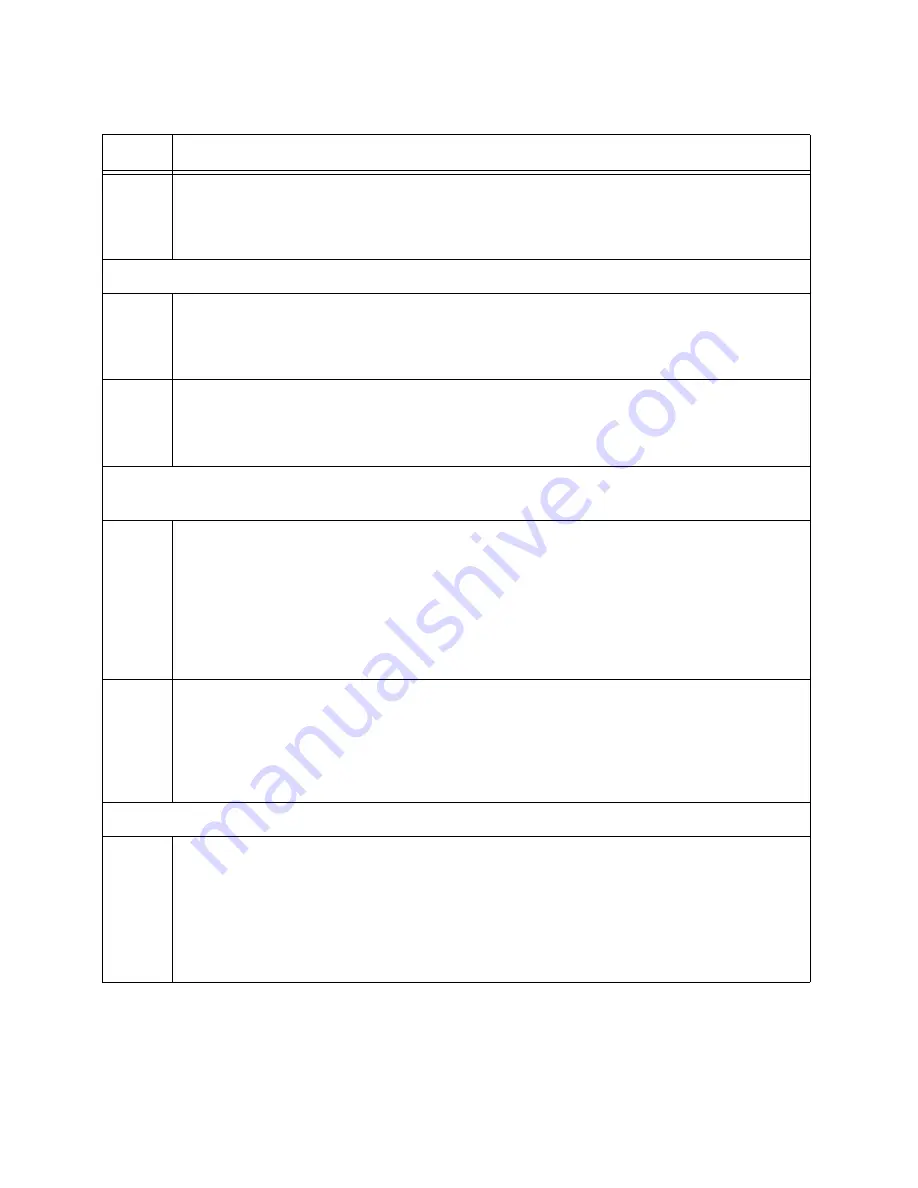
Chapter 8: Building the Stack Trunk with 5Gbps Multi-Speed Ports
196
2
Enter the ENABLE command to move from the User Exec mode to the Privileged
Exec mode.
awplus> enable
Steps 3 and 4 set the switch’s priority value to be the same as its ID number.
3
Move to the Global Configuration mode with the CONFIGURE TERMINAL command.
awplus# configure terminal
Enter configuration commands, one per line. End with CNTL/Z.
4
Assign a priority value to the switch equal to its ID number, with the STACK
PRIORITY. This example assigns priority 2 to a member switch with the ID 2:
awplus(config)# stack 2 priority 2
Steps 5 and 6 remove the stacking function from the default stacking ports 9 and 10 on the
member switch.
5
Enter the port Interface modes of the default stacking ports 17 and 18 on the member
switch. The example here assumes the member switch has the ID 2:
awplus(config)# interface port2.0.17-2.0.18
% port1.0.17 is currently configured as a stack-port. Use caution
when altering its config.
% port1.0.18 is currently configured as a stack-port. Use caution
when altering its config.
6
Remove the stacking function from the ports to convert them into regular Ethernet
ports, with the NO STACKPORT command:
awplus(config-if)# no stackport
% Save the config and restart the system for this change to take
effect.
Steps 7 and 8 add the stacking function to the optional stacking ports on the member switch.
7
Enter the Interface modes of the optional stack ports on the member switch. If you
filled out the worksheet in Table 18 on page 85, refer there for the ports. The example
command here assumes the switch has the ID 2 and will be using ports 15 and 16 for
the stack trunk. Be sure to modify the command with the ports you selected for the
stack trunk.
awplus(config-if)# interface port2.0.15-2.0.16
Table 32. Configuring the x530L-18GHXm Member Switches - Part II (Continued)
Step
Description and Command
Summary of Contents for x530L Series
Page 8: ...Contents 8 ...
Page 12: ...Tables 12 ...
Page 16: ...Preface 16 ...
Page 56: ...Chapter 1 Overview 56 ...
Page 88: ...Chapter 2 Virtual Chassis Stacking 88 ...
Page 140: ...Chapter 6 Installing the Switch on a Wall 140 ...
Page 202: ...Chapter 8 Building the Stack Trunk with 5Gbps Multi Speed Ports 202 ...






























