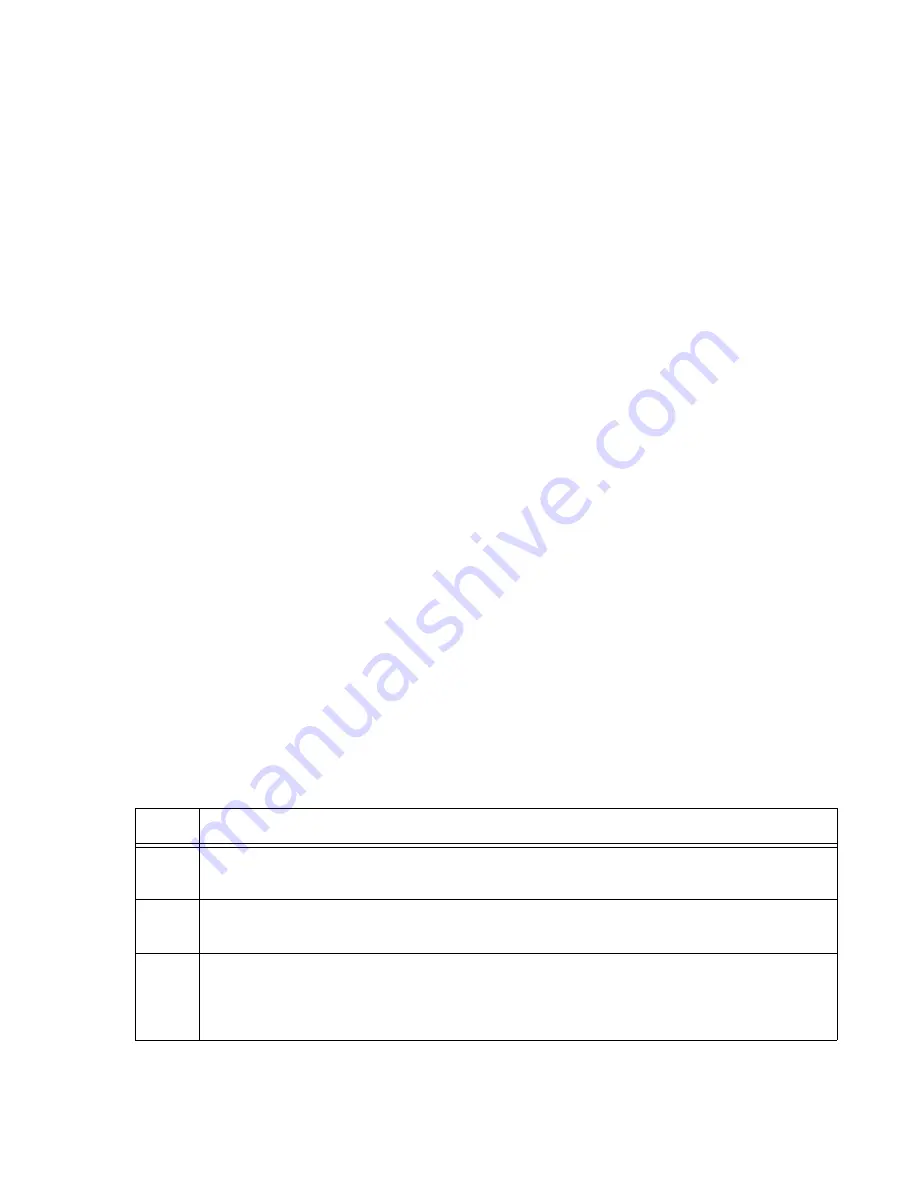
x530L Series Installation Guide for Virtual Chassis Stacking
193
The general steps in Part II are listed here:
1. Start a new local management session with the switch.
2. Assign the member switch a priority number equal to its ID number,
with the STACK PRIORITY command in the Global Configuration
mode.
3. Remove the stacking function from the default stacking ports 9 and 10,
with the NO STACKPORT command.
4. Designate the ports of the stack trunk on both the provisioned master
switch and member switch, with the STACKPORT command in the
port Interface mode.
5. Save your changes with the WRITE command in the Privilege Exec
mode.
6. Restart the switch with the REBOOT command.
7. Start a new local management session.
8. Verify the changes with the SHOW STACK and SHOW RUNNING-
CONFIG command.
Configuring
x530L-18GHXm
Member Switches
- Part I
The instructions for configuring member switches are divided into two
parts. You do the following in Part I:
Display the hardware status and management software version
number.
Enable VCStack.
Set the switch ID number.
To configure a member switch, perform the procedure in Table 28.
Table 31. Configuring the x530L-18GHXm Member Switches - Part I
Step
Description and Command
1
Power on a member switch and wait two minutes as it initializes the management
software. Refer to “Powering On a Switch” on page 135.
2
Start a local management session. Refer to “Starting a Local Management Session”
on page 130.
3
Enter the ENABLE command to move from the User Exec mode to the Privileged
Exec mode.
awplus> enable
Summary of Contents for x530L Series
Page 8: ...Contents 8 ...
Page 12: ...Tables 12 ...
Page 16: ...Preface 16 ...
Page 56: ...Chapter 1 Overview 56 ...
Page 88: ...Chapter 2 Virtual Chassis Stacking 88 ...
Page 140: ...Chapter 6 Installing the Switch on a Wall 140 ...
Page 202: ...Chapter 8 Building the Stack Trunk with 5Gbps Multi Speed Ports 202 ...






























