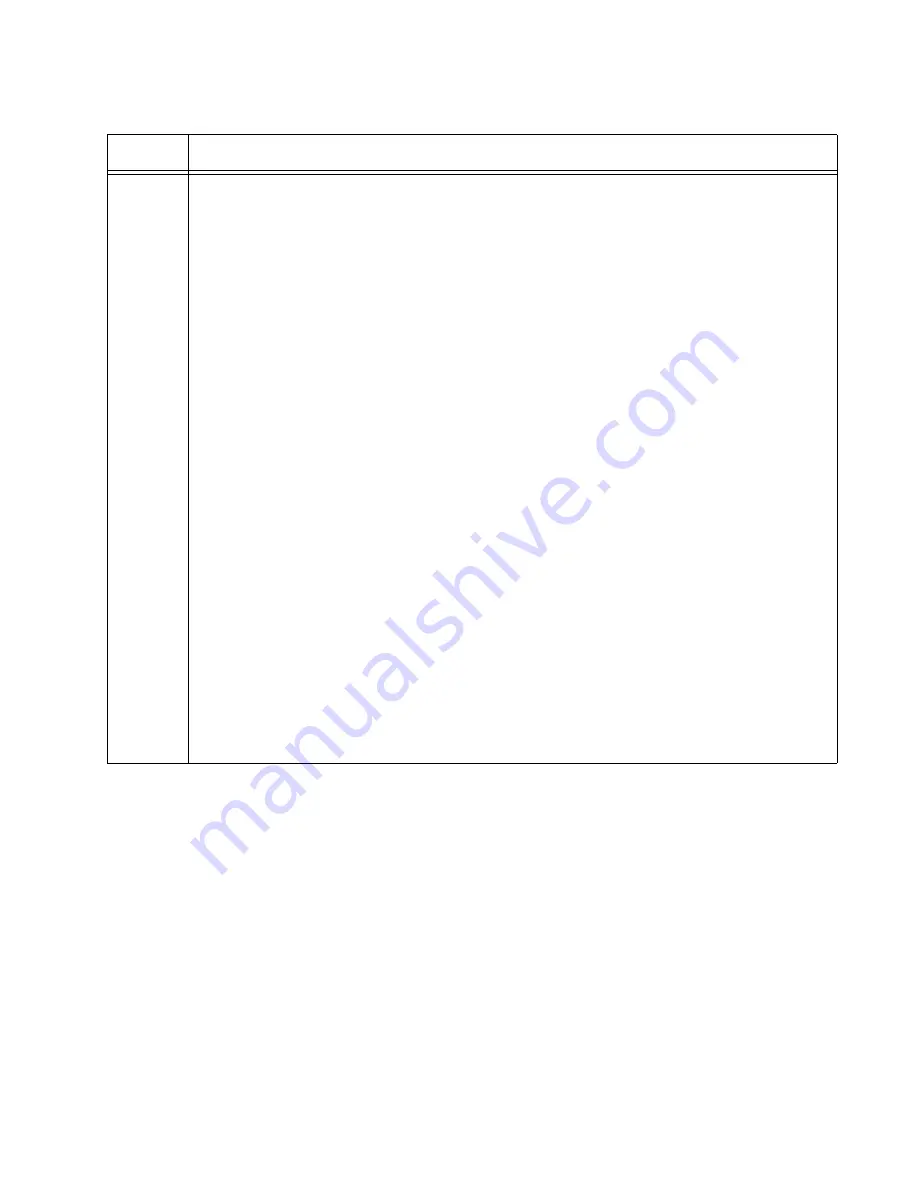
x530L Series Installation Guide for Virtual Chassis Stacking
173
3
Enter the SHOW STACK command. Here is an example of the display:
awplus# show stack
Virtual Chassis Stacking summary information
ID Pending ID
MAC address
Priority
Status
Role
1
-
e01a.ba56.c208
1
Ready
Active Master
2
-
-
-
-
Provisioned
3
-
-
-
-
Provisioned
4
-
-
-
-
Provisioned
Operational Status
Standalone unit
Stack MAC address
e01a.ba56.c208
Check the display for the following:
- Switch ID 1 is the master switch.
- The master switch should have the priority 1. If it does not, repeat “Configuring the
Master x530L-10GHXm Switch – Part I” on page 167. Be sure to perform the STACK
PRIORITY command and to save your changes with the WRITE command.
- The other ID entries are for the provisioned member switches. There should be one
entry for each member switch that will be in the stack. Their fields are empty because
the master switch is not yet part of a stack. If the table does not include these fields,
repeat “Configuring the Master x530L-10GHXm Switch – Part II” on page 170. Be
sure to perform the SWITCH PROVISION command and to save your changes with
the WRITE command.
- The Operational Status should be Standalone Unit, indicating that stacking is enabled,
but that the unit is operating as a stack of one switch. If the status is Stacking
Hardware Disabled, the stacking feature is disabled. Repeat “Configuring the Master
x530L-10GHXm Switch – Part I” on page 167. Be sure to perform the STACK
ENABLE command and to save your changes with the WRITE command.
Table 24. Verifying the Master x530L-10GHXm Switch (Continued)
Step
Description and Command
Summary of Contents for x530L Series
Page 8: ...Contents 8 ...
Page 12: ...Tables 12 ...
Page 16: ...Preface 16 ...
Page 56: ...Chapter 1 Overview 56 ...
Page 88: ...Chapter 2 Virtual Chassis Stacking 88 ...
Page 140: ...Chapter 6 Installing the Switch on a Wall 140 ...
Page 202: ...Chapter 8 Building the Stack Trunk with 5Gbps Multi Speed Ports 202 ...






























