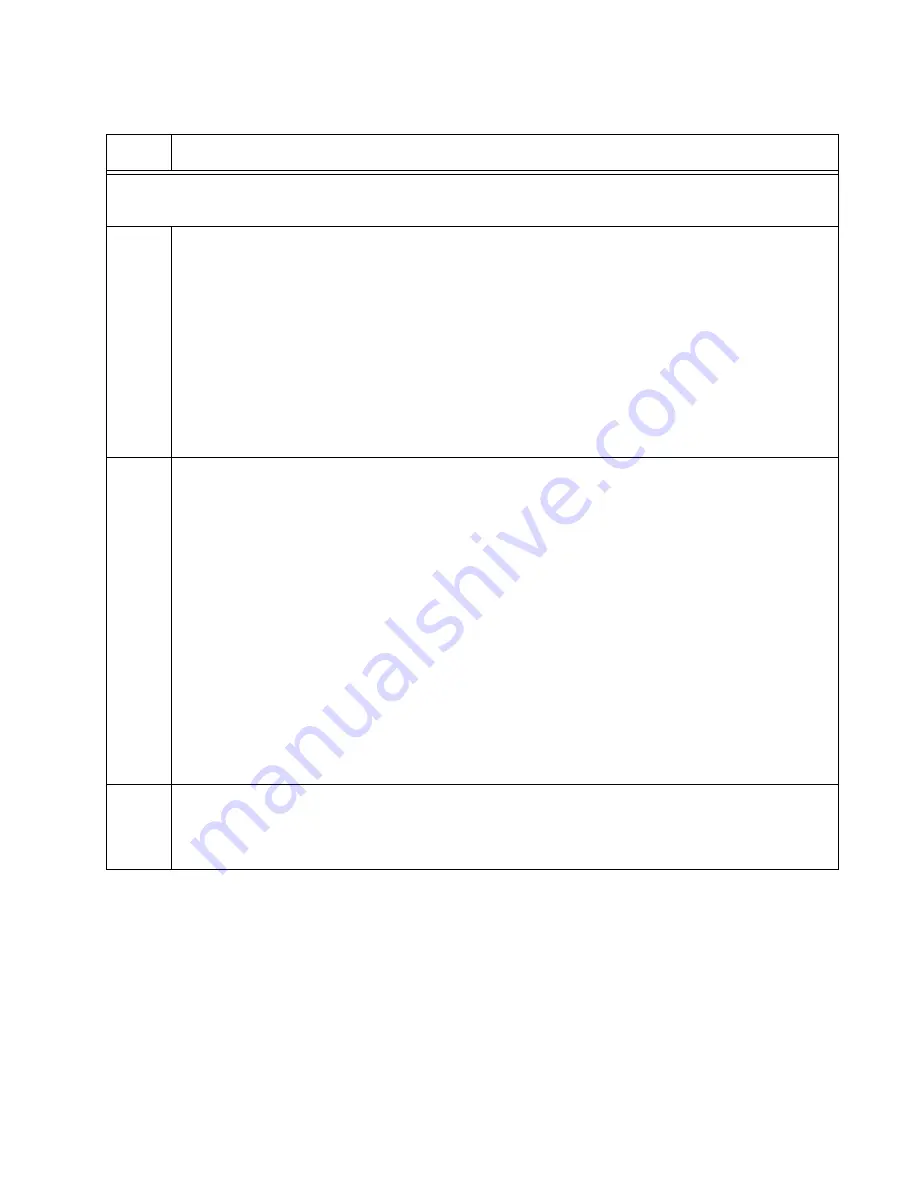
x530L Series Installation Guide for Virtual Chassis Stacking
177
Steps 4 to 6 display the status of the switch hardware and the version number of the AlliedWare
Plus management software.
4
Verify that the switch hardware is operating correctly by entering the SHOW SYSTEM
ENVIRONMENT command. All components should have the status Ok.
awplus# show system environment
Environment Monitoring Status
Overall Status: Normal
Resource ID: 1 Name: x530L-18
ID Sensor (Units)
Reading
Low Limit
High Limit
Status
1
Fan: Fan 1 (RPM)
5980
4800
-
Ok
2
Voltage: 1.0V (Volts)
1.040
0.891
1.090
Ok
.
5
Display the version number of the AlliedWare Plus operating software on the switch by
entering the SHOW VERSION INSTALLED command. Write down the version number in
the worksheet in Table 18 on page 85. After viewing the version numbers on all the
switches, you will compare them to confirm they all have the same version. Switches with
different versions will have to be updated.
awplus# show version installed
Current software
----------------
Software version
:
value
Build date
:
value
Installed software
------------------
Build name
:
value
Build version
:
value
Build date
:
value
6
Move to the Global Configuration mode with the CONFIGURE TERMINAL command.
awplus# configure terminal
Enter configuration commands, one per line. End with CNTL/Z.
Table 25. Configuring the Master x530L-18GHXm Switch for 5Gbps Stacking Ports – Part I
Step
Description and Command
Summary of Contents for x530L Series
Page 8: ...Contents 8 ...
Page 12: ...Tables 12 ...
Page 16: ...Preface 16 ...
Page 56: ...Chapter 1 Overview 56 ...
Page 88: ...Chapter 2 Virtual Chassis Stacking 88 ...
Page 140: ...Chapter 6 Installing the Switch on a Wall 140 ...
Page 202: ...Chapter 8 Building the Stack Trunk with 5Gbps Multi Speed Ports 202 ...






























