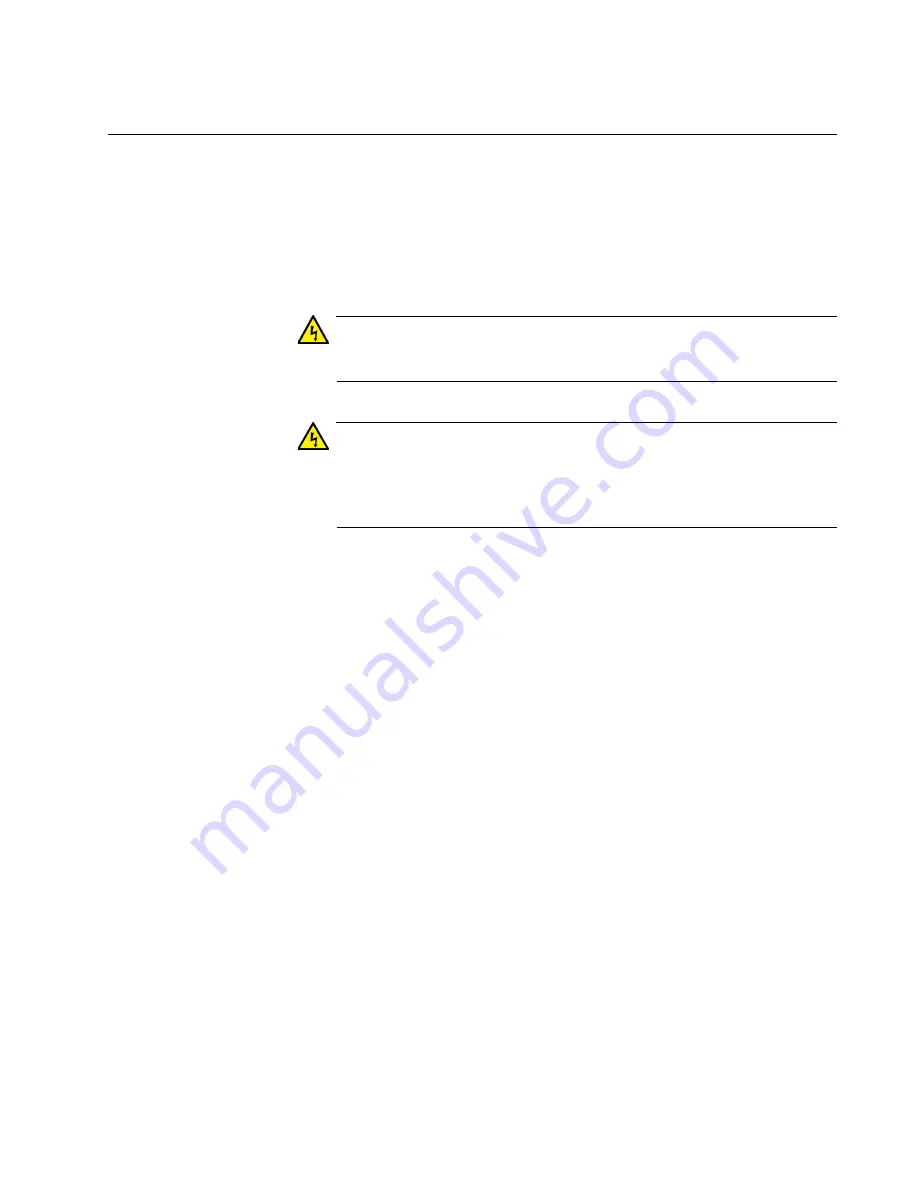
x530L Series Installation Guide for Virtual Chassis Stacking
137
Installing the Switch on a Concrete Wall
This section contains the instructions for installing the switch on a concrete
wall. Please review the information in the following sections before
performing the procedure:
“Switch Orientations on a Wall” on page 126
“Installation Guidelines” on page 127
Warning
The device is heavy. Always ask for assistance before moving or
lifting it to avoid injuring yourself or damaging the equipment.
Warning
The device should be installed on the wall by a qualified building
contractor. Serious injury to yourself or others or damage to the
equipment can result if it is not properly fastened to the wall.
E105
To install the switch on a concrete wall, perform the following procedure:
1. Place the switch on a table.
2. For the x530L-28GTX, x530L-52GTX, x530L-28GPX or x530L-52GPX
switch, install two wall/equipment rack brackets to the sides of the unit
with the eight M4x6mm screws included with the switch. Install the
brackets same side of the switch. Refer to Figure 74 on page 134.
For the x530L-10GHXm switch, install four wall/equipment rack
brackets to the sides of the unit with the 16 M4x6mm screws included
with the switch. Refer to Figure 75 on page 134.
3. After attaching the brackets, have another person hold the switch on
the concrete wall at the selected location for the device while you use a
pencil or pen to mark the wall with the locations of the screw holes in
the brackets (one screw per bracket). Refer to Figure 78 on page 138.
Follow these guidelines as you position the switch on the wall:
Position the switch so that the front panel is facing up, left or right.
Refer to Figure 77 on page 136. Do not install the switch with the
front panel facing down.
Provide sufficient space from other devices or walls so that you can
access the front and back panels, and for adequate air flow and
ventilation.
Summary of Contents for x530L Series
Page 8: ...Contents 8 ...
Page 12: ...Tables 12 ...
Page 16: ...Preface 16 ...
Page 56: ...Chapter 1 Overview 56 ...
Page 88: ...Chapter 2 Virtual Chassis Stacking 88 ...
Page 140: ...Chapter 6 Installing the Switch on a Wall 140 ...
Page 202: ...Chapter 8 Building the Stack Trunk with 5Gbps Multi Speed Ports 202 ...
















































