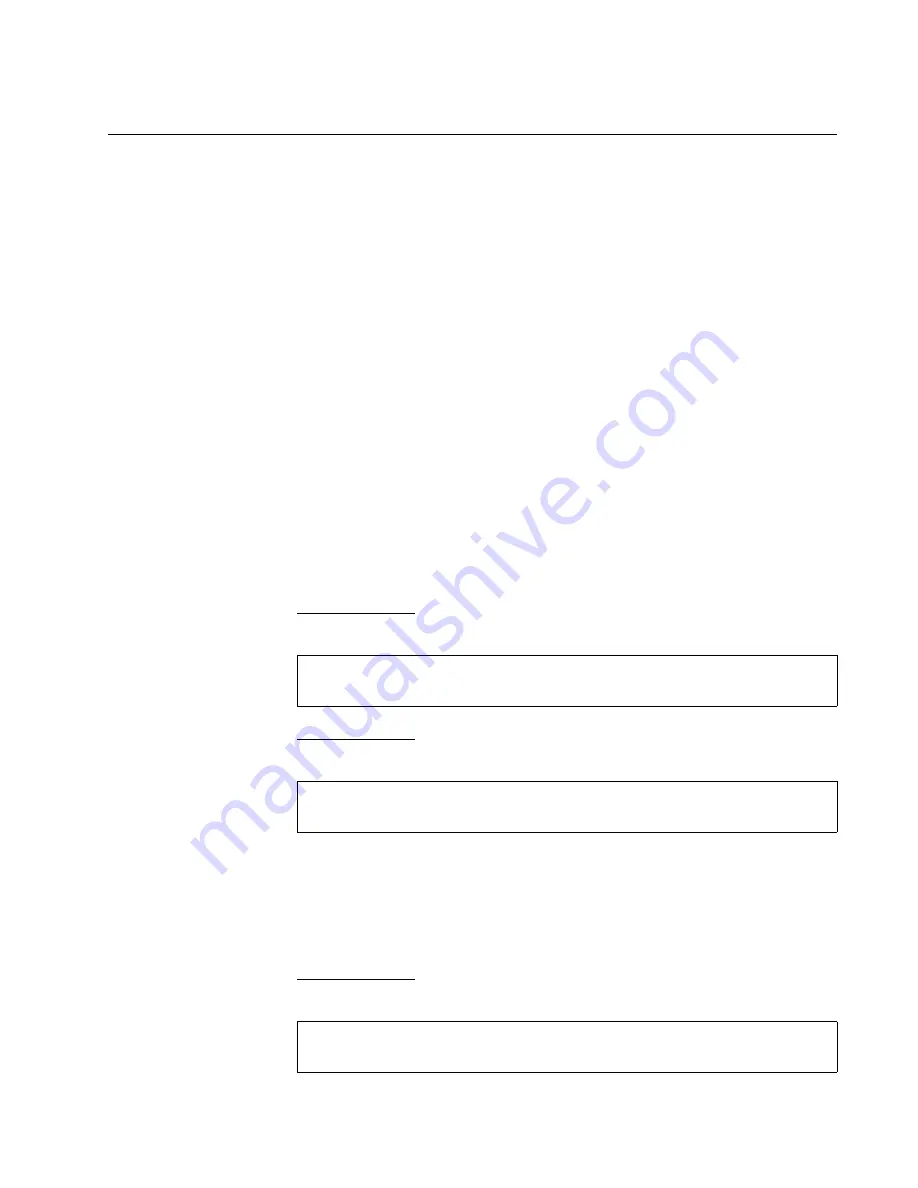
x530L Series Installation Guide for Virtual Chassis Stacking
163
Command Summary
The following sections briefly describe the commands for configuring the
master and member switches for stacking with the 5Gbps ports. For
further instructions, refer to the
Command Reference: x530 Series
Switches Running AlliedWare Plus Version 5.5.0
at
. After reviewing the commands, go to
“Configuring the Master x530L-10GHXm Switch” on page 166 or
“Configuring the Master x530L-18GHXm Switch” on page 175 to start the
configuration procedures.
STACKPORT
This command designates the ports of the stack trunk. After you enter the
command, the designated ports stop functioning as regular Ethernet ports
and function instead as the stack trunk.
For example, If you are using the SFP+ ports of x530L-10GHXm or x530L-
18GHXm switch as the stack trunk, you do not have to perform this
command because those ports are the default trunk ports. However, if you
want to use the 5Gbps ports as trunk ports, you have to designate them
with this command. Refer to Table 17 on page 61 for a list of the default
and optional trunk ports.
The command is performed in the Interface mode of the selected ports.
x530L-10GHXm – In this example, the optional stacking ports 7 to 8 are
designated as the stack trunk:
x530L-18GHXm – In this example, the optional stacking ports 15 to 16 are
designated as the stack trunk:
To remove the stacking function from ports and return them to regular
Ethernet networking ports, use the NO STACKPORT command. You
might perform this command if you are not using the SFP+ ports as the
stack trunk and want to use them instead as regular Ethernet ports, or if
you inadvertently assign the stacking function to the wrong ports.
x530L-10GHXm – This example removes the stacking function from the
default stacking ports 9 and 10:
awplus(config)# interface port1.0.7-1.0.8
awplus(config-if)# stackport
awplus(config)# interface port1.0.15-1.0.16
awplus(config-if)# stackport
awplus(config)# interface port1.0.9-1.0.10
awplus(config-if)# no stackport
Summary of Contents for x530L Series
Page 8: ...Contents 8 ...
Page 12: ...Tables 12 ...
Page 16: ...Preface 16 ...
Page 56: ...Chapter 1 Overview 56 ...
Page 88: ...Chapter 2 Virtual Chassis Stacking 88 ...
Page 140: ...Chapter 6 Installing the Switch on a Wall 140 ...
Page 202: ...Chapter 8 Building the Stack Trunk with 5Gbps Multi Speed Ports 202 ...






























