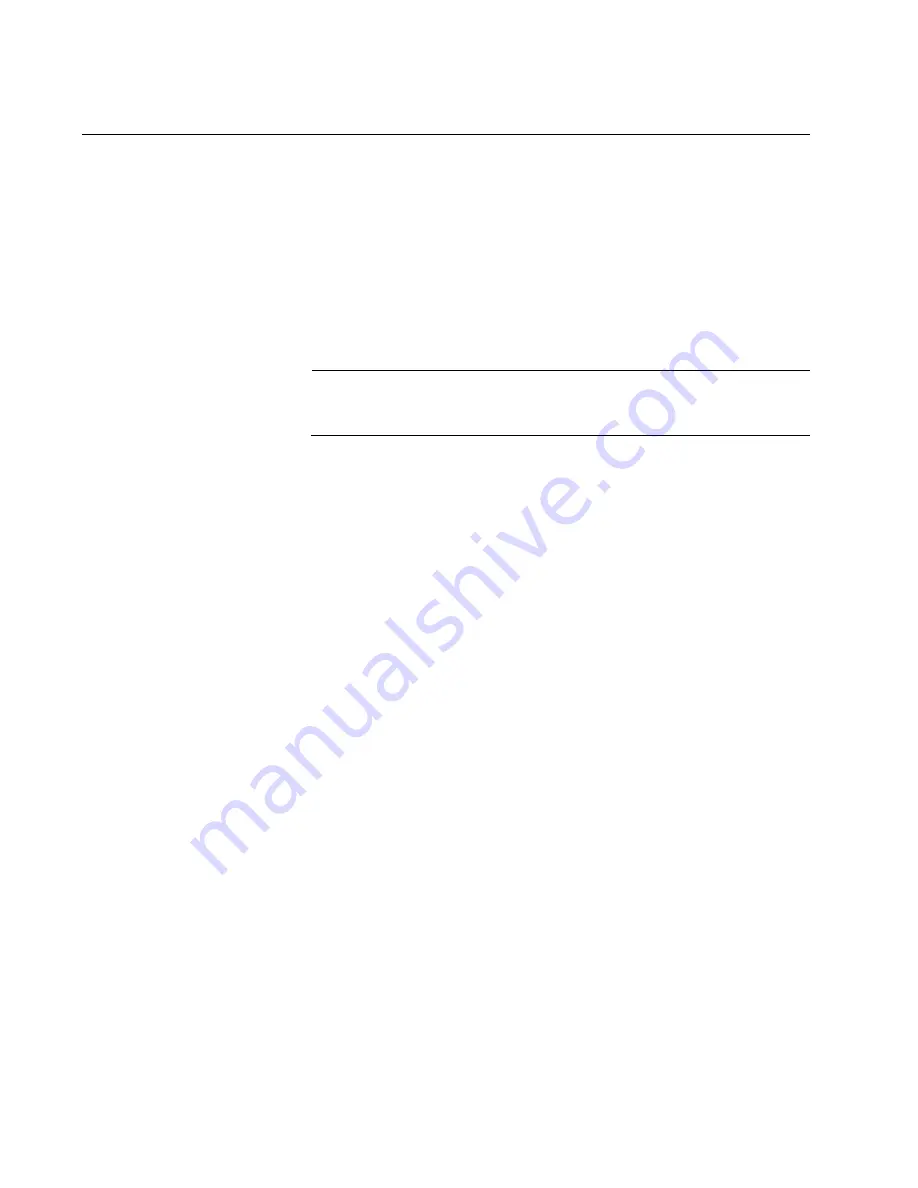
Chapter 8: Building the Stack Trunk with 5Gbps Multi-Speed Ports
166
Configuring the Master x530L-10GHXm Switch
This section contains the following procedures for configuring the master
x530L-10GHXm switch of the stack:
“General Steps for the Master x530L-10GHXm Switch,” next
“Configuring the Master x530L-10GHXm Switch – Part I” on page 167
“Configuring the Master x530L-10GHXm Switch – Part II” on page 170
“Verifying the x530L-10GHXm Master Switch” on page 172
Note
The procedures require reseting the switch. Some network traffic will
be lost if the unit is already connected to an active network.
You need to know the following to perform these procedures:
How many member switches will be in the stack?
Which 5Gbps ports will be used as the stack trunk on the master
and member switches? Refer to “Stack Trunks” on page 61.
The procedures should be performed in the order presented here.
General Steps for
the Master
x530L-10GHXm
Switch
The procedure for configuring the master switch to use 5Gbps as the
stacking ports is divided into two parts. Here are the general steps to
Part I:
1. Start a local management session on the switch.
2. Display the hardware status and management software version
number with the SHOW SYSTEM ENVIRONMENT and SHOW
VERSION INSTALLED commands, respectively, in the Privilege Exec
mode.
3. Enable the VCStack feature with the STACK ENABLE command in the
Global Configuration mode. You will probably not have to perform this
step because the default setting for the feature is enabled.
4. Assign the master switch the priority 1 with the STACK PRIORITY
command in the Global Configuration mode. This is to ensure that it is
selected as the master switch during the first power-on of the stack.
5. Remove the stacking function from the default stacking ports 9 and 10
on the master switch with the NO STACKPORT command.
Summary of Contents for x530L Series
Page 8: ...Contents 8 ...
Page 12: ...Tables 12 ...
Page 16: ...Preface 16 ...
Page 56: ...Chapter 1 Overview 56 ...
Page 88: ...Chapter 2 Virtual Chassis Stacking 88 ...
Page 140: ...Chapter 6 Installing the Switch on a Wall 140 ...
Page 202: ...Chapter 8 Building the Stack Trunk with 5Gbps Multi Speed Ports 202 ...






























