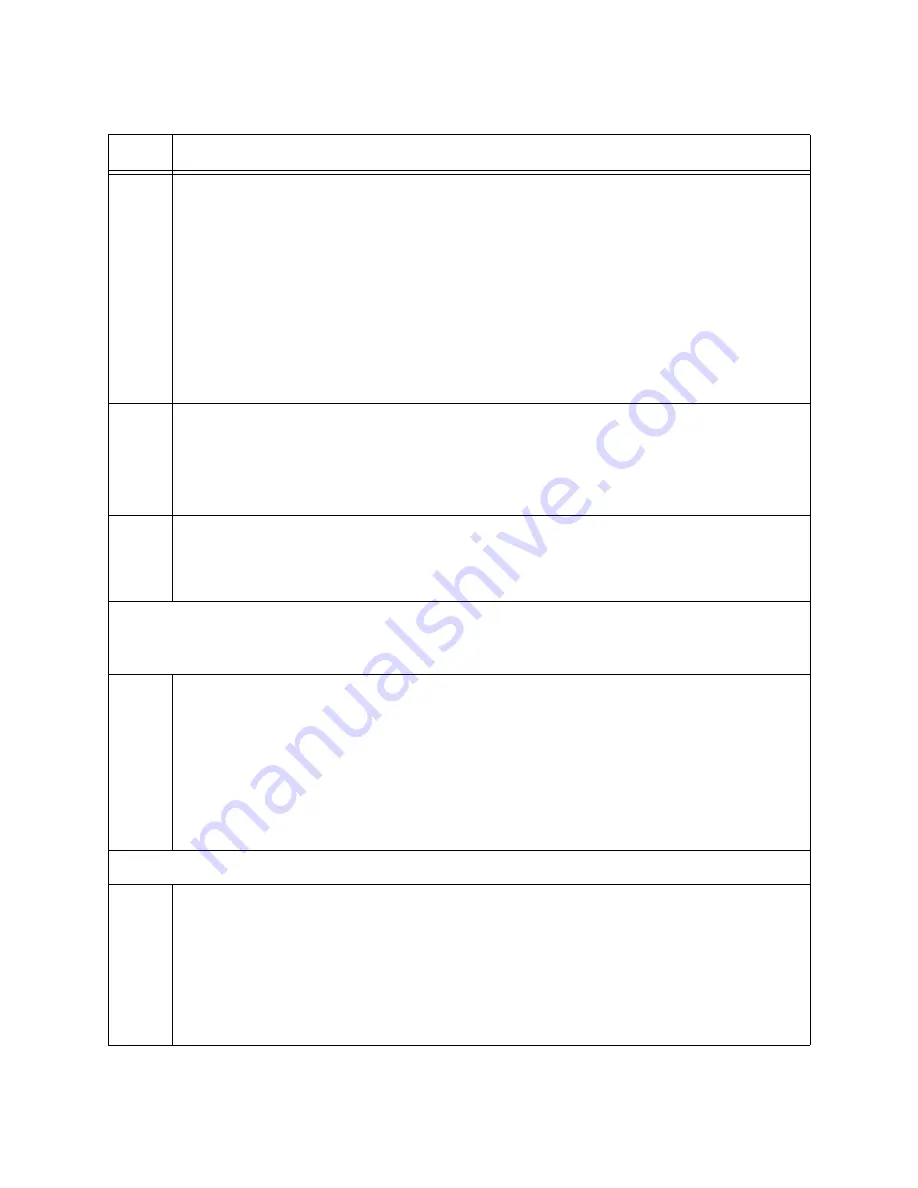
Chapter 8: Building the Stack Trunk with 5Gbps Multi-Speed Ports
194
4
Verify that the switch hardware is operating correctly, with the SHOW SYSTEM
ENVIRONMENT command. All components should have the status Ok.
awplus# show system environment
Environment Monitoring Status
Overall Status: Normal
Resource ID: 1 Name: x530L-10
ID Sensor (Units)
Reading
Low Limit
High Limit
Status
1
Fan: Fan 1 (RPM)
5980
4800
-
Ok
2
Voltage: 1.0V (Volts)
1.040
0.891
1.090
Ok
.
5
Display the version number of the AlliedWare Plus operating software on the member
switch by entering the SHOW VERSION INSTALLED command. Write down the
version number in the worksheet in Table 18 on page 85. After viewing the version
numbers on all the switches, you will compare them to confirm they all have the same
version. Switches with different versions will have to be updated.
5
Move to the Global Configuration mode with the CONFIGURE TERMINAL command.
awplus# configure terminal
Enter configuration commands, one per line. End with CNTL/Z.
Step 6 enables the VCStack feature on the switch. You will probably not need to perform the
step because the feature is enabled by default. If the Switch ID LED is displaying “0”, perform
the step. Otherwise, go to step 7.
6
Activate VCStack on the switch with the STACK ENABLE command.
awplus(config)# stack enable
% Automatically enabling ‘stack virtual-mac’ to minimize disruption
form failovers.
% Please check that the new MAC 0000.cd37.0431 is unique within the
network.
% Save the config and restart the system for this change to take
effect.
Steps 7 to 13 set the member switch’s ID number, save your changes, and reboot the unit.
7
Set the ID number of the member switch with the STACK RENUMBER command. If
you are using the worksheet on Table 18 on page 85, refer there for the ID numbers.
This example assigns the ID number 2 to the member switch.
awplus(config)# stack 1 renumber 2
% Warning: the new ID will not become effective until the stack-
member reboots.
% Warning: the boot configuration may now be invalid.
Table 31. Configuring the x530L-18GHXm Member Switches - Part I (Continued)
Step
Description and Command
Summary of Contents for x530L Series
Page 8: ...Contents 8 ...
Page 12: ...Tables 12 ...
Page 16: ...Preface 16 ...
Page 56: ...Chapter 1 Overview 56 ...
Page 88: ...Chapter 2 Virtual Chassis Stacking 88 ...
Page 140: ...Chapter 6 Installing the Switch on a Wall 140 ...
Page 202: ...Chapter 8 Building the Stack Trunk with 5Gbps Multi Speed Ports 202 ...






























