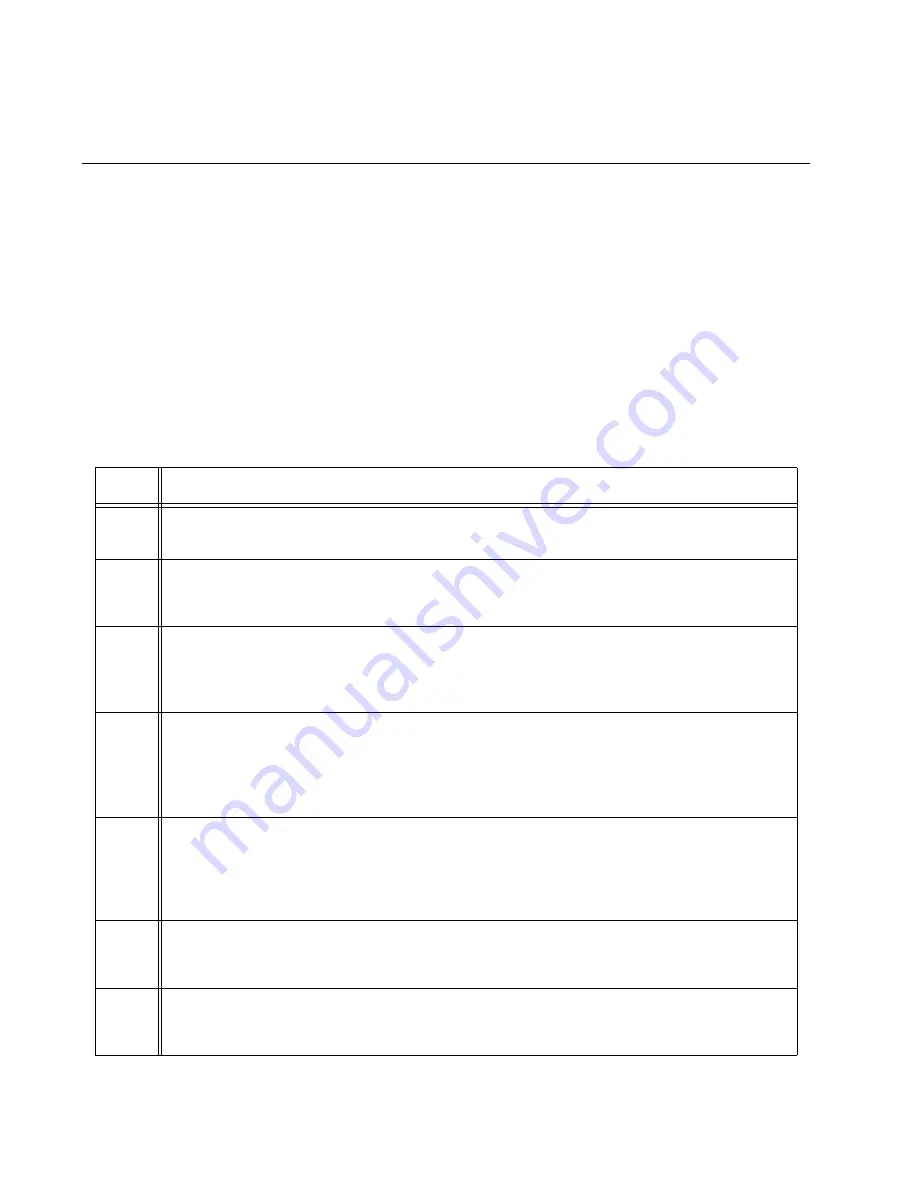
Chapter 7: Building the Trunk with the Default 10Gbps Stacking Ports
154
Adding Ports 25 and 26 on the x530L-28GPX or x530L-28GTX Switch
to the Stack Trunk
This procedure explains how to add ports 25 and 26 to the stack trunk on
the x530L-28GPX or x530L-28GTX switch. The procedure assumes the
following:
You performed the procedures earlier in this chapter to power on
and verify the stack with ports 27 and 28 as the stack trunk.
Ports 25 and 26 are not cabled. If there are cables connected to
the ports, remove them before performing the procedure.
To add ports 25 and 26 to the stack trunk, perform the following
procedure:
Table 20. Adding Ports 25 and 26 to the Stack Trunk on the x530L-28GPX or x530L-28GTX Switch
Step
Description and Command
1
Start a local management session on any switch in the stack. Refer to “Starting a
Local Management Session” on page 150.
2
Move to the Privileged Exec mode with the ENABLE command.
awplus> enable
3
Move to the Global Configuration mode with the CONFIGURE TERMINAL command.
awplus# configure terminal
Enter configuration commands, one per line. End with CNTL/Z.
4
Enter the port Interface mode for ports 25 and 26 on all the x530L-28GPX or x530L-
28GTX switches in the stack. This example assumes the stack has four switches:
awplus(config)# interface port1.0.25-1.0.26,port2.0.25-
2.0.26,port3.0.25-3.0.26,port4.0.25-4.0.26
5
Designate the ports as stacking ports with the STACKPORT command.
awplus(config-if)# stackport
% Save the config and restart the system for this change to take
effect.
6
Return to the Global Configuration mode.
awplus(config-if)# exit
7
Return to the Privileged Exec mode.
awplus(config)# exit
Summary of Contents for x530L Series
Page 8: ...Contents 8 ...
Page 12: ...Tables 12 ...
Page 16: ...Preface 16 ...
Page 56: ...Chapter 1 Overview 56 ...
Page 88: ...Chapter 2 Virtual Chassis Stacking 88 ...
Page 140: ...Chapter 6 Installing the Switch on a Wall 140 ...
Page 202: ...Chapter 8 Building the Stack Trunk with 5Gbps Multi Speed Ports 202 ...
















































