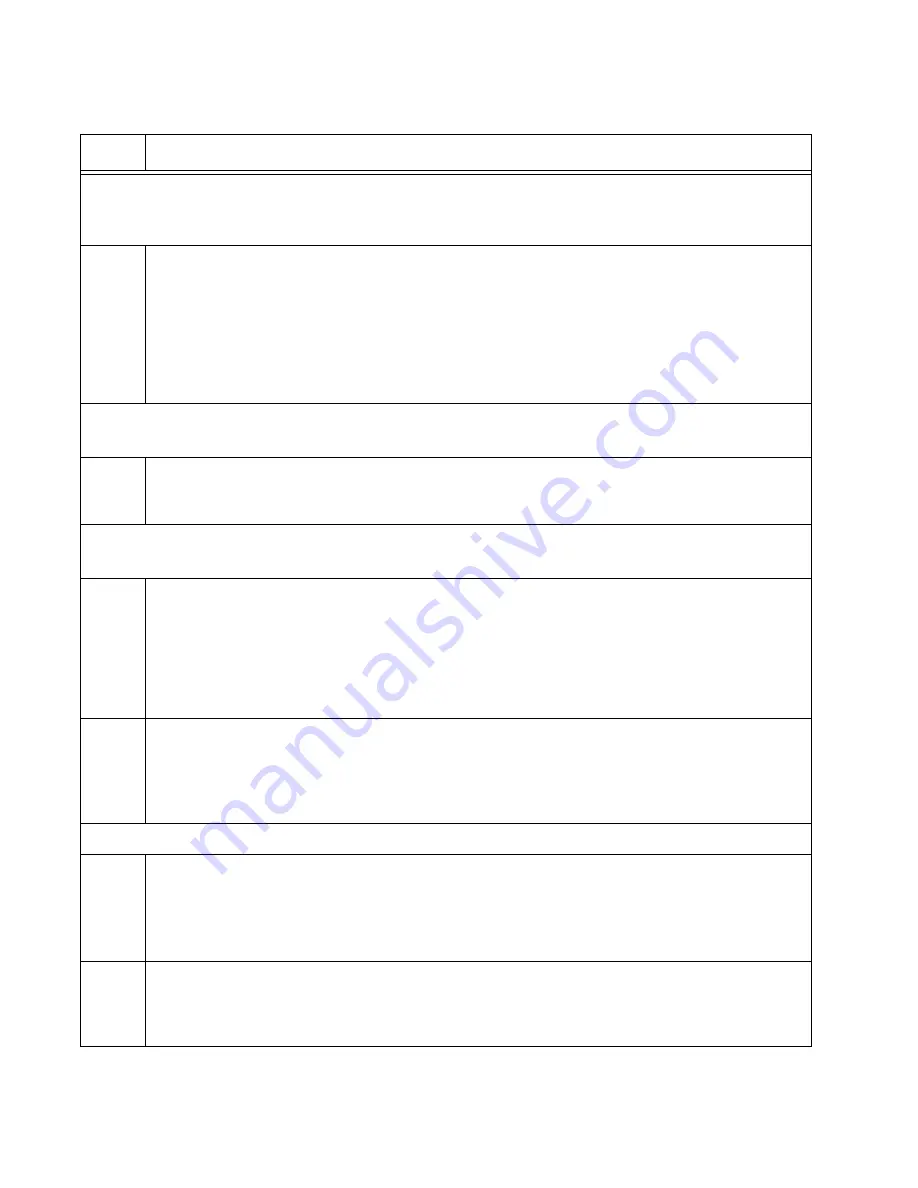
Chapter 8: Building the Stack Trunk with 5Gbps Multi-Speed Ports
178
Step 7 enables the VCStack feature on the switch. You probably do not need to perform this step
because the feature is enabled by default. If the Switch ID LED is displaying “0”, perform the step.
Otherwise, go to step 8.
7
Activate VCStack on the switch with the STACK ENABLE command.
awplus(config)# stack enable
% Automatically enabling ‘stack virtual-mac’ to minimize disruption from
failovers.
% Please check that the new MAC 0000.cd37.0431 is unique within the
network.
% Save the config and restart the system for this change to take effect.
Step 8 assigns priority 1 to the switch with the STACK PRIORITY command, so that it functions as
the master unit of the stack.
8
Assign priority 1 to the switch with the STACK PRIORITY.
awplus(config)# stack 1 priority 1
Steps 9 to 10 remove stacking from the default stacking ports 17 and 18 so that they function as
regular networking ports.
9
Enter the Interface modes for the default stacking ports 17 and 18 on the master switch:
awplus(config)# interface port1.0.17-1.0.18
%port1.0.17 is currently configured as a stack-port. Use caution when
altering its config.
%port1.0.18 is currently configured as a stack-port. Use caution when
altering its config.
10
Remove the stacking function from the ports with the NO STACKPORT command, so that
they function as regular networking ports:
awplus(config-if)# no stackport
% Save the config and restart the system for this change to take effect.
Steps 11 and 12 designate 5Gbps ports as the active stacking ports.
11
Enter the Interface mode of the 5Gbps ports to be used as the stack trunk. If you filled out
the worksheet in “Stacking Worksheet” on page 85, refer there for the ports. This example
assumes you want to use 5Gbps ports 15 and 16 as the stack trunk.
awplus(config-if)# interface port1.0.15-1.0.16
12
Designate the ports as the stack trunk with the STACKPORT command:
awplus(config-if)# stackport
% Save the config and restart the system for this change to take effect.
Table 25. Configuring the Master x530L-18GHXm Switch for 5Gbps Stacking Ports – Part I
Step
Description and Command
Summary of Contents for x530L Series
Page 8: ...Contents 8 ...
Page 12: ...Tables 12 ...
Page 16: ...Preface 16 ...
Page 56: ...Chapter 1 Overview 56 ...
Page 88: ...Chapter 2 Virtual Chassis Stacking 88 ...
Page 140: ...Chapter 6 Installing the Switch on a Wall 140 ...
Page 202: ...Chapter 8 Building the Stack Trunk with 5Gbps Multi Speed Ports 202 ...






























