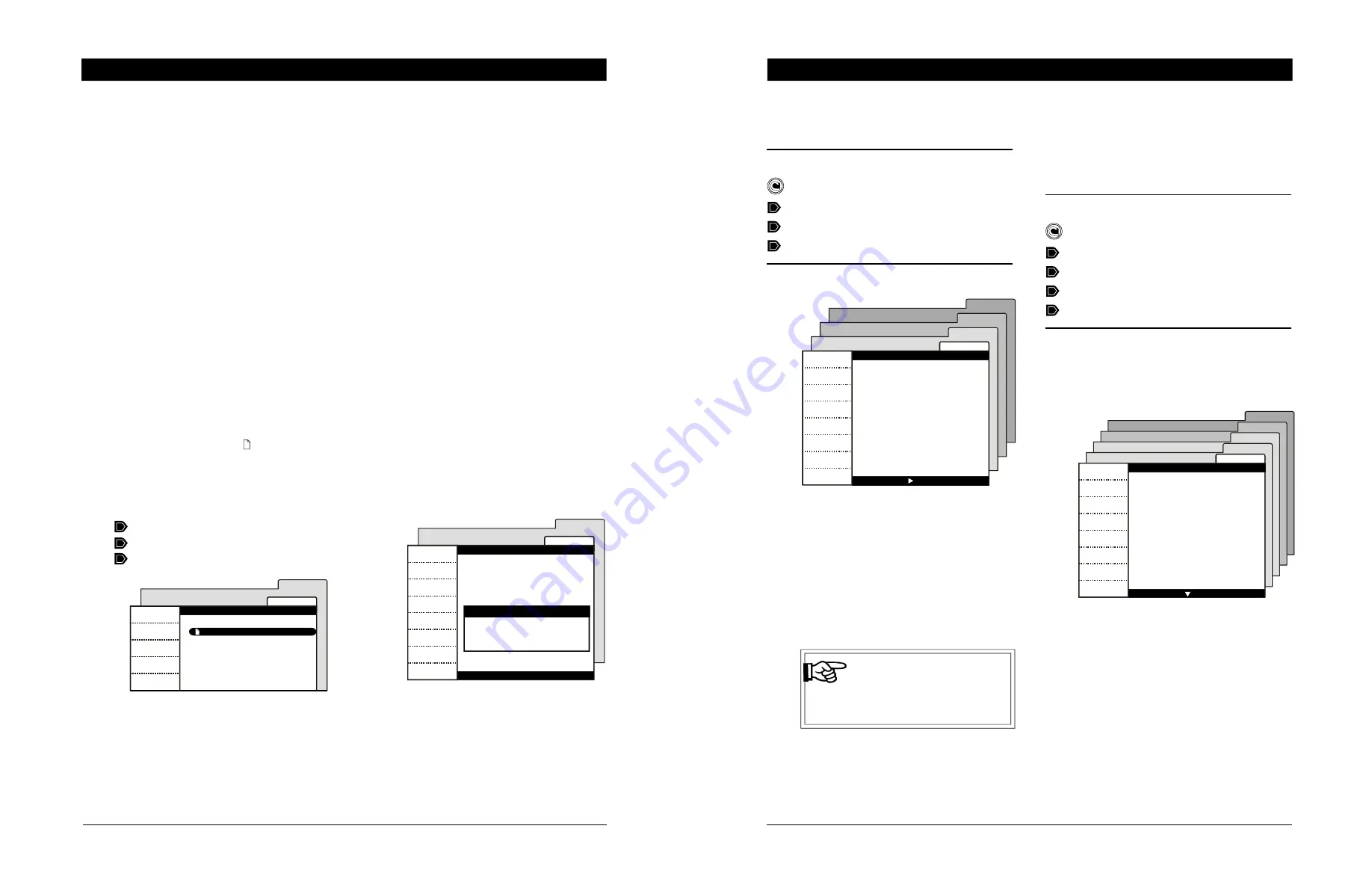
78
EXPERT LA rev.00
EXPERT LA
14.3.1 Installing a New Configuration
The following procedure shows how to install a new
configuration in your controller. You can choose to
install the whole new configuration or to install a
specific component of it.
•
Access the transfer menu as explained in
section 14.2 and select the
“Memory card
to controller”
menu.
•
Select the proper configuration file (*. cfg)
on the main screen. The icon indicates
which files can be used for the transfer.
•
Press the button that corresponds to the
component(s) you want to install:
Complete (all components)
Software (screen menus)
User data (parameter settings)
•
Once the transfer is over, press Exit then re-
move the memory card from the connector.
14.3.2 Saving a Configuration on the Card
The following procedure shows how to save your
controller’s configuration into the memory card.
This will create a configuration file (*.cfg) on the
card.
•
Access the transfer menu as explained in
section 14.2 and select the
“Controller to
Memory card”
menu.
•
The name of the configuration file (*.cfg) is
shown at the top of the screen and the table
at the bottom gives information about the
memory card. Press “Complete” to save your
controller’s configuration on the card.
•
Once the transfer is over, press Exit then re-
move the memory card from the connector.
Mem.Card
Card/ctrl
Complete
Software
User Data
Exit
Memory card to controller
File_name.cfg
atm_0_7_30.bin
atm_0_7_30.fir
Mem.Card
Ctrl/card
Complete
Erase card
Exit
Controller to Memory card
File_name.cfg
MS300
Total : 8192 KB
Used : 0 KB
Free : 8192 KB
14.3 Configuration Transfer
Configuration Files (*.cfg)
Configuration files are a set of instructions that
tells the controller what to do. These files are di-
vided into two parts:
1) Software (screen menus)
2) User data (parameter settings)
You can save your controller’s configuration on the
card or you can install a new configuration into
your controller. Note that it is now possible to in-
stall a specific component of the configuration with-
out affecting the other component. For instance,
you can upload new controller software without
affecting your parameter settings.
15
EXPERT LA rev.00
EXPERT LA
4.2.1
Entering/Changing the Password
Select:
Main menu
Setup *
User
Password
*
A password may be required to access this menu.
•
Use the adjustment buttons to set the first
number of the password then press the right-
arrow key. Proceed the same way to enter
all numbers of the password then press the
right-arrow key. The user is then identified.
•
If the installation password or user 2 pass-
word is posted, the prompt “
Change Pass-
word
” appears on screen. Use the adjust-
ment buttons to set the new password code.
IMPORTANT
Choose an easy-to-remember
password and write it down
in a safe place!
•
Use the adjustment buttons to confirm the
new installer password then press the right-
arrow key to confirm the new password.
4.2.2
Retreiving a Lost Password
Follow these steps to retrieve a lost password:
Select:
Main menu
Setup *
User
Password
User Password**
*
If the controller prompts for a password, enter the factory
password (contact your dealer).
** This tab is only accessible from the factory level.
•
The actual password of all user levels are
displayed on screen.
Main menu
Setup
User
Password
Password
Use to navigate
Current mode
Installer
Change User
0 * * *
Change Password
* * * *
Main menu
Setup
User
Password
User Passw.
User Passwords
Use to navigate
User 1:
1111
User 2:
2222
Installer:
0000





























