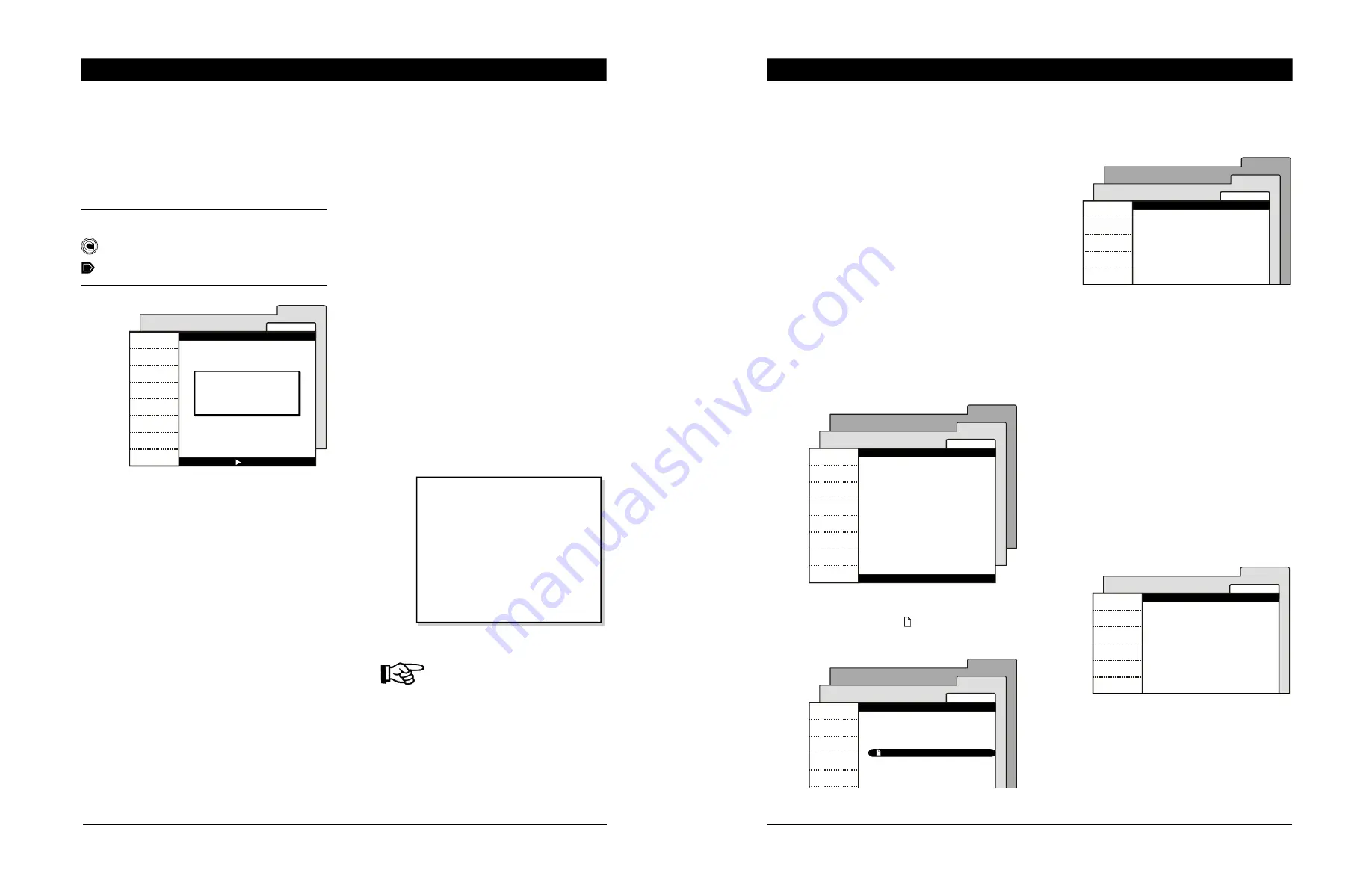
14
EXPERT LA rev.00
EXPERT LA
4.
INSTALLATION SETUP
4.1
Setting the Time & Date
Select:
Main menu
Time / Date
•
Press the right-arrow key once. The current
day of the week flashes on the display.
•
Use the adjustment buttons to adjust the day
of the week.
•
Press the right-arrow key to step to the next
parameter.
•
Proceed in similar fashion to set the whole
time and date.
Main menu
Time/Date
Time and Date
Use to navigate
Wed May 12 200X
12 : 12 : 12 AM
4.2
Password
The controller has three levels of password access:
User 1 password [1-1-1-1]
This password provides access to temperature set
points, minimum ventilation settings and to the ani-
mal count menu. If many password levels are used,
the controller automatically selects this user level
after 15 minutes of inactivity.
User 2 [2-2-2-2]
This password provides access to all menus except
for installation setup menus. This password can be
modified as explained below.
Installer password [0-6-1-0]
This password provides access to all functions of the
controller. It can be modified as explained below.
Using passwords is optional. Refer to the Installa-
tion Setup section of this manual to enable or dis-
able passwords (section 4.5).
Default installer password
0 - 6 - 1 - 0
User 1 Password
1 - 1 - 1 - 1
User 2 Password
2 - 2 - 2 - 2
Refer to the Installation Setup
menu to enable/disable the pass-
word protection (see sec. 4.5).
79
EXPERT LA rev.00
EXPERT LA
14.4 Firmware Update
Firmware Files (*.fir)
The controller’s firmware contains instructions and
data responsible for controlling the controller. When
a new firmware version is available, you can install
it in your controller by downloading a firmware file
(*.fir) from the card. Upgrading the firmware will
not affect your parameter settings.
•
Access the transfer menu as explained in
section 14.2 and select the
“Memory card
to controller”
menu.
•
Press and hold the up- and down-arrow keys
simultaneously for 3 seconds. The Firmware
Update menu is displayed.
•
Read the warning message carefully then
press Next.
•
Select the proper firmware file (*. fir) on
the main screen. The icon indicates which
files can be used for the transfer.
Main Menu
Card/Ctrl
Firmware
Next
Exit
FIRMWARE UPDATE
WARNING!!!
It is extremely important
to ensure that the AC power
source is not interrupted
during this process.
This unit may render
inoperable if power fails
during this update.
To continue this process,
press NEXT.
Main Menu
Card/Ctrl
Firmware
Select
Exit
FIRMWARE UPDATE
File_name.cfg
atm_0_7_30.bin
atm_0_7_30.fir
•
Press “Select” to get information about the
selected firmware file (*.fir).
•
Press “Yes” to install the selected firmware
or select “No” to go back to the previous
menu.
•
Once the transfer is over, press Exit then re-
move the memory card from the connector.
Main Menu
Card/Ctrl
Firmware
Yes
No
FIRMWARE UPDATE
Install this firmware?
Name = Atm Advanced
Version= x.y.zz
ReleaseDate=2006-01-01
ModelVersion=0x111A
14.5 Erasing the Memory Card
Follow this procedure to delete all the content of
the memory card.
•
Access the transfer menu as explained in
section 14.2 and select the
“Controller to
Memory card”
menu.
•
Press “Erase card” to delete all files that are
stored on the card.
•
Once the card is erased, press Exit then re-
move the memory card from the connector.
Mem.Card
Ctrl/card
Complete
Erase card
Exit
Controller to Memory card





























