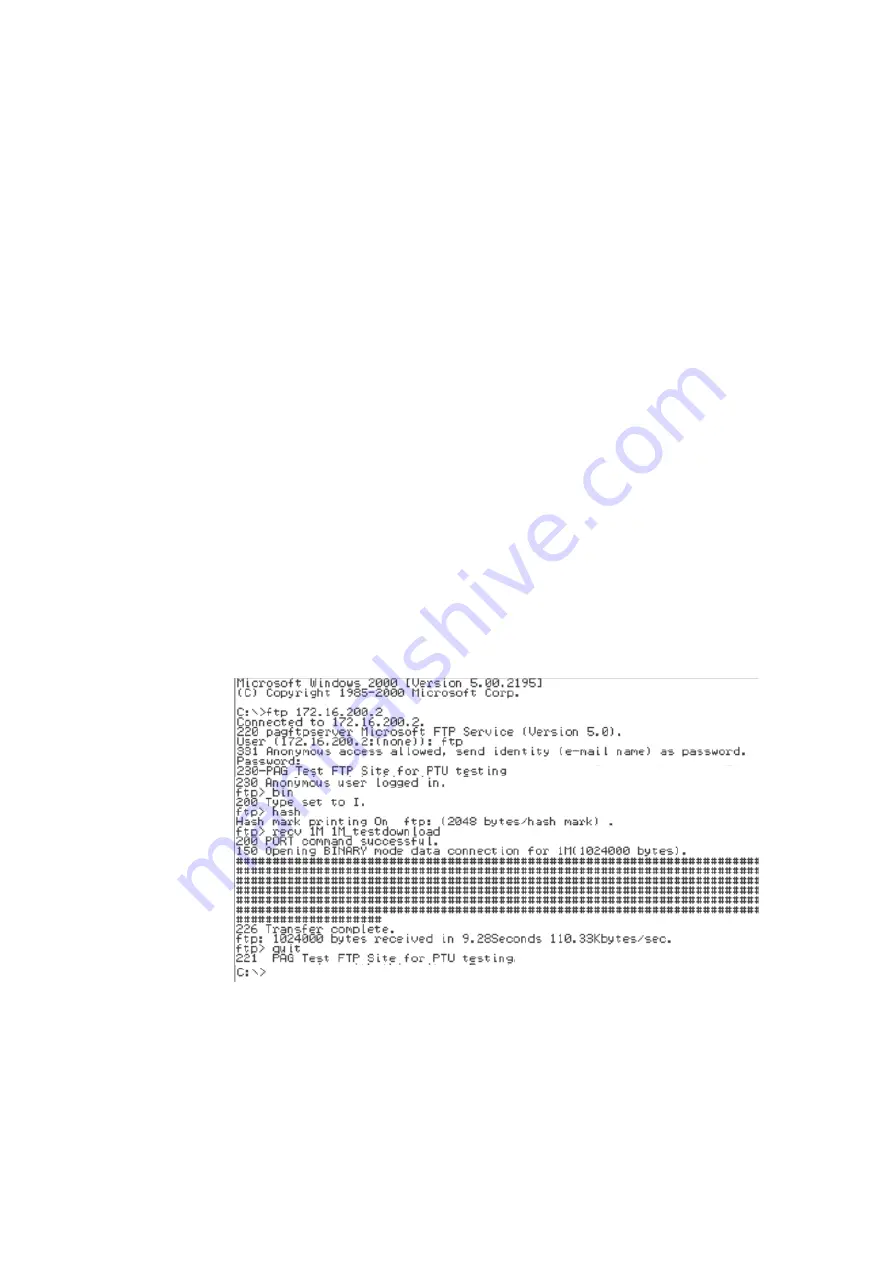
Printed Documentation
152
6. The Server will ask for a username and password. Enter the us
ername “ftp”, and the
password can be anything, even left blank if the FTP Server is set up as described
earlier.
Note:
A blank anonymous password will not work on all types of FTP server, some
may require a correctly formatted email address (e.g. [email protected]) as the password.
Also, the username ftp is equivalent to typing the username anonymous.
7. Switch the transfer mode to binary, by entering the command bin;
8.
Turn on “hash marking”, by entering the command “hash”.
This will print “#” symbols
across the screen when the transfer is in progress.
9.
Transfer a file: The command to receive a file is “recv”, and to send is “send”.
Following the command you must enter the name of the file to transfer, and
optionally also the name to call the file when it has arrived.
F
or example, to send a file called “500K”, enter:
send 500K
And to receive a file called “2M”, and locally rename it to “2M_downloaded”, enter:
recv 2M 2M_downloaded
Note:
Some FTP servers are case-sensitive, this is a common reason for a failed
download. Remember that Windows does not always display file names with their
names in the correct case. To see a list of files in the current directory of the FTP
Server, and their exact case sensitive names and file sizes, enter the command “ls –l”
(short for: list directory contents, using long format). You can use this command to
make sure the files you are intending to transfer are the correct length for the test you
wish to perform.
a. Wait for the transfer to complete.
You will see “#” symbols scrolling acro
ss the
screen, at a rate proportional to the file transfer speed. You can cancel the transfer
by pressing CTRL + C, although the system will take a few seconds to take action
and close down the transfer.
When the transfer is complete, the session will show you the transferred speed. An
example transcript from Airspan’s Product Applications Laboratory is shown in the
screenshot below:
Note:
As the FTP Client shows the speed at which the data in the file was
transferred, it will not show you the actual data throughput over the air interface. This
is because an allowance of 3.7% must be made to include the protocol headers
encapsulating the data. A description of these overheads and the 3.7% calculation is
shown in the technical note at the end of this section, along with details of other
overheads to consider. Referring to the transfer speed in the screenshot above, the
data transfer above resulted in an Ethernet frame throughput to the FTP Client of:
110.33KBytes/sec * 1.037 = 114.4KBytes/sec, or 915.3KBits/sec.
Summary of Contents for AS4000
Page 2: ......
Page 6: ...Printed Documentation 2 ...
Page 14: ...Printed Documentation 10 ...
Page 16: ...Printed Documentation 12 ...
Page 27: ...Installation 23 Typical 75ohm DDF Layout ...
Page 28: ...Printed Documentation 24 ...
Page 41: ...Installation 37 ...
Page 42: ...Printed Documentation 38 BNC Terminations to Coax ...
Page 43: ...Installation 39 Type 43 Terminations to Coax ...
Page 44: ...Printed Documentation 40 ...
Page 52: ...Printed Documentation 48 ...
Page 68: ...Printed Documentation 64 ...
Page 71: ...Installation 67 ...
Page 72: ...Printed Documentation 68 CT Rack Labelling Central Terminal Rack ...
Page 73: ...Installation 69 BNC Terminations to Coax ...
Page 74: ...Printed Documentation 70 Type 43 Terminations to Coax ...
Page 75: ...Installation 71 ...
Page 78: ...Printed Documentation 74 Card Insertion DA Rack Card Insertion Expansion Rack ...
Page 110: ...Printed Documentation 106 ...
Page 112: ...Printed Documentation 108 Combiner Shelf PSU ...
Page 133: ...Setup and Test 129 ...
Page 163: ...Setup and Test 159 ...
Page 166: ......
Page 170: ...Printed Documentation 166 ...
Page 176: ...Printed Documentation 172 ...
Page 192: ......






























