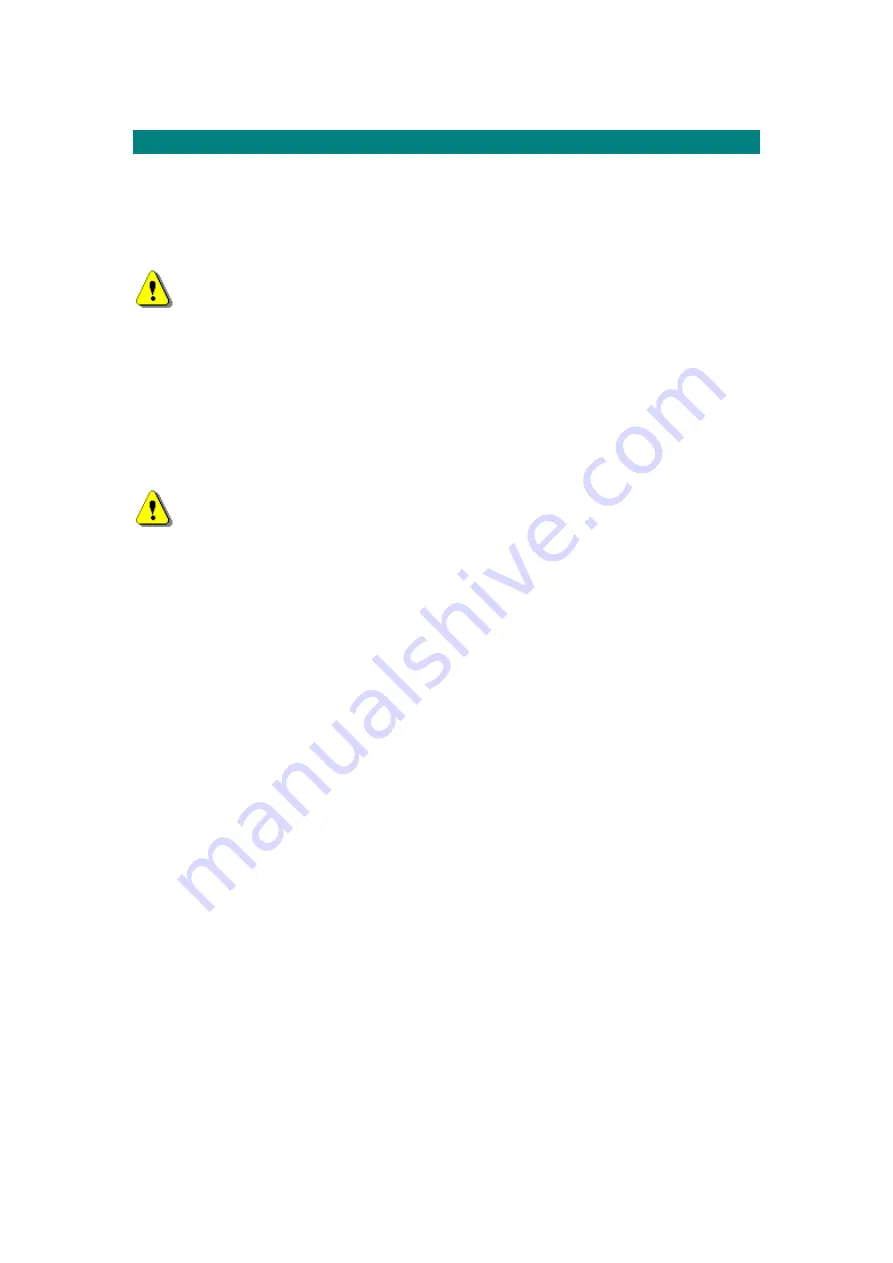
Setup and Test
109
Commissioning the Central Terminal
Setting up Site Configuration on Netspan
This procedure is used to set-up the Central Terminal for commissioning and does not require
the back-haul to the Access Concentrator Site to be installed.
To commission the AC Shelf the Shelf must be either
connected via an RS232 interface to a Sitespan server on a Laptop PC. However the
settings made during the setup process must be transferred to the NMS Netspan
before it server is connected. or values set within the shelf during this process will be
overwritten by Netspan when it is connected as the values stored at the AC will be
written into the SC Shelf Controller of the shelf.
connected via an RS232 interface to a Sitespan server located with and connected to
the Netspan Server Machine.
connected via the backhaul to the AC that is connected to the Sitespan Server.
Physically inspect the rack and check that the details of the serial numbers and rev levels
have been recorded when the cards were installed. Check that cards have not changed since
installation. If cards have changed add details to the test form.
Before the commissioning of the CT racks, the system should be built using Netspan or
Sitespan Version 7.15 or later be installed on the dedicated PC (Laptop).
For details on setting up Netspan and the Sitespan server interface see topic in the
Netspan section. Note
Always check that the version of Netspan matches the revision level
of the Netspan at the management system and is suitable for the version level of the SC card
application and boot code in the shelves to be commissioned.
Setting the TEI and Baud Rate for Sitespan Connection
1. Connect PC using AS7030 SiteStart software to the LAT port on the front of the shelf
controller of the Shelf being commissioned..
2. Set the TEI to the value designated during system planning. The TEI number must be
unique to the Network managed by Sitespan.
3. Set the Baud Rate for connection. The same rate must be set when setting up CT
Shelf Properties later in this commissioning process.
4. Build the system using Sitespan or Netspan (see Sitespan/Netspan user guide)
Create Site and Rack
Create Modem Shelves
Create DTU Card
Configure Modem Shelf
Connect Netspan to the Modem shelf under test.
Check that Sitespan is communicating with the shelf. The SC alarm on Sitespan clears and
shows downloading and then connected ready. In the shelf view all cards should be green.
CT Shelf Controller Software Downloads
1. Verify that the required software is loaded onto the CT shelf
Summary of Contents for AS4000
Page 2: ......
Page 6: ...Printed Documentation 2 ...
Page 14: ...Printed Documentation 10 ...
Page 16: ...Printed Documentation 12 ...
Page 27: ...Installation 23 Typical 75ohm DDF Layout ...
Page 28: ...Printed Documentation 24 ...
Page 41: ...Installation 37 ...
Page 42: ...Printed Documentation 38 BNC Terminations to Coax ...
Page 43: ...Installation 39 Type 43 Terminations to Coax ...
Page 44: ...Printed Documentation 40 ...
Page 52: ...Printed Documentation 48 ...
Page 68: ...Printed Documentation 64 ...
Page 71: ...Installation 67 ...
Page 72: ...Printed Documentation 68 CT Rack Labelling Central Terminal Rack ...
Page 73: ...Installation 69 BNC Terminations to Coax ...
Page 74: ...Printed Documentation 70 Type 43 Terminations to Coax ...
Page 75: ...Installation 71 ...
Page 78: ...Printed Documentation 74 Card Insertion DA Rack Card Insertion Expansion Rack ...
Page 110: ...Printed Documentation 106 ...
Page 112: ...Printed Documentation 108 Combiner Shelf PSU ...
Page 133: ...Setup and Test 129 ...
Page 163: ...Setup and Test 159 ...
Page 166: ......
Page 170: ...Printed Documentation 166 ...
Page 176: ...Printed Documentation 172 ...
Page 192: ......
















































