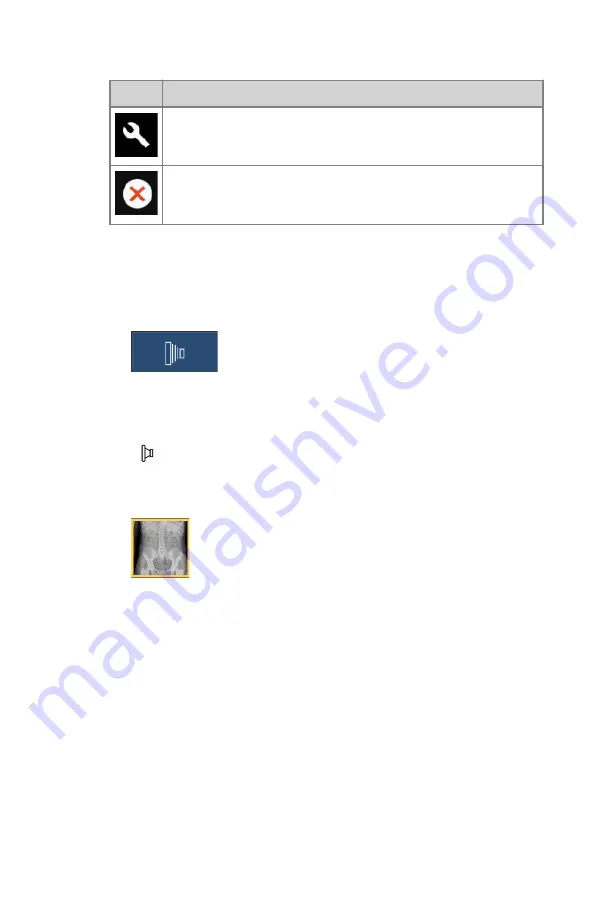
Table 9: Buttons in the dynamic image screen after stopping the exposure
Button Function
Display the dynamic image in full screen mode for further edit-
ing.
Return to the
Acquisition
window.
Depending on the configuration, this step is skipped and the screen
returns to the
Acquisition
window right after stopping the dynamic
exposure.
9.
Acquire a static image.
a) Select the static image mode in the
software console
.
Figure 87: Static image mode
b) Press and hold down the exposure button or the radiography pedal to
make an exposure to acquire a static image.
The image is stored and displayed as a thumbnail in the lower half of
the
Image Overview
pane.
Figure 88: Thumbnail of a static image
If required, multiple static images can be made.
10.
Perform quality control.
11.
If all images in the examination are OK, click
Close and Send All
.
If configured, the fluo sequences, static images and rapid sequences are
sent to the printer and/or PACS archive. The exam is placed in the
Closed
Exams
pane.
Depending on the configuration, fluo sequences may not be stored and not
be sent to a PACS archive. This is indicated by the yellow icon in the top
right corner of the fluo sequence thumbnail. To store and archive a
selected fluo sequence, click the
Store Sequence
button before clicking
Close and Send All
.
Related Links
on page 203
122
| DR 800 | Basic Workflow
0392C EN 20210309 1049
Summary of Contents for 6010/200
Page 1: ...DR 800 6010 200 User Manual 0392C EN 20210309 1049 ...
Page 95: ...DR 800 Safety Directions 95 0392C EN 20210309 1049 ...
Page 116: ...Resetting the fluo timer on page 203 116 DR 800 Basic Workflow 0392C EN 20210309 1049 ...
Page 123: ...DR 800 Basic Workflow 123 0392C EN 20210309 1049 ...
Page 217: ...Patient size mAs Extra Large normal mAs 4 DR 800 Software Console 217 0392C EN 20210309 1049 ...






























