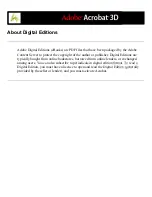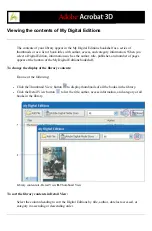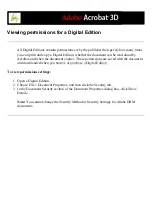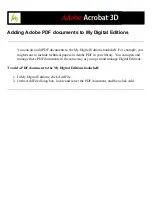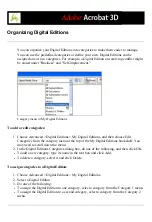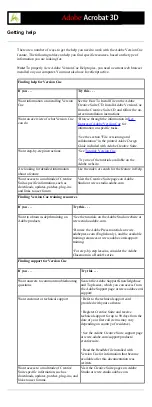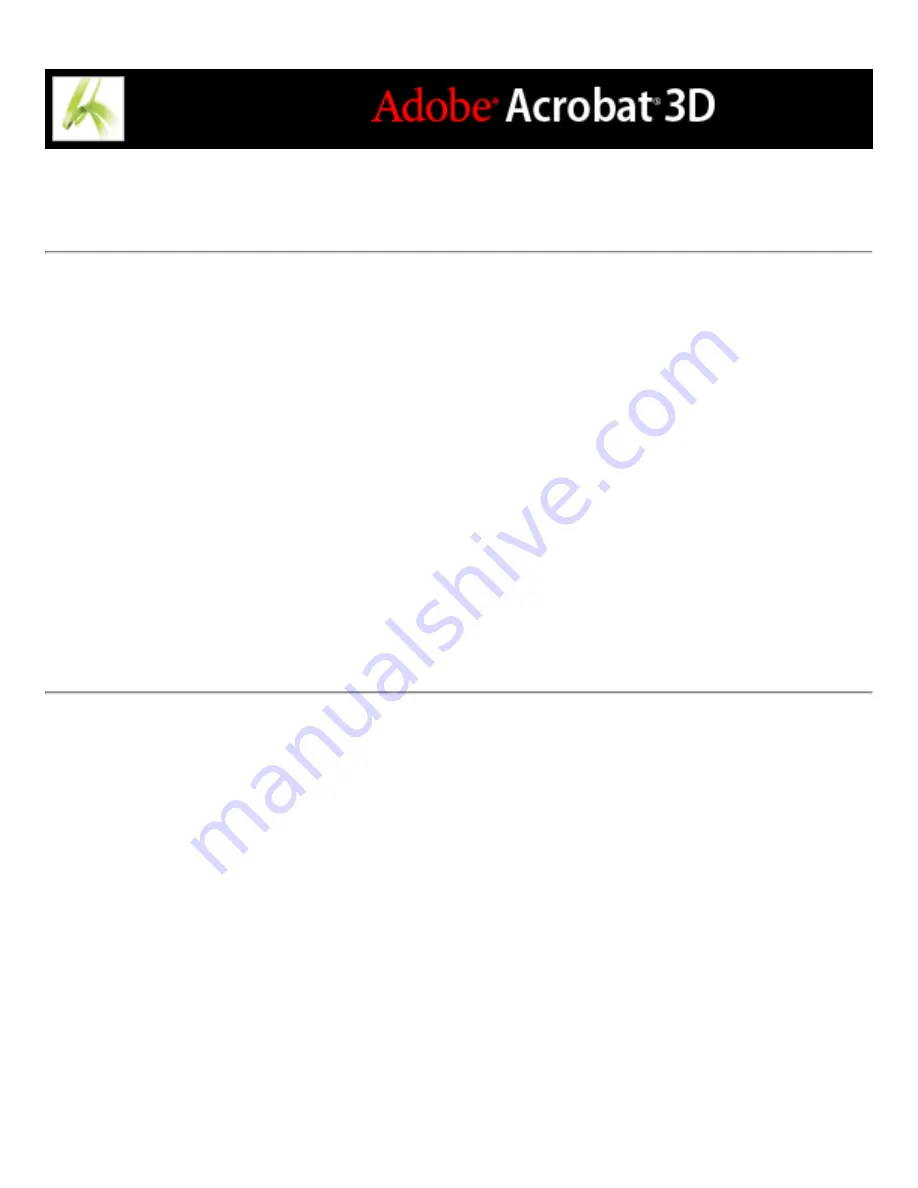
Smoothing text for improved readability
You can set preferences for smoothing text, line art, and images, as well as determining
whether CoolType is used to improve readability. Smoothing text, line art, and images can
improve the quality of the display on-screen, especially with larger text sizes, by
minimizing the contrast between the background and the text or image.
To set Page Display preferences:
1. In Acrobat, choose Edit > Preferences (Windows) or Acrobat > Preferences (Mac OS),
and select Page Display in the Preferences dialog box.
2. Select whether to smooth text, line art, or images. The default is to smooth both text and
images.
3. Select Use CoolType if you want to adjust Adobe PDF text display to work optimally with
your monitor. This option is recommended for laptops and mobile devices.
4. Click OK to apply the settings and close the Preferences dialog box.
Summary of Contents for ACROBAT 3D
Page 1: ......
Page 37: ...What s New in Adobe Acrobat 3D New features ...
Page 95: ...Finding Adobe PDF Files Using Organizer Using the Organizer window ...
Page 184: ...FORMS About Adobe PDF forms Setting Forms preferences ...
Page 241: ...Collecting Data from Submitted Forms Collecting form data by email ...
Page 316: ...SECURITY About security Viewing the security settings of an open Adobe PDF document ...
Page 423: ......
Page 508: ...Optimizing Adobe PDF Documents Using PDF Optimizer ...
Page 571: ...SEARCH AND INDEX About searching Adobe PDF documents ...
Page 602: ...PRINT PRODUCTION About print production in Acrobat ...
Page 729: ...SPECIAL FEATURES About document metadata About JavaScript in Acrobat About Digital Editions ...
Page 738: ...Working with JavaScript Working with JavaScript in Acrobat ...
Page 762: ...ADOBE VERSION CUE About Adobe Version Cue Getting help Key features of Adobe Version Cue ...
Page 809: ...Tutorial Version Cue Getting started with Version Cue ...
Page 821: ...Legal Notices Copyright ...