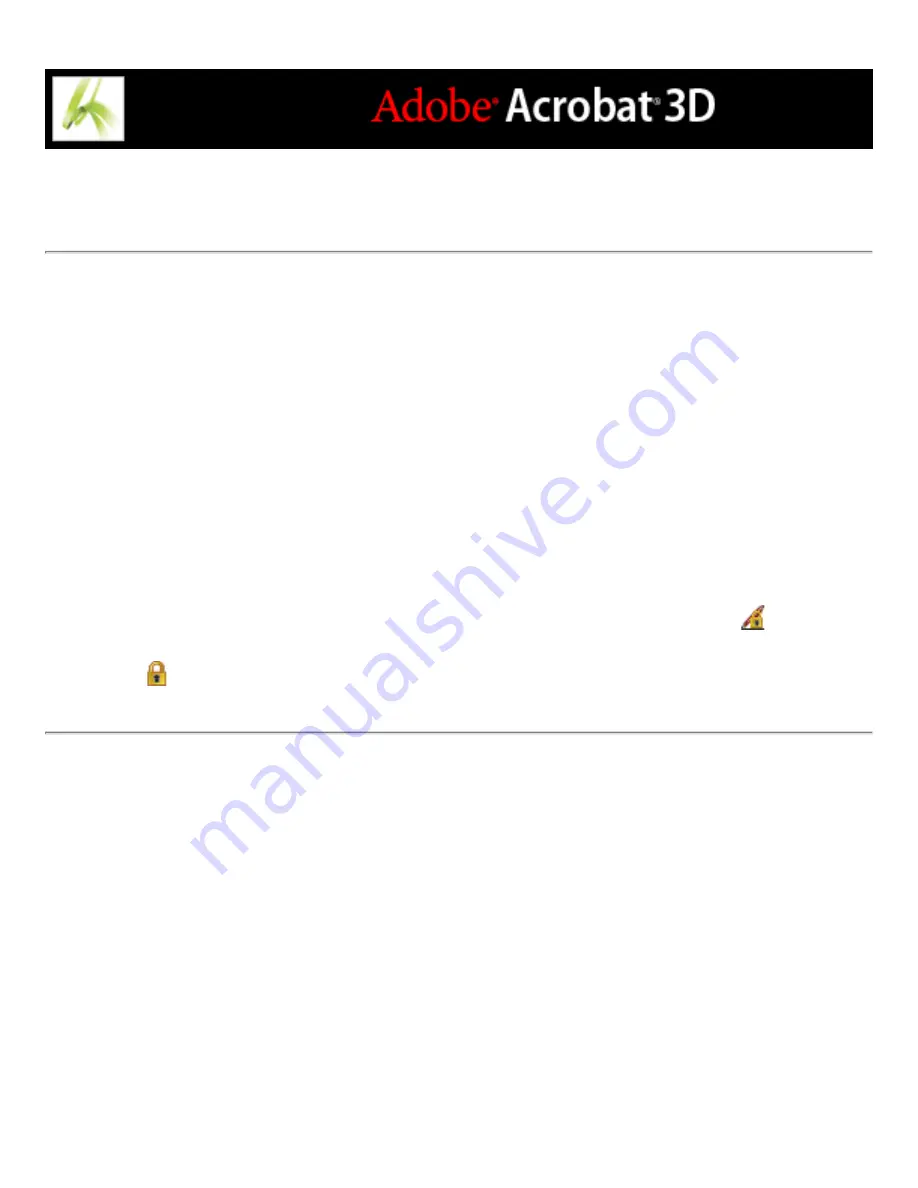
Selecting digital IDs
Before you certify, sign, or encrypt a PDF document, you may be prompted to select a
digital ID file. To avoid being prompted repeatedly, you can select a digital ID to use all
the time or until you quit Acrobat. You can determine whether these digital ID files are
used for signing or encrypting PDF documents, or both.
To select a default self-signed digital ID file:
1. Choose Advanced > Security Settings.
2. Select a digital ID on the left.
3. From the Set Default menu, choose whether you want to use the digital ID for signing,
encrypting, or both.
If you choose not to be prompted for the digital ID, the Lock And Pen icon
appears
next to the selected digital ID that can be used for signing and encrypting, the Lock
icon
appears for encryption only, and the Pen icon appears for signing only.
Summary of Contents for ACROBAT 3D
Page 1: ......
Page 37: ...What s New in Adobe Acrobat 3D New features ...
Page 95: ...Finding Adobe PDF Files Using Organizer Using the Organizer window ...
Page 184: ...FORMS About Adobe PDF forms Setting Forms preferences ...
Page 241: ...Collecting Data from Submitted Forms Collecting form data by email ...
Page 316: ...SECURITY About security Viewing the security settings of an open Adobe PDF document ...
Page 423: ......
Page 508: ...Optimizing Adobe PDF Documents Using PDF Optimizer ...
Page 571: ...SEARCH AND INDEX About searching Adobe PDF documents ...
Page 602: ...PRINT PRODUCTION About print production in Acrobat ...
Page 729: ...SPECIAL FEATURES About document metadata About JavaScript in Acrobat About Digital Editions ...
Page 738: ...Working with JavaScript Working with JavaScript in Acrobat ...
Page 762: ...ADOBE VERSION CUE About Adobe Version Cue Getting help Key features of Adobe Version Cue ...
Page 809: ...Tutorial Version Cue Getting started with Version Cue ...
Page 821: ...Legal Notices Copyright ...






























