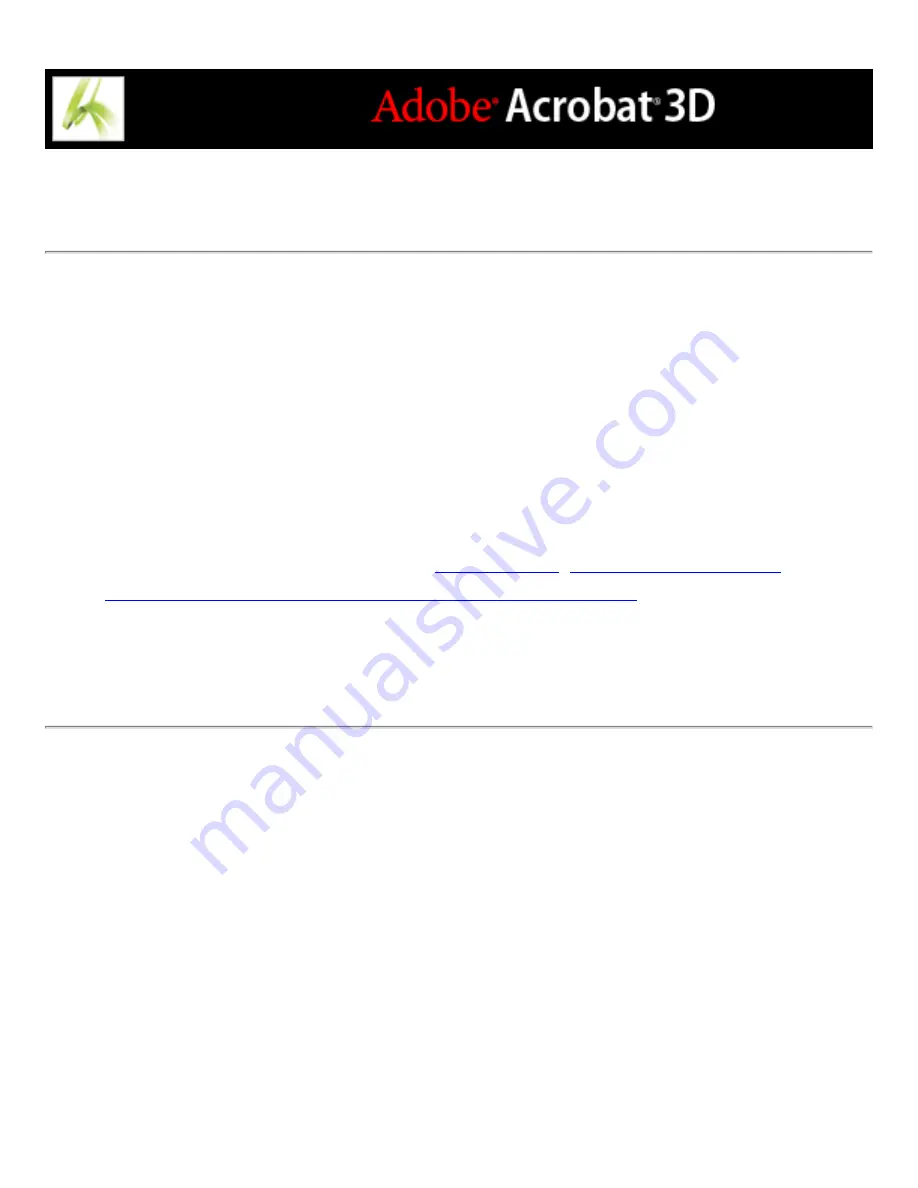
Refining results of multiple-document searches
After you search more than one document, you can use the Refine Results pane to reduce
the number of search results by adding additional criteria. This can save time, because
only the existing results are searched. For example, you can first search for all documents
by a specific author and then define a search query for that subset of documents. The
result is a subset of documents by the specified author and that contain the search string.
To refine the results of a multiple-document search:
1. With the results of the first search still listed, click Refine Search Results at the bottom of
the Search PDF window.
2. Specify additional search criteria. (See
,
Using advanced search options for multiple-document searches
3. Click Refine Search Results.
You can continue to refine the results by repeating this procedure.
Summary of Contents for ACROBAT 3D
Page 1: ......
Page 37: ...What s New in Adobe Acrobat 3D New features ...
Page 95: ...Finding Adobe PDF Files Using Organizer Using the Organizer window ...
Page 184: ...FORMS About Adobe PDF forms Setting Forms preferences ...
Page 241: ...Collecting Data from Submitted Forms Collecting form data by email ...
Page 316: ...SECURITY About security Viewing the security settings of an open Adobe PDF document ...
Page 423: ......
Page 508: ...Optimizing Adobe PDF Documents Using PDF Optimizer ...
Page 571: ...SEARCH AND INDEX About searching Adobe PDF documents ...
Page 602: ...PRINT PRODUCTION About print production in Acrobat ...
Page 729: ...SPECIAL FEATURES About document metadata About JavaScript in Acrobat About Digital Editions ...
Page 738: ...Working with JavaScript Working with JavaScript in Acrobat ...
Page 762: ...ADOBE VERSION CUE About Adobe Version Cue Getting help Key features of Adobe Version Cue ...
Page 809: ...Tutorial Version Cue Getting started with Version Cue ...
Page 821: ...Legal Notices Copyright ...






























