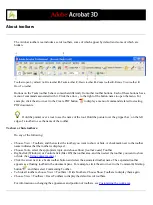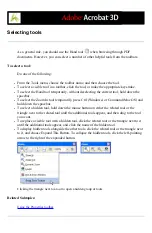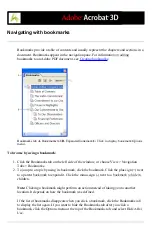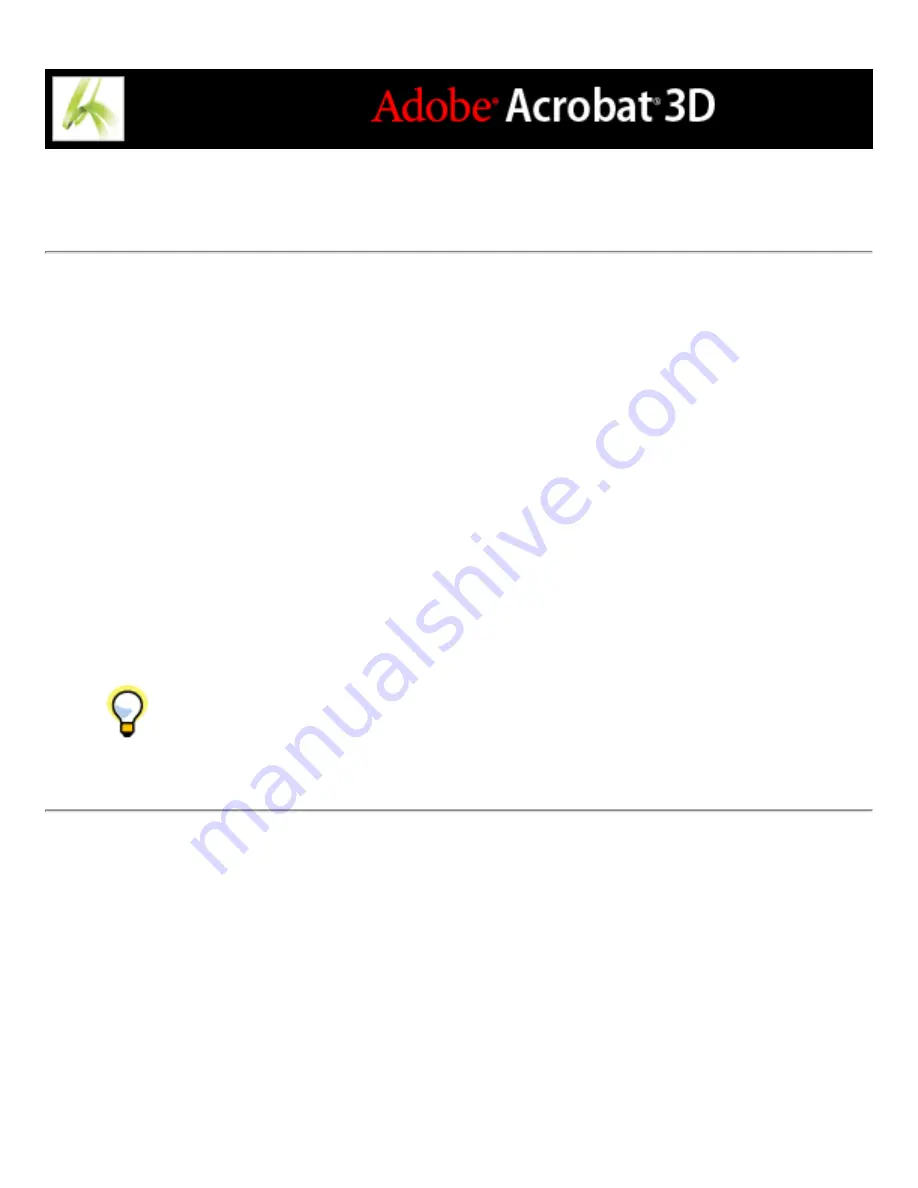
Using the Properties toolbar
The Properties toolbar provides easy access to the properties for many tools and objects,
including links, comments, form fields, media clips, and bookmarks. The item selected
determines the contents of the Properties toolbar.
When the Properties toolbar is displayed, it appears by default as a floating toolbar. If you
prefer, you can dock it next to the other toolbars.
To show or hide the Properties toolbar:
1. Select the object, such as a note comment, that contains the properties you want to edit.
2. Do one of the following:
●
Choose View > Toolbars > Properties Bar.
●
Right-click (Windows) or Control-click (Mac OS) the toolbar area, and choose Properties
Bar from the context menu.
If you want to change properties other than those listed on the Properties toolbar,
right-click (Windows) or Control-click (Mac OS) the object, and choose Properties.
Summary of Contents for ACROBAT 3D
Page 1: ......
Page 37: ...What s New in Adobe Acrobat 3D New features ...
Page 95: ...Finding Adobe PDF Files Using Organizer Using the Organizer window ...
Page 184: ...FORMS About Adobe PDF forms Setting Forms preferences ...
Page 241: ...Collecting Data from Submitted Forms Collecting form data by email ...
Page 316: ...SECURITY About security Viewing the security settings of an open Adobe PDF document ...
Page 423: ......
Page 508: ...Optimizing Adobe PDF Documents Using PDF Optimizer ...
Page 571: ...SEARCH AND INDEX About searching Adobe PDF documents ...
Page 602: ...PRINT PRODUCTION About print production in Acrobat ...
Page 729: ...SPECIAL FEATURES About document metadata About JavaScript in Acrobat About Digital Editions ...
Page 738: ...Working with JavaScript Working with JavaScript in Acrobat ...
Page 762: ...ADOBE VERSION CUE About Adobe Version Cue Getting help Key features of Adobe Version Cue ...
Page 809: ...Tutorial Version Cue Getting started with Version Cue ...
Page 821: ...Legal Notices Copyright ...