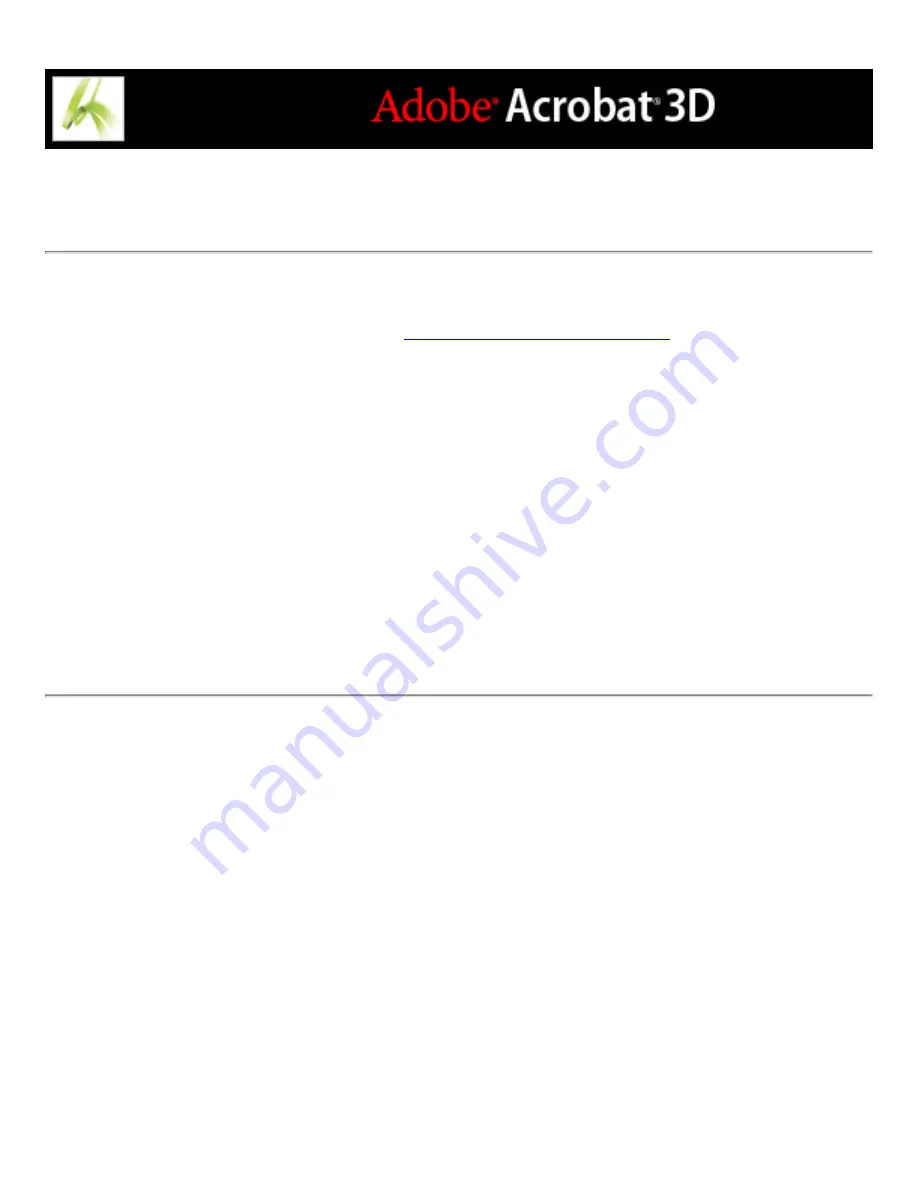
Changing digital signature field properties
When you create a digital signature form field, you can specify an action to be executed
when the form field is signed. (See
.)
To change digital signature field properties:
1. In the Digital Signature Field Properties dialog box, click the Signed tab, and then do one
of the following:
●
Select Nothing Happens When Signed. This is the default.
●
Select Mark As Read-Only to lock the named field when the form field is signed. If you
choose Just These Fields or All Fields Except These, click Pick. In the Field Selection
dialog box, select one or several fields, and then click OK.
●
Select This Script Executes When Field Is Signed to execute the JavaScript in the dialog
box. Click Edit to edit an existing JavaScript or to create a new JavaScript action.
2. Click Close.
Summary of Contents for ACROBAT 3D
Page 1: ......
Page 37: ...What s New in Adobe Acrobat 3D New features ...
Page 95: ...Finding Adobe PDF Files Using Organizer Using the Organizer window ...
Page 184: ...FORMS About Adobe PDF forms Setting Forms preferences ...
Page 241: ...Collecting Data from Submitted Forms Collecting form data by email ...
Page 316: ...SECURITY About security Viewing the security settings of an open Adobe PDF document ...
Page 423: ......
Page 508: ...Optimizing Adobe PDF Documents Using PDF Optimizer ...
Page 571: ...SEARCH AND INDEX About searching Adobe PDF documents ...
Page 602: ...PRINT PRODUCTION About print production in Acrobat ...
Page 729: ...SPECIAL FEATURES About document metadata About JavaScript in Acrobat About Digital Editions ...
Page 738: ...Working with JavaScript Working with JavaScript in Acrobat ...
Page 762: ...ADOBE VERSION CUE About Adobe Version Cue Getting help Key features of Adobe Version Cue ...
Page 809: ...Tutorial Version Cue Getting started with Version Cue ...
Page 821: ...Legal Notices Copyright ...






























