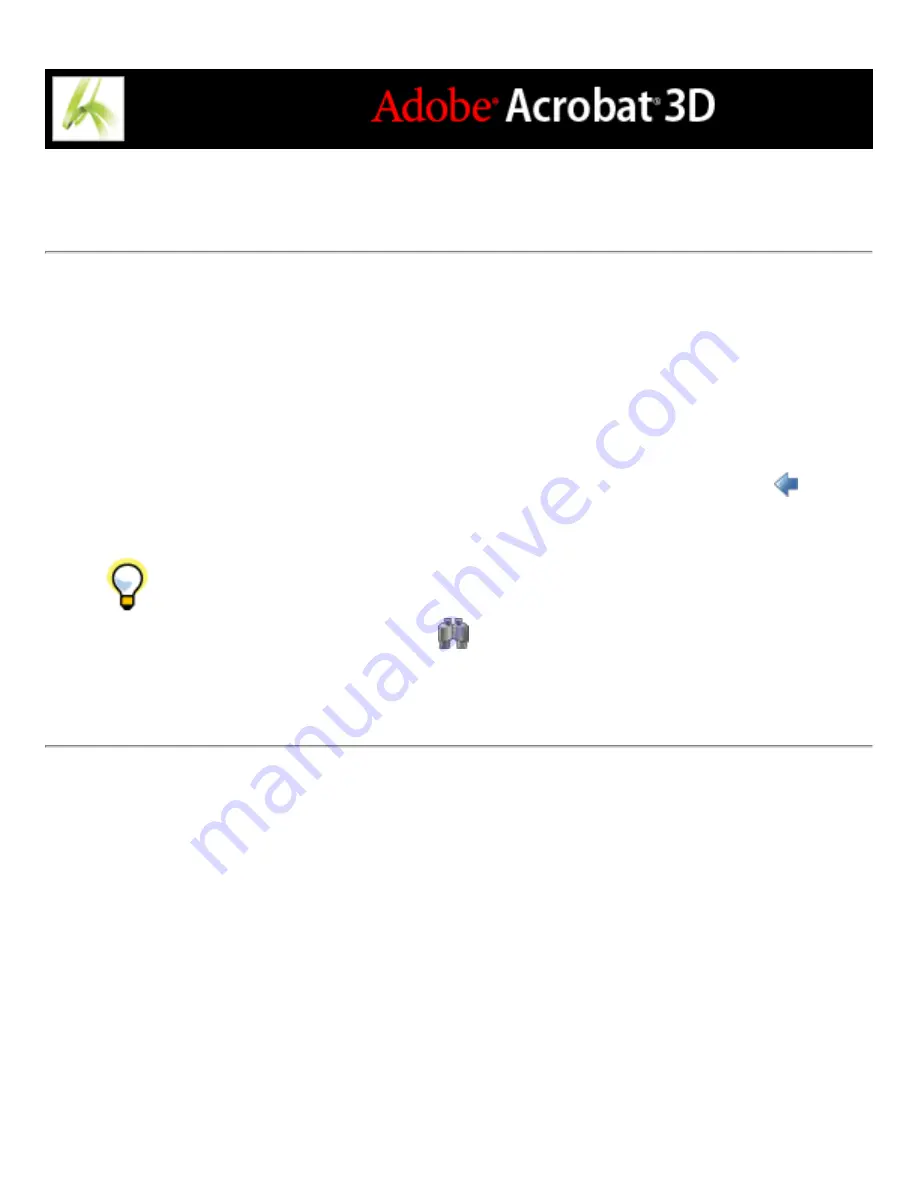
Closing the Search PDF window
There are several methods of closing the Search PDF window:
●
(Windows only) Click Hide at the top of the Search PDF window. The document pane
returns to its larger size. If you accidentally close the Search PDF window, simply reopen
it to view your most recent search results.
●
Click Done at the bottom of the Search PDF window. The How To window returns to its
state before you clicked Search.
●
If a How To page was open before you started searching, click the Back button
until
that page reappears.
If you accidentally close the Search PDF window while reviewing the results of a
search, you can click the Search button
to display the results. You can also choose
Edit > Search Results > Next Result or Edit > Search Results > Previous Result. The most
recent search results remain until you do another search or close Acrobat.
Summary of Contents for ACROBAT 3D
Page 1: ......
Page 37: ...What s New in Adobe Acrobat 3D New features ...
Page 95: ...Finding Adobe PDF Files Using Organizer Using the Organizer window ...
Page 184: ...FORMS About Adobe PDF forms Setting Forms preferences ...
Page 241: ...Collecting Data from Submitted Forms Collecting form data by email ...
Page 316: ...SECURITY About security Viewing the security settings of an open Adobe PDF document ...
Page 423: ......
Page 508: ...Optimizing Adobe PDF Documents Using PDF Optimizer ...
Page 571: ...SEARCH AND INDEX About searching Adobe PDF documents ...
Page 602: ...PRINT PRODUCTION About print production in Acrobat ...
Page 729: ...SPECIAL FEATURES About document metadata About JavaScript in Acrobat About Digital Editions ...
Page 738: ...Working with JavaScript Working with JavaScript in Acrobat ...
Page 762: ...ADOBE VERSION CUE About Adobe Version Cue Getting help Key features of Adobe Version Cue ...
Page 809: ...Tutorial Version Cue Getting started with Version Cue ...
Page 821: ...Legal Notices Copyright ...






























