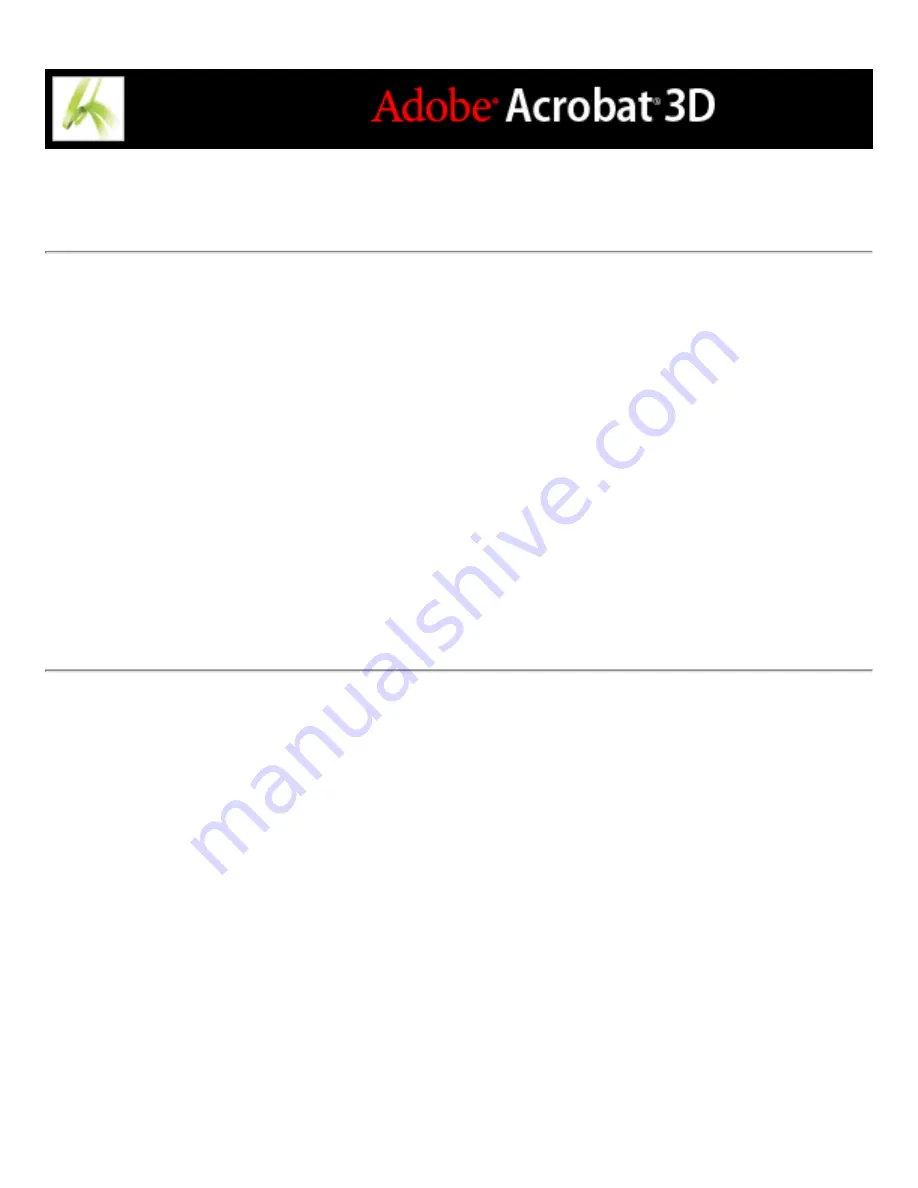
Creating Adobe PDF files from screen captures
You can quickly convert screen captures to Adobe PDF files.
To convert screen captures to Adobe PDF files:
Do one of the following:
●
(Windows) In an authoring application such as Adobe Photoshop, capture the current
window to the Clipboard. Then in Acrobat, choose File > Create PDF > From Clipboard
Image, or choose From Clipboard Image from the Create PDF menu. (You can also use
the PrntScrn key to copy the screen to the Clipboard.)
●
(Mac OS) Choose Acrobat > Services > Grab > [Screen, Selection, or Timed Screen].
(Grab is the Mac OS X screen-capture utility.) Your screen capture automatically converts
to an Adobe PDF file and opens.
Summary of Contents for ACROBAT 3D
Page 1: ......
Page 37: ...What s New in Adobe Acrobat 3D New features ...
Page 95: ...Finding Adobe PDF Files Using Organizer Using the Organizer window ...
Page 184: ...FORMS About Adobe PDF forms Setting Forms preferences ...
Page 241: ...Collecting Data from Submitted Forms Collecting form data by email ...
Page 316: ...SECURITY About security Viewing the security settings of an open Adobe PDF document ...
Page 423: ......
Page 508: ...Optimizing Adobe PDF Documents Using PDF Optimizer ...
Page 571: ...SEARCH AND INDEX About searching Adobe PDF documents ...
Page 602: ...PRINT PRODUCTION About print production in Acrobat ...
Page 729: ...SPECIAL FEATURES About document metadata About JavaScript in Acrobat About Digital Editions ...
Page 738: ...Working with JavaScript Working with JavaScript in Acrobat ...
Page 762: ...ADOBE VERSION CUE About Adobe Version Cue Getting help Key features of Adobe Version Cue ...
Page 809: ...Tutorial Version Cue Getting started with Version Cue ...
Page 821: ...Legal Notices Copyright ...






























