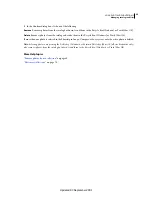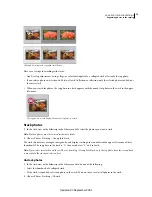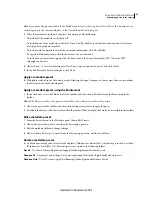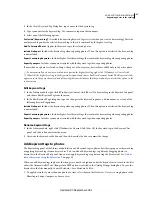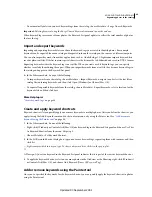79
USING PHOTOSHOP LIGHTROOM 2
Organizing photos in the catalog
3
(Optional) Choose Save Current Setting As New Preset from the Preset menu, type a name in the Preset Name text
box, and then click Create.
4
Click Change.
Delete or rename color label sets
1
In the Library module, choose Metadata > Color Label Set
> Edit.
2
In the Edit Color Label Set dialog box, choose a preset from the Preset menu.
3
Do any of the following:
•
To delete the preset, choose Delete Preset
[name of preset]
. Click Delete in the alert dialog that opens.
•
To rename the preset, choose Rename Preset
[name of preset]
. Type a name in the Preset Name text box, and then
click Rename.
Viewing and editing metadata
About metadata and XMP
Metadata is a set of standardized information about a photo, such as the author’s name, resolution, color space,
copyright, and keywords applied to it. For example, most digital cameras attach some basic information about a file,
such as height, width, file format, and the time the image was taken. Lightroom also supports the information standard
developed by the International Press Telecommunications Council (IPTC) to identify transmitted text and images.
This standard includes entries for descriptions, keywords, categories, credits, and origins. You can use metadata to
streamline your workflow and organize your files.
File information is stored using the Extensible Metadata Platform (XMP) standard. XMP is built on XML. In the case
of camera raw files that have a proprietary file format, XMP isn’t written into the original files. To avoid file corruption,
XMP metadata is stored in a separate file called a
sidecar
file. For all other file formats supported by Lightroom (JPEG,
TIFF, PSD, and DNG), XMP metadata is written into the files in the location specified for that data. XMP facilitates
the exchange of metadata between Adobe applications and across publishing workflows. For example, you can save
metadata from one file as a template, and then import the metadata into other files.
Metadata that is stored in other formats, such as EXIF, IPTC (IIM), and TIFF, is synchronized and described with XMP
so that it can be more easily viewed and managed.
More Help topics
“
Keywords
” on page 86
Specify where to write metadata changes
Lightroom automatically writes adjustments and settings metadata to the catalog. You can also instruct Lightroom to
write the changes to XMP. In order for changes made in Lightroom to be recognized by other applications, metadata
must be written to XMP.
1
Choose Edit > Catalog Settings (Windows) or Lightroom
> Catalog Settings (Mac
OS).
2
Click the Metadata tab, and then do either of the following:
•
To write adjustments and settings metadata to XMP, select Automatically Write Changes Into XMP.
•
To write adjustments and settings metadata only to the catalog, deselect Automatically Write Changes Into XMP.
Updated 03 September 2009