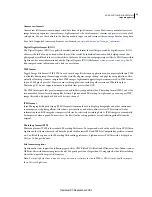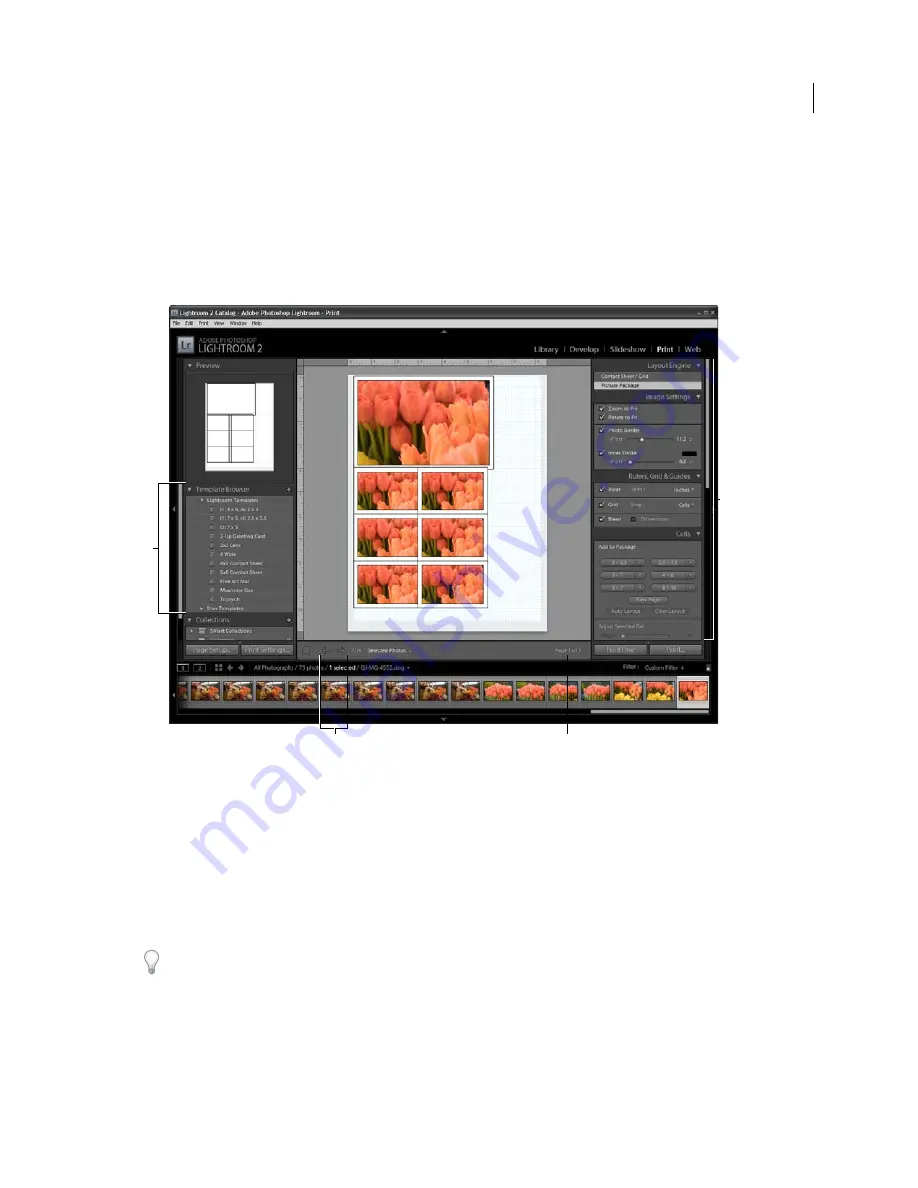
18
USING PHOTOSHOP LIGHTROOM 2
The Lightroom workflow
Printing photos: Basic workflow
The Print module lets you specify the page layout and print options for printing photos and contact sheets on your
printer. The left panels contain a list of templates and a preview of their page layouts. The area in the center of the Print
module displays the photos in a template. The right panels contain controls for specifying how the photos appear in
the template layout; modifying the template; adding text and other items to the printed page; and selecting printing
settings for color management, resolution, and sharpening.
The Print module
A.
Template Browser
B.
Panels for specifying layout and output options
C.
Show Previous Page and Show Next page buttons
D.
Page number
To print photos from Lightroom, follow these basic steps:
1.
Select the photos you want to print.
In the Library module, select a folder, collection, or keyword to display photos you want to print. Use the Quick
Collection to assemble photos from multiple folders from the Grid view, or with different keywords in the Filmstrip.
In the Print module, you can also select photos from the Filmstrip. See “
Selecting photos in the Grid view and the
Filmstrip
” on page 45.
You can filter the photos in the Filmstrip of the Print module by clicking the Use pop-up menu in the toolbar and
choosing All Photos, Selected Photos, or Flagged Photos.
2.
Choose the page size.
In the Print module, click the Page Setup button and choose a page size:
•
(Windows) In the Paper area of the Print Setup dialog box, choose a page size from the Size menu.
B
A
C
D
Updated 03 September 2009