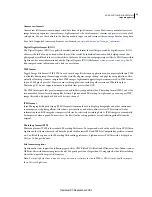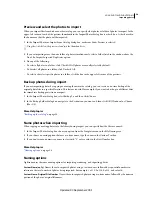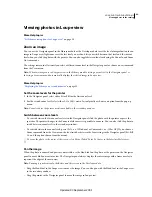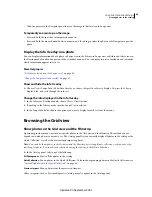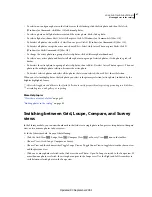36
USING PHOTOSHOP LIGHTROOM 2
Importing photos
Open the Filename Template Editor and choose presets
1
Do any of the following to open the Filename Template Editor:
•
In the Import Photos dialog box, choose edit from the File Naming menu when importing photos into the library
by copying or moving files. See “
Name photos when importing
” on page 34.
•
Choose File
> Auto Import > Auto Import Settings, and then choose Edit from the File Naming menu in the Auto
Import Settings dialog box. See “
Specify Auto Import settings
” on page 39.
•
Choose File > Export, and then choose Edit from the Template menu in the File Naming area of the Export dialog box.
2
Choose a preset from the Preset menu.
Open the Text Template Editor and choose presets
1
Do any of the following to open the Text Template Editor:
•
In the Slideshow module, add text to the slide layout. Make sure the text is selected in the work area, and then
choose Edit from the Custom Text menu in the toolbar. See “
Add text and metadata to slides
” on page 142.
•
In the Overlays panel of the Print module, select Photo Info, then choose Edit from the Custom Settings pop-up
menu. See “
Print filename, caption, and other information in Grid layouts
” on page 158.
•
In the Web module, select Title or Caption in the Image Info panel, then choose Edit from the Title or Caption pop-
up menu. See “
Add text to web galleries
” on page 165.
2
Choose a preset from the Preset menu.
Create and save filename and text template presets
1
In the Filename Template Editor dialog box or the Text Template Editor dialog box, choose an option and then
click Insert for as many categories as you want. This action creates the text string.
For example, chose Filename from the Image Name menu and then click Insert. A token is added to the Example
window just below the Preset menu. Add one or as many tokens as you want.
2
To change a token, move your pointer over the token displayed in the Example window. Click the triangle to see
more options, and then choose an option from the pop-up menu.
3
To delete tokens, select one or more tokens in the window and then press the Delete key.
If you don’t want to save your token settings as a preset and want to use them immediately, skip the next step and click
Done.
4
(Optional) To save your settings for reuse, choose Save Current Settings As New Preset from the Preset menu. In
the New Preset dialog box, type a name in the Preset Name field and click Create.
Rename filename and text template presets
1
In the Filename Template Editor or Text Template Editor, choose a preset from the Preset menu.
2
Choose Rename Preset from the Preset menu.
Delete filename and text template presets
1
In the Filename Template Editor or Text Template Editor, choose a preset from the Preset menu.
2
Choose Delete Preset from the Preset menu.
Updated 03 September 2009