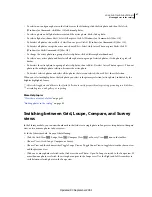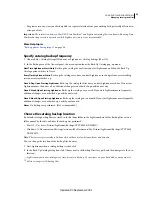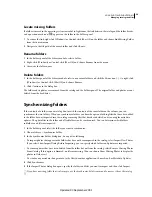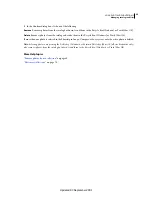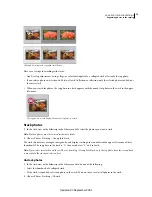61
USING PHOTOSHOP LIGHTROOM 2
Managing catalogs and files
Rename photos
1
In the Grid view or the Filmstrip in the Library module, select one or more photos and then choose Library >
Rename Photo(s).
2
In the Rename Photos dialog box, choose an option from the File Naming menu. Choose Edit if you want to specify
a naming option using the Filename Template Editor. See “
The Filename Template Editor and Text Template
Editor
” on page 35.
If you specify “sequence” for a naming option, Lightroom numbers the photos sequentially. If you don’t want the
numbering to begin with “1,” type a starting number in the Start Number text box.
More Help topics
“
Naming options
” on page 34
View the contents of a folder
Lightroom displays the number of photos in a folder to the right of the folder name. If you later add photos to a folder
in the Explorer (Windows) or Finder (Mac
OS), you’ll need to import the new photos into Lightroom or synchronize
the folder to update the number displayed in the Folders panel.
❖
In the Library module, do any of the following:
•
Select one or more items in the Folders panel.
•
Select a photo, and in the Metadata panel, click the right-pointing arrow next to the Folder box to display that
photo’s folder.
By default, selecting a folder shows all photos in that folder and all subfolders in the Grid view and the Filmstrip. To
show only the photos in the selected folder, choose Library > Include Photos From Subfolders to deselect it.
More Help topics
“
Locate missing photos
” on page 60
“
Synchronizing folders
” on page 59
Move photos to a different folder
1
(Optional) If you’re not moving photos to an existing folder, create a new folder.
2
Select a folder in the Folders panel.
3
In the Grid view, select the photos you want to move.
4
Drag the photos to a folder in the Folders panel.
Note:
You cannot copy photos in Lightroom.
The actual photos are physically moved to a different folder on the hard drive.
Open a photo in its folder in the Library
❖
Select the photo and choose Photo
> Show In Folder In Library.
The photo is selected in the Grid view and its folder is selected the Folders panel.
Updated 03 September 2009