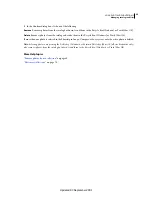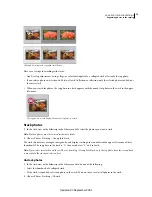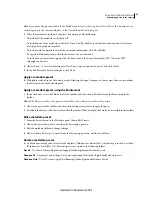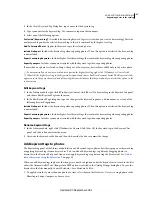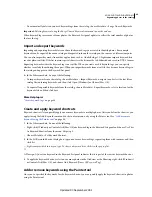76
USING PHOTOSHOP LIGHTROOM 2
Organizing photos in the catalog
Set rating stars in thumbnail cells of the Grid view
1
In the Grid view, select one or more photos.
2
Click one of the five dots below the thumbnail in a cell.
Clicking the first dot assigns a one-star rating, clicking the second dot assigns two rating stars, clicking the third dot
assigns three rating stars, and so forth.
Note:
For rating stars to appear in compact thumbnail cells, choose Bottom Label > Rating in the Library View Options.
For rating stars to appear in Expanded thumbnail cells, select Show Rating Footer in Library View Options. See “
Set
Library view options for the Grid view
” on page
49.
Set rating stars using the Painter tool
1
In the Grid view, select the Painter tool in the toolbar, and then choose Rating from the Paint menu in the toolbar.
Note:
If the Painter tool does not appear in the toolbar, choose Painter from the toolbar menu.
2
Specify the rating in the toolbar, and then click or drag across photos to apply the rating.
3
To disable the Painter, click the circular well in the toolbar. When disabled, the Painter icon is visible in the toolbar.
Set rating stars in the Library toolbar
❖
With one or more photos selected in the Grid view, or with a single photo selected in the Filmstrip in Loupe or
Survey view, click a rating star in the toolbar.
Clicking the first dot assigns a one-star rating, clicking the second dot assigns two rating stars, clicking the third dot
assigns three rating stars, and so forth. If more than one photo is selected in the Filmstrip in Loupe or Survey view, the
rating is applied only to the active photo.
Note:
For rating stars to appear in the toolbar, choose Rating from the toolbar menu. See “
Show controls in the Library
module toolbar
” on page
25.
Set rating stars in the Metadata panel
1
With one or more photos selected in the Grid view, or with a single photo selected in the Filmstrip in Loupe,
Compare, or Survey view, choose Default, All, Minimal, or Quick Describe from the pop-up menu at the top of the
Metadata panel.
2
In the Metadata panel, click one of the five dots next to Rating.
Clicking the first dot assigns one rating star, clicking the second dot assigns two rating stars, clicking the third dot
assigns three rating stars, and so forth. If more than one photo is selected in the Filmstrip in Loupe, Compare, or
Survey view, the rating is applied only to the active photo.
Change ratings
❖
In the Library module, do any of the following to change rating stars in either the thumbnail cell, toolbar, or
Metadata panel:
•
Click a different rating star to increase or decrease the rating. Clicking a one-star rating removes the rating.
•
Choose Photo
> Set Rating, and then choose a different rating or whether to decrease or increase the rating.
You can select photos and press ] to increase the rating or press [ to decrease the rating.
Updated 03 September 2009