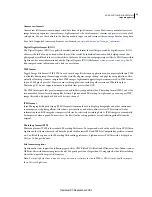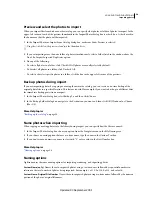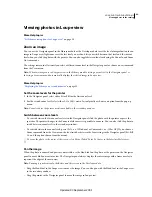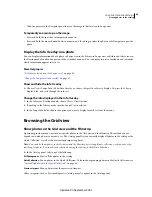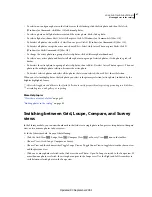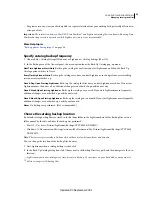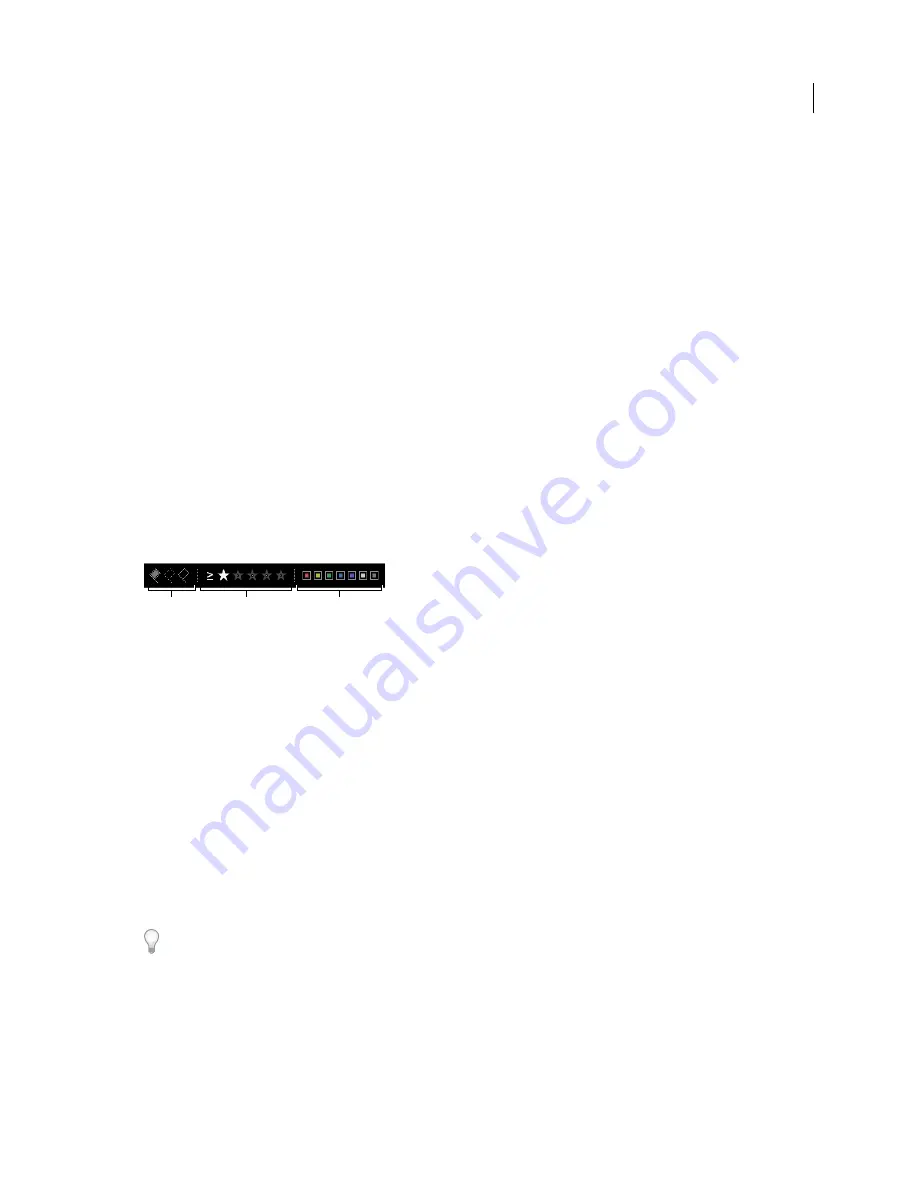
42
USING PHOTOSHOP LIGHTROOM 2
Viewing photos in the catalog
Scroll through photos in the Filmstrip
•
Drag the scroll bar at the bottom of the Filmstrip, click the arrows on the sides, or drag the top edge of a thumbnail
frame.
•
Press the Left and Right Arrow keys to navigate through thumbnails in the Filmstrip.
Show ratings and picks in Filmstrip thumbnails
❖
In the Interface Preferences, select Show Ratings And Picks In Filmstrip.
Rearrange thumbnail images in the Filmstrip and Grid view
❖
Select a collection or a folder that does not contain any subfolders, and then drag a thumbnail to a new location.
Filter the photos displayed in the Filmstrip and Grid view
You can restrict, or filter, the photos displayed in the Filmstrip and the Grid view to photos with a specific flag status,
star rating, or color label.
❖
To filter the photos displayed in the Filmstrip and Grid view by flag status, star rating, or color label, do one of the
following:
•
In the Library Filter bar at the top of the Library module, select Attribute, and then select icons to filter the display.
•
In the Filmstrip, click Filter, and then select icons to filter the display.
Set filters for the photos displayed in the Filmstrip and the Grid view.
A.
Displays photos flagged as Picks or Rejects, or unflagged
B.
Displays photos with a specific star rating, or those higher or lower
C.
Displays
photos with one or more color labels
More Help topics
“
Find photos using the Library Filter bar
” on page 93
Change the photos displayed in the Filmstrip
•
Choose an item in the Folders, Collections, or Keyword List panel in the Library, or select criteria from the Library
Filter bar to choose photos.
•
Click the Source Indicator in the Filmstrip, and choose a new source from the pop-up menu. You can choose All
Photographs, Quick Collection, Previous Import, or a previously viewed source. Previously viewed Filmstrip
sources are listed, unless you choose Clear Recent Sources.
After you choose a source or sources, the Grid view also displays the photos that are displayed in the Filmstrip. If you
select multiple folders or collections, Multiple Sources appears in the Source Indicator.
If the Grid view does not display all photos when multiple sources are selected, choose Filters Off from the Library
Filter bar.
More Help topics
“
Finding photos in the catalog
” on page 92
A
B
C
Updated 03 September 2009