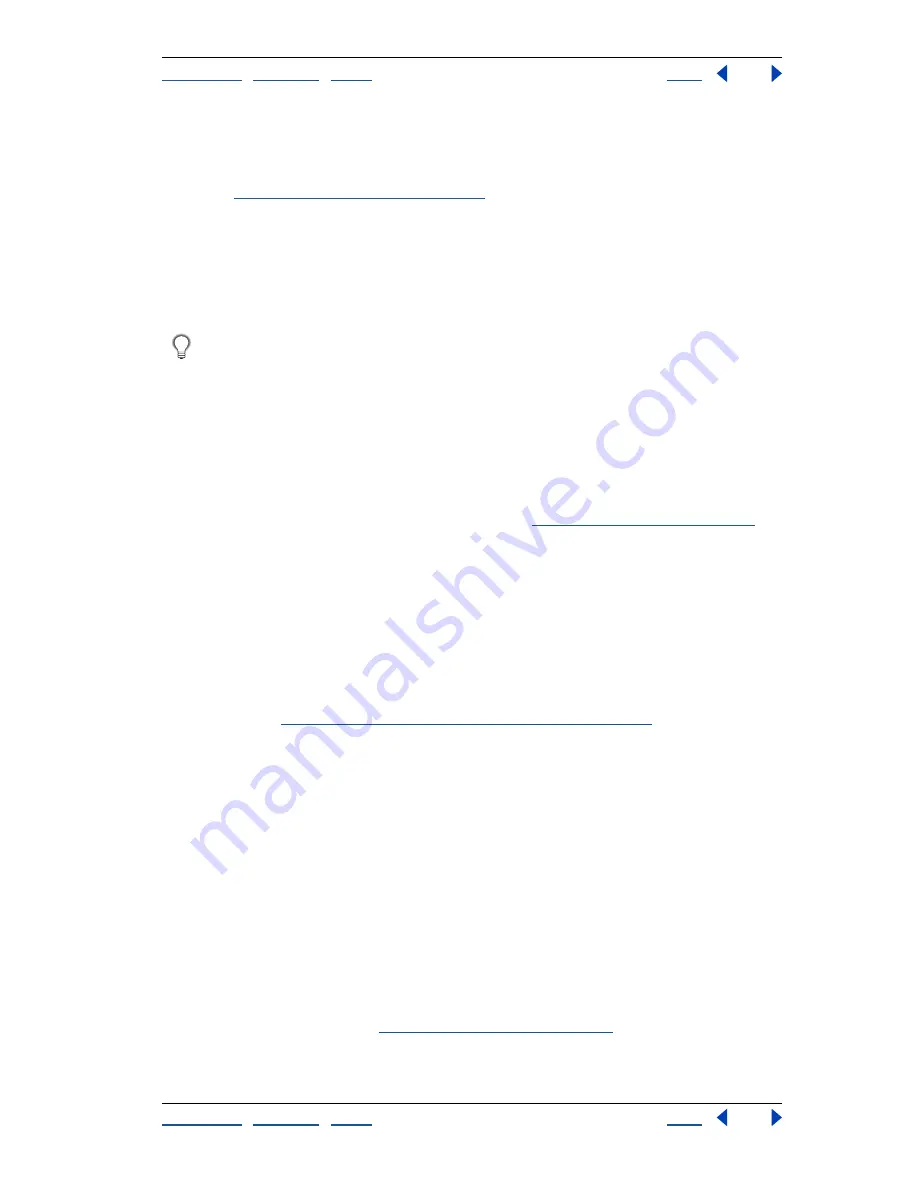
Using Help
|
Contents
|
Index
Back
90
Adobe Photoshop Help
Working with Color
Using Help
|
Contents
|
Index
Back
90
Although Grayscale is a standard color model, the exact range of grays represented can
vary, depending on the printing conditions. In Photoshop, Grayscale mode uses the range
defined by the working space setting that you have specified in the Color Settings dialog
box. (See
“About working spaces” on page 106
.)
These guidelines apply to converting images to and from Grayscale mode:
•
You can convert both Bitmap-mode and color images to grayscale.
•
To convert a color image to a high-quality grayscale image, Photoshop discards all color
information in the original image. The gray levels (shades) of the converted pixels
represent the luminosity of the original pixels.
You can mix information from the color channels to create a custom grayscale channel
by using the Channel Mixer command.
•
When converting from grayscale to RGB, the color values for a pixel are based on its
previous gray value. A grayscale image can also be converted to a CMYK image (for
creating process-color quadtones without converting to Duotone mode) or to a Lab
color image.
Duotone mode
This mode creates duotone (two-color), tritone (three-color), and quadtone (four-color)
grayscale images using two to four custom inks. (See
“Printing duotones” on page 479
.)
Indexed Color mode
This mode uses at most 256 colors. When converting to indexed color, Photoshop builds a
color lookup table (CLUT), which stores and indexes the colors in the image. If a color in
the original image does not appear in the table, the program chooses the closest one or
simulates the color using available colors.
By limiting the palette of colors, indexed color can reduce file size while maintaining visual
quality—for example, for a multimedia animation application or a Web page. Limited
editing is available in this mode. For extensive editing you should convert temporarily to
RGB mode. (See
“Converting to indexed color (Photoshop)” on page 97
.)
Multichannel mode
This mode uses 256 levels of gray in each channel. Multichannel images are useful for
specialized printing.
These guidelines apply to converting images to Multichannel mode:
•
Channels in the original image become spot color channels in the converted image.
•
When you convert a color image to multichannel, the new grayscale information is
based on the color values of the pixels in each channel.
•
Converting a CMYK image to multichannel creates cyan, magenta, yellow, and black
spot channels.
•
Converting an RGB image to multichannel creates cyan, magenta, and yellow spot
channels.
•
Deleting a channel from an RGB, CMYK, or Lab image automatically converts the image
to Multichannel mode. (See
“About color channels” on page 93
for more information on
channels.)
•
To export a multichannel image, save it in Photoshop DCS 2.0 format.






























