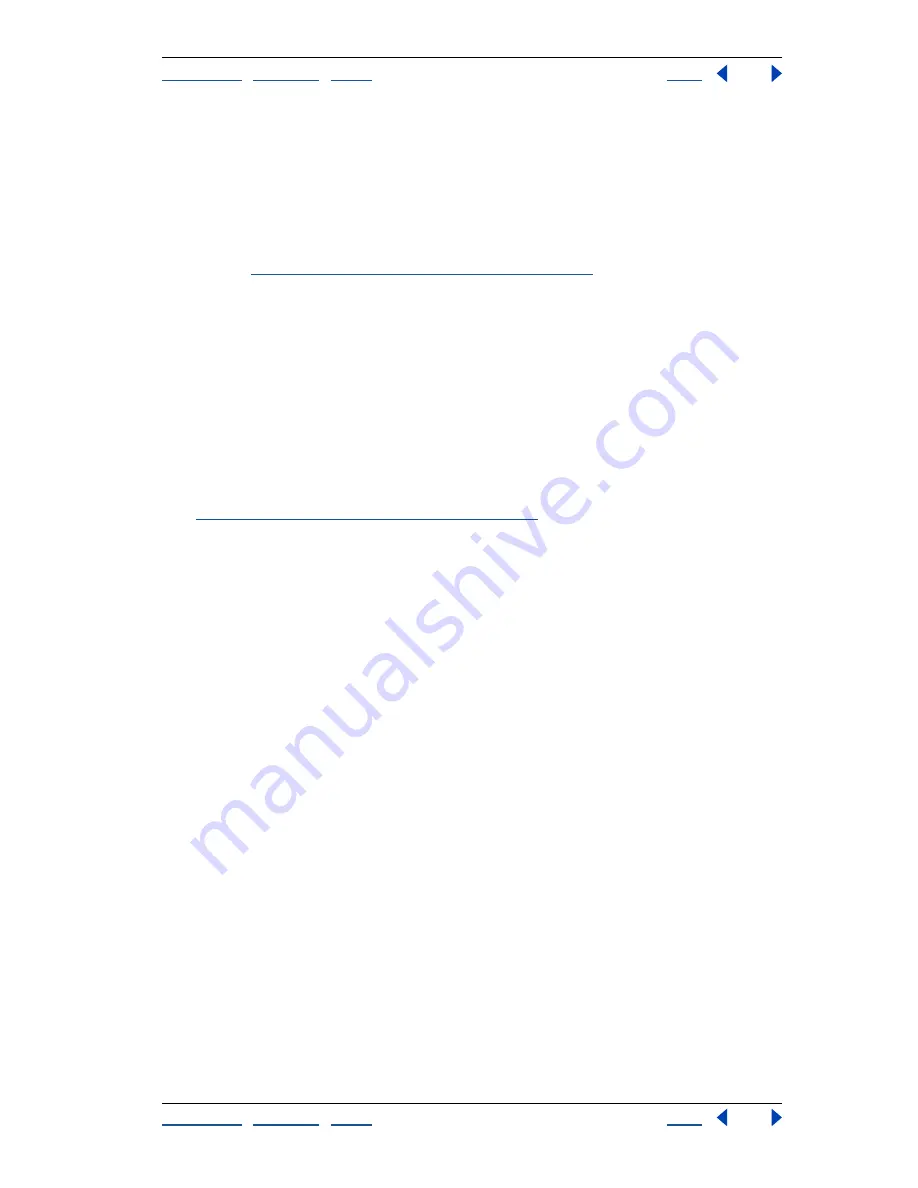
Using Help
|
Contents
|
Index
Back
238
Adobe Photoshop Help
Painting
Using Help
|
Contents
|
Index
Back
238
To edit paint dynamics for a brush:
1
In the Brushes palette, select Other Dynamics on the left side of the palette. Be sure to
click the name, rather than the check box, to select the item.
2
Set one or more of the following options:
Opacity Jitter and Control
Specifies how the opacity of paint varies in a brush stroke, up
to (but not exceeding) the opacity value specified in the options bar. For more infor-
mation, see
“About brush dynamics (Photoshop)” on page 231
.
To specify a percentage by which the opacity of the paint can vary, type a number or use
the slider to enter a value. To specify how you want to control the opacity variance of
brush marks, choose an option from the Control pop-up menu:
•
Off to not control the opacity variance of brush marks.
•
Fade to fade the opacity of paint from the opacity value in the options bar to 0 in the
specified number of steps.
•
Pen Pressure, Pen Tilt, or Stylus Wheel to vary the opacity of paint based on the pen
pressure, pen tilt, or the position of the pen thumbwheel.
Flow Jitter and Control
Specifies how the flow of paint varies in a brush stroke, up to
(but not exceeding) the flow value specified in the options bar. For more information,
see
“About brush dynamics (Photoshop)” on page 231
.
To specify a percentage by which the flow of the paint can vary, type a number or use the
slider to enter a value. To specify how you want to control the flow variance of brush
marks, choose an option from the Control pop-up menu:
•
Off to not control the flow variance of brush marks.
•
Fade to fade the flow of paint from the flow value in the options bar to 0 in the specified
number of steps.
•
Pen Pressure, Pen Tilt, or Stylus Wheel to vary the flow of paint based on the pen
pressure, pen tilt, or the position of the pen thumbwheel.
Adding noise to brush strokes (Photoshop)
The Noise option adds additional randomness to individual brush tips. This option is most
effective when applied to soft brush tips (brush tips that contain gray values).
To enable or disable noise in brush strokes:
In the Brushes palette, select Noise on the left side of the palette. A check mark indicates
that the option is enabled.
Using wet brush edges (Photoshop)
The Wet Edges option causes paint to build up along the edges of the brush stroke,
creating a watercolor effect.
To enable or disable wet brush edges:
In the Brushes palette, select Wet Edges on the left side of the palette. A check mark
indicates that the option is enabled.






























