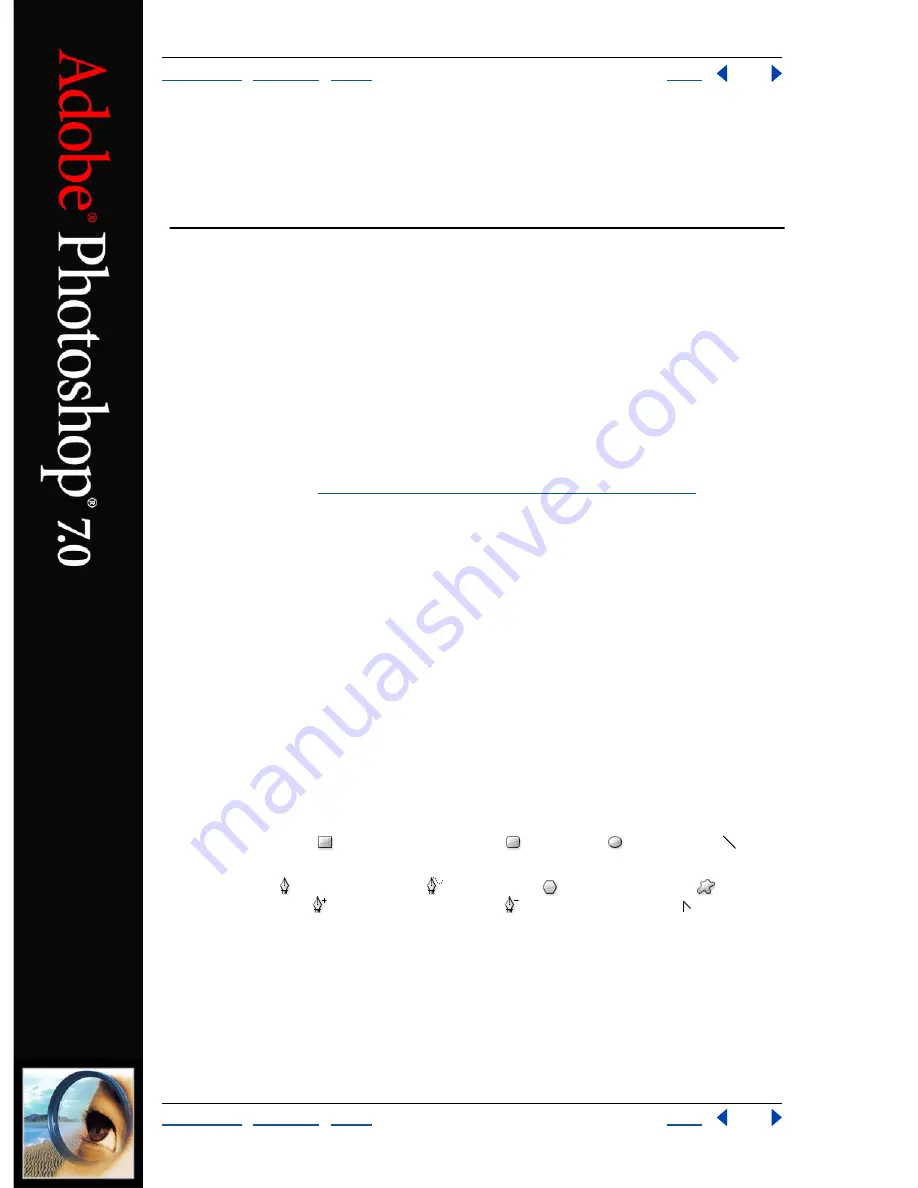
Using Help
|
Contents
|
Index
Back
200
Adobe Photoshop Help
Drawing
Using Help
|
Contents
|
Index
Back
200
Drawing
About drawing and painting
When creating graphics on a computer, there is a distinction between painting and
drawing.
Painting
involves changing the colors of pixels using a painting tool. You can
apply colors gradually, with soft edges and transitions, and manipulate individual pixels
using powerful filter effects. However, once you apply a brush stroke, there is no simple
way to select the entire brush stroke and move it to a new location in the image.
Drawing
, on the other hand, involves creating shapes that are defined as geometric
objects (also called
vector objects
). For example, if you draw a circle using the ellipse tool,
the circle is defined by a specific radius, location, and color. You can quickly select the
entire circle and move it to a new location, or you can edit the outline of the circle to
distort its shape. (See
“About bitmap images and vector graphics” on page 61
.)
Working with shapes provides several advantages:
•
Shapes are object-oriented—you can quickly select, resize, and move a shape, and you
can edit a shape’s outline (called a
path
) and attributes (such as stroke, fill color, and
style). You can use shapes to make selections and create libraries of custom shapes with
the Preset Manager.
•
Shapes are resolution-independent—they maintain crisp edges when resized, printed
to a PostScript printer, saved in a PDF file, or imported into a vector-based graphics
application.
Drawing shapes and paths
You use the drawing tools to create shape layers, work paths, and rasterized shapes.
About the drawing tools
Keep in mind the following similarities and differences when using the drawing tools in
Photoshop and ImageReady:
•
The rectangle tool
, rounded rectangle tool
, ellipse tool
, and line tool
are
available in both Photoshop and ImageReady.
•
The pen tool , freeform pen tool
, polygon tool
, custom shape tool
, add
anchor point tool
, delete anchor point tool
, and convert point tool are available
only in Photoshop.
•
In Photoshop, you can use the drawing tools to create a work path; in ImageReady, you
can’t create a work path.
•
In Photoshop, you can draw multiple shapes in a layer and specify how overlapping
shapes interact. In ImageReady, you can only draw one shape in a layer.
•
In Photoshop, you can edit shapes after you draw them. In ImageReady, you can move
and transform shapes, but you can’t edit them.






























