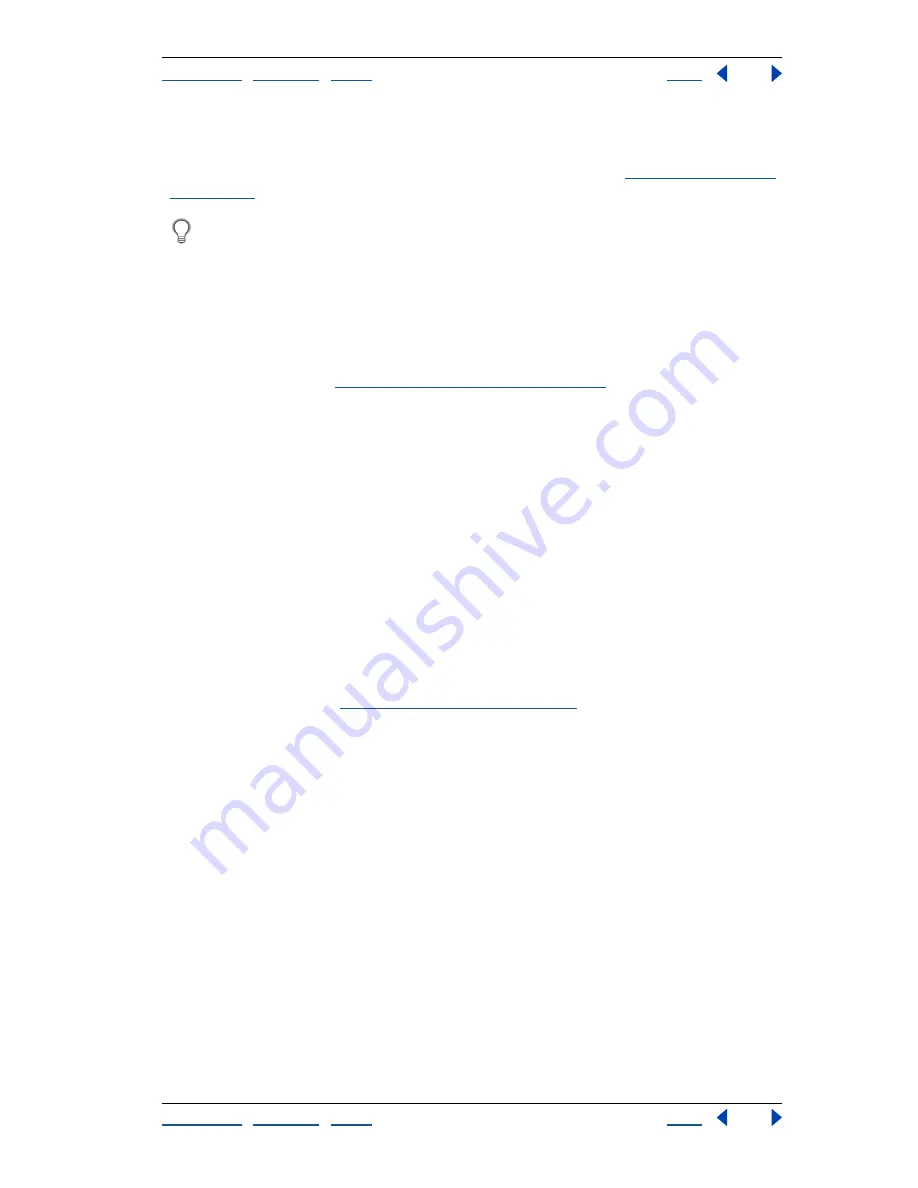
Using Help
|
Contents
|
Index
Back
136
Adobe Photoshop Help
Making Color and Tonal Adjustments
Using Help
|
Contents
|
Index
Back
136
Using the Proof Setup commands, you can preview composite CMYK colors and
separation plates using the CMYK working space defined in the Color Settings dialog box.
Or, you can preview colors using a custom CMYK color profile. (See
“Soft-proofing colors”
on page 113
.)
Monitor CMYK colors as you edit in RGB mode by choosing Window > Documents >
New Window to open a second window. Turn on the CMYK preview in one window
and leave it off in the other.
Identifying out-of-gamut colors (Photoshop)
The
gamut
is the range of colors that a color system can display or print. A color that can
be displayed in RGB or HSB models may be out-of-gamut, and therefore unprintable, for
your CMYK setting. (See
“Color gamuts (Photoshop)” on page 91
.)
Photoshop automatically brings all colors into gamut when you convert an image to
CMYK. But you might want to identify the out-of-gamut colors in an image or correct them
manually before converting to CMYK.
In RGB mode, you can identify out-of-gamut colors in the following ways:
•
In the Info palette, an exclamation point appears next to the CMYK values whenever
you move the pointer over an out-of-gamut color.
•
In both the color picker and the Color palette, an alert triangle appears and the closest
CMYK equivalent is displayed whenever you select an out-of-gamut color. To select the
CMYK equivalent, click the triangle or the color patch.
You can also quickly identify all out-of-gamut colors in an RGB image by using the Gamut
Warning command.
To turn on or off the highlighting of out-of-gamut colors:
1
Choose View > Proof Setup, and choose the proof profile on which you want to base
the gamut warning. (See
“Soft-proofing colors” on page 113
.)
2
Choose View > Gamut Warning. All pixels outside the gamut of the current proof profile
space are highlighted.
To change the gamut warning color:
1
Do one of the following:
•
In Windows or Mac OS 9.x, choose Edit > Preferences > Transparency & Gamut.
•
In Mac OS X, choose Photoshop > Preferences > Transparency & Gamut.
2
Under Gamut Warning, click the color box to display the color picker. Then choose a
new warning color, and click OK. For best results, use a color that is not already present in
the image.






























