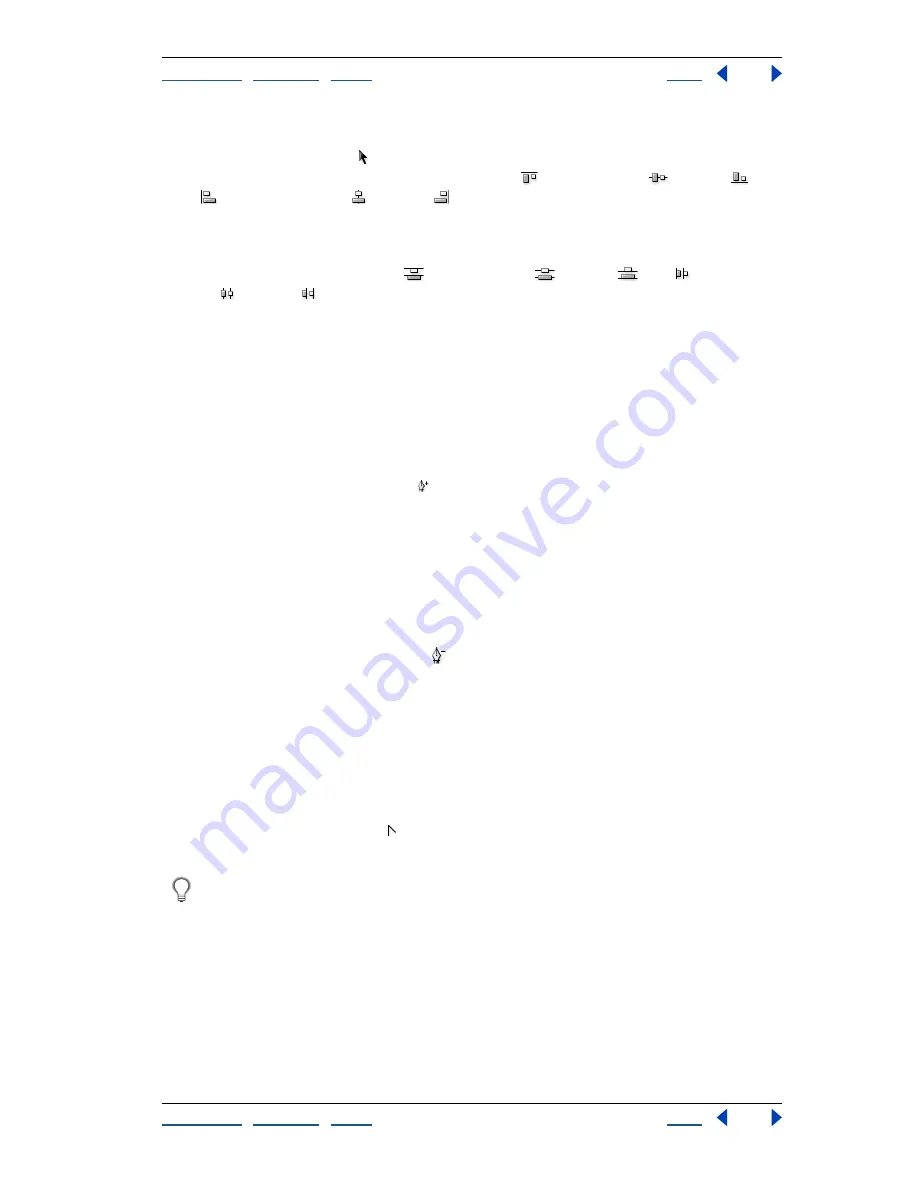
Using Help
|
Contents
|
Index
Back
216
Adobe Photoshop Help
Drawing
Using Help
|
Contents
|
Index
Back
216
To align components:
Use the path selection tool to select the components you want to align, and select one
of the alignment options from the options bar: Top
, Vertical Center
, Bottom
,
Left
, Horizontal Center
, or Right
.
To align or distribute components:
Select at least three components you want to distribute, then select one of the distribute
options from the options bar: Top
, Vertical Center
, Bottom
, Left
, Horizontal
Center
, or Right
.
Adding, deleting, and converting anchor points
The add anchor point and delete anchor point tools let you add and delete anchor points
on a shape. The convert direction point tool lets you convert a smooth curve to a sharp
curve or to a straight segment, and vice versa. If you have selected Auto Add/Delete in the
options bar for the pen tool or freeform pen tool, when you click a line segment, a point is
added, and when you click an existing point, it is deleted.
To add an anchor point:
1
Select the add anchor point tool ( ), and position the pointer on the path where you
want the anchor point added (a plus sign appears next to the pointer).
2
Do one of the following:
•
To add an anchor point without changing the shape of the segment, click the path.
•
To add an anchor point and change the shape of the segment, drag to define direction
lines for the anchor point.
To delete an anchor point:
1
Select the delete anchor point tool
, and position the pointer on the anchor point
you want deleted (a minus sign appears next to the pointer).
2
Delete the anchor point:
•
Click the anchor point to delete it and to reshape the path to fit the remaining anchor
points.
•
Drag the anchor point to delete it and to change the shape of the segment.
To convert between a smooth point and a corner point:
1
Select the convert point tool , and position the pointer over the anchor point you
want changed.
To activate the convert point tool while the direct selection tool is selected, position
the pointer over an anchor point, and press Ctrl+Alt (Windows) or Option
(Mac OS).
2
Convert the point:
•
To convert a smooth point to a corner point without direction lines, click the smooth
anchor point.






























