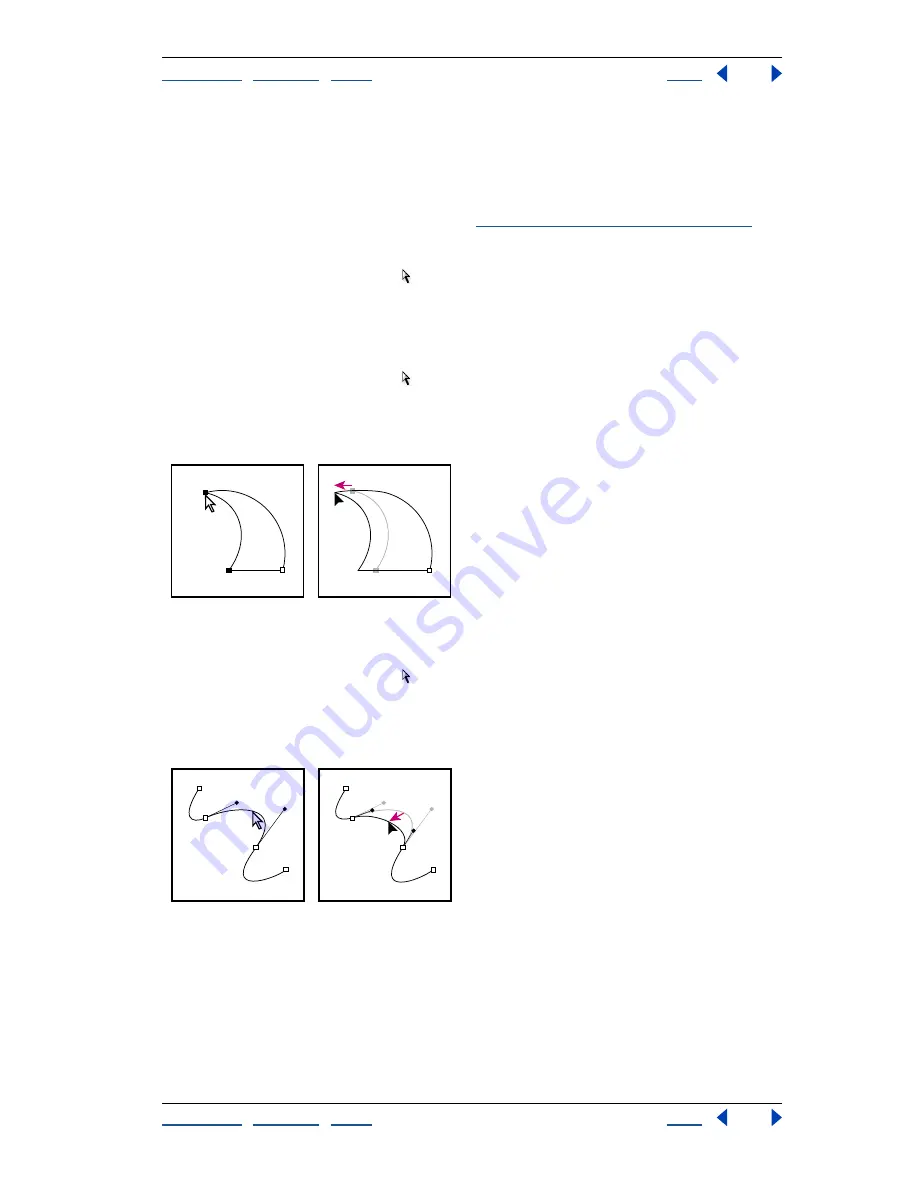
Using Help
|
Contents
|
Index
Back
213
Adobe Photoshop Help
Drawing
Using Help
|
Contents
|
Index
Back
213
Moving, reshaping, and deleting path segments
You can move, reshape, or delete individual segments in a path, and you can add or delete
anchor points to change the configuration of segments.
Note:
You can also apply a transformation, such as scaling, rotating, flipping, or
distorting, to a segment or anchor point. See
“Applying transformations” on page 182
.
To move a straight segment:
1
Select the direct selection tool , and select the segment you want to adjust. To adjust
the angle or length of the segment, select an anchor point.
2
Drag the selected segment to its new position.
To move a curved segment:
1
Select the direct selection tool , and select the points or segments you want to move.
Be sure to select both points anchoring the segment.
2
Drag the selected anchor points or segments to new positions. Hold down Shift as you
drag to constrain the movement to multiples of 45°.
Select points anchoring a curve. Then drag to move the curve.
To reshape a curved segment:
1
Select the direct selection tool , and select the curved segment you want to adjust.
Direction lines appear for that segment.
2
Adjust the curve:
•
To adjust the position of the segment, drag the segment.
Click to select the curve segment. Then drag to adjust.






























