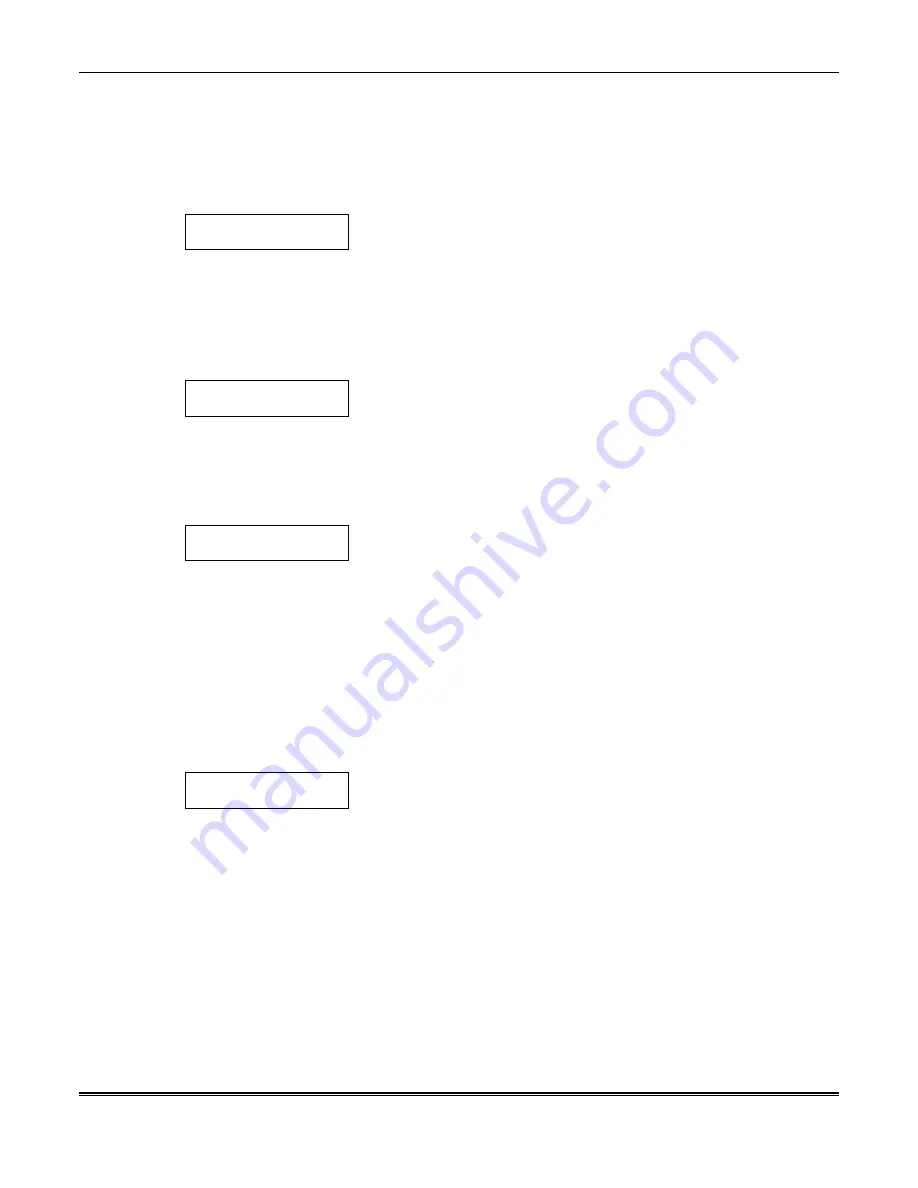
Section 5 - Programming
5–25
In response to the number for the event that was entered, the system
displays a message asking for additional information based on the
entry definition. For example, if the entry was 01 (arm partition), the
system presents a message asking for a partition number. Respond
to the message and then press [
✲
] to accept the entry.
↓
Event/Action Number
01 ACTION?
None
00
Enter the Action Number listed in your worksheet. This is the
action that will occur when the event occurs within the time window
and days selected.
Press [
✲
] to accept the entry.
In response to the action entered, the system displays a message
asking for additional information based on the action selected.
Respond to the message and then press [
✲
] to accept the entry.
↓
Event/Action Number
01 Time Window ?
Always Active
00
Enter the 2-digit time window entry from your worksheet (00 =
always active, 01-20 = time window #). This is the time window in
which the action will occur. If always active (00), then the action
will occur any time the event occurs. Otherwise, the event must
occur within this time window and day selected for the action to
occur.
Press [
✲
] to accept the entry.
DAYS ? MTWTFSSH
HIT 0-8
Press 0 to toggle all days on or off; or press keys 1-8 to toggle the
letter “x” under the day on or off (Monday = 1, Holiday = H = 8).
NOTE: When holiday is selected, it will over-ride the day of the
week selection (e.g., Holiday is selected and the holiday falls on
Saturday but Saturday is not selected, the Holiday selection makes
the Event/Action active).
Press [
✲
] to accept the entry.
The system returns to the “Event/Action#” prompt for programming
additional event/actions.
Quit #93 Menu Mode Programming
QUIT MENU MODE?
1=Yes 0=No
0
Press 1 to quit or 0 to return to the “ZONE PROG.?” prompt.
Programming Time-Driven Events
Time-driven events are used to make something occur (action) based on time. Time-driven
events are programmed via the Alarm Panel #80 Scheduling Menu Mode. To program time-
driven events, perform the procedures provided in “Preparing a Time-Driven Events
Worksheet” provided earlier in this section; and then, using the procedures provided in your
alarm system Installation and Setup Guide:
1. Define any new time windows that are used by your time-driven events.
2. Enter the information from your Time-Driven Events Worksheet located near the end of
this section.
Summary of Contents for VistaKey-SK
Page 2: ......
Page 6: ...vi...
Page 8: ...viii...
Page 40: ...VistaKey Installation Guide 4 10...
Page 107: ......
Page 108: ...165 Eileen Way Syosset New York 11791 Copyright 2000 PITTWAY CORPORATION l K4005 6 00...






























