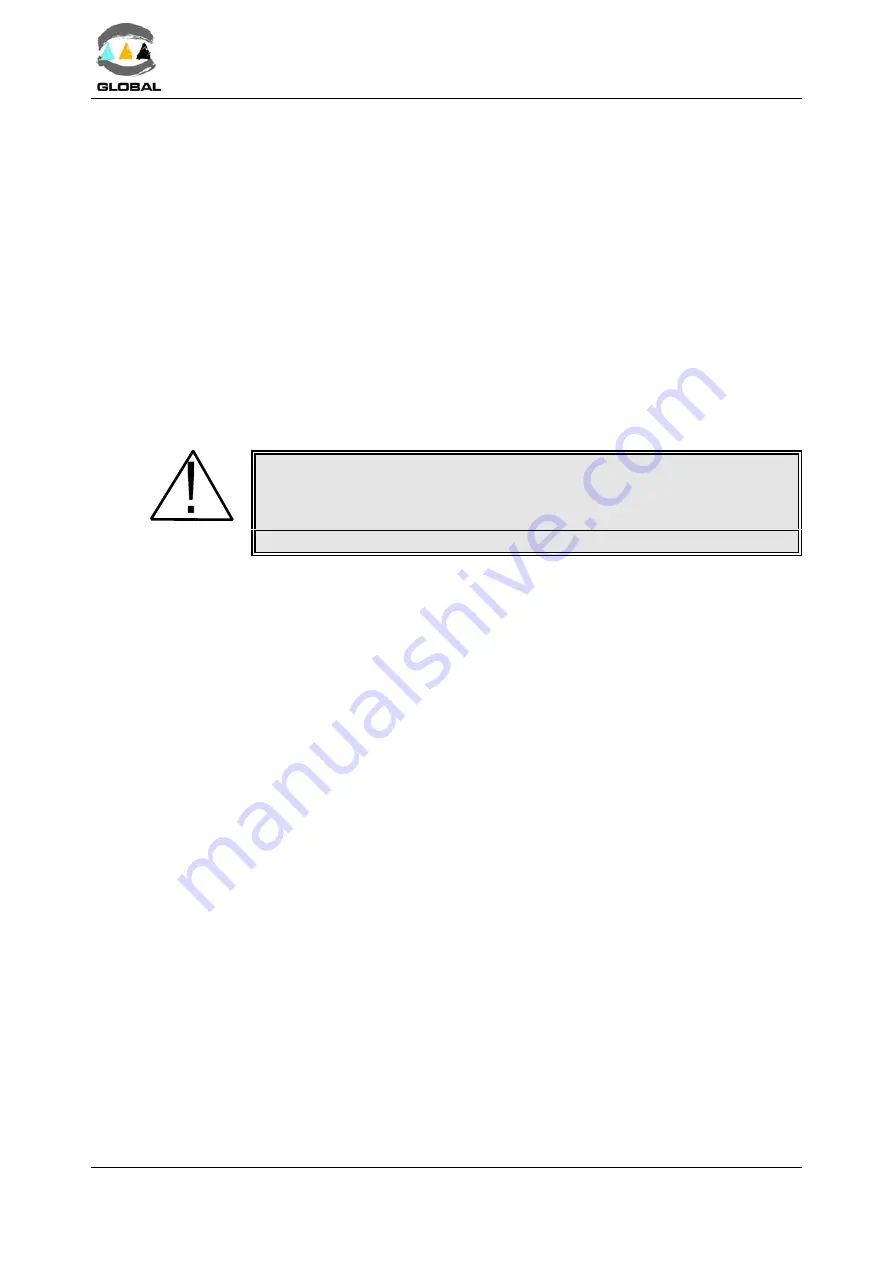
USER MANUAL
BEAT HF
Edition: January 2016
- MODE OF USE
Revision: No. 4
40
4.
The PC will find new hardware wizard.
Windows XP® & Windows 2000®: Screen “Found New Hardware Wizard” (speci-
fied as Philips LPC2148VCOM).
Can Windows connect to Windows Update to search for software ?
Click:
No, not this time.
Next.
Click:
Install from a list or specific location (Advanced).
Next.
Click:
Search fro the best driver in these locations.
T
Include this location in the search.
Search where the file BEAT-HF.inf is located.
Next.
On the screen:
BEAT-HF Communication Port
The software you are installing for this hardware:
BEAT-HF Communication Port
has not passed Windows Logo testing to verify its compatibility with
Windows XP.
Continue Anyway.
Completing the Found New Hardware Wizard.
The wizard has finished installing the software for: BEAT-HF communication Port.
Finish.
Check where the port has been installed by the path:
Control panel/System Properties/Tag “Hardware”/Select “Device Manager”
Ports (COM & LPT):
BEAT-HF Communication Port (COMX).
Where X corresponds to the COM port where it has been installed.
5.
Open Windows Hyper Terminal (on Windows WP® is usually in Programs / Acces-
sories / Communications).
6.
Accept any possible previous screens until you reach Connection Description:
Name:
e.g., BEAT-HF
Icon:
Choose one of the icons shown.
OK
7.
Connect to screen
Connect using: Select the COM port where it has been installed (COMX).
OK
8.
COMX Properties screen: it is not necessary to setup the port.
9.
Connection created. When exit it is asked Do You Wish To Save? YES.






























