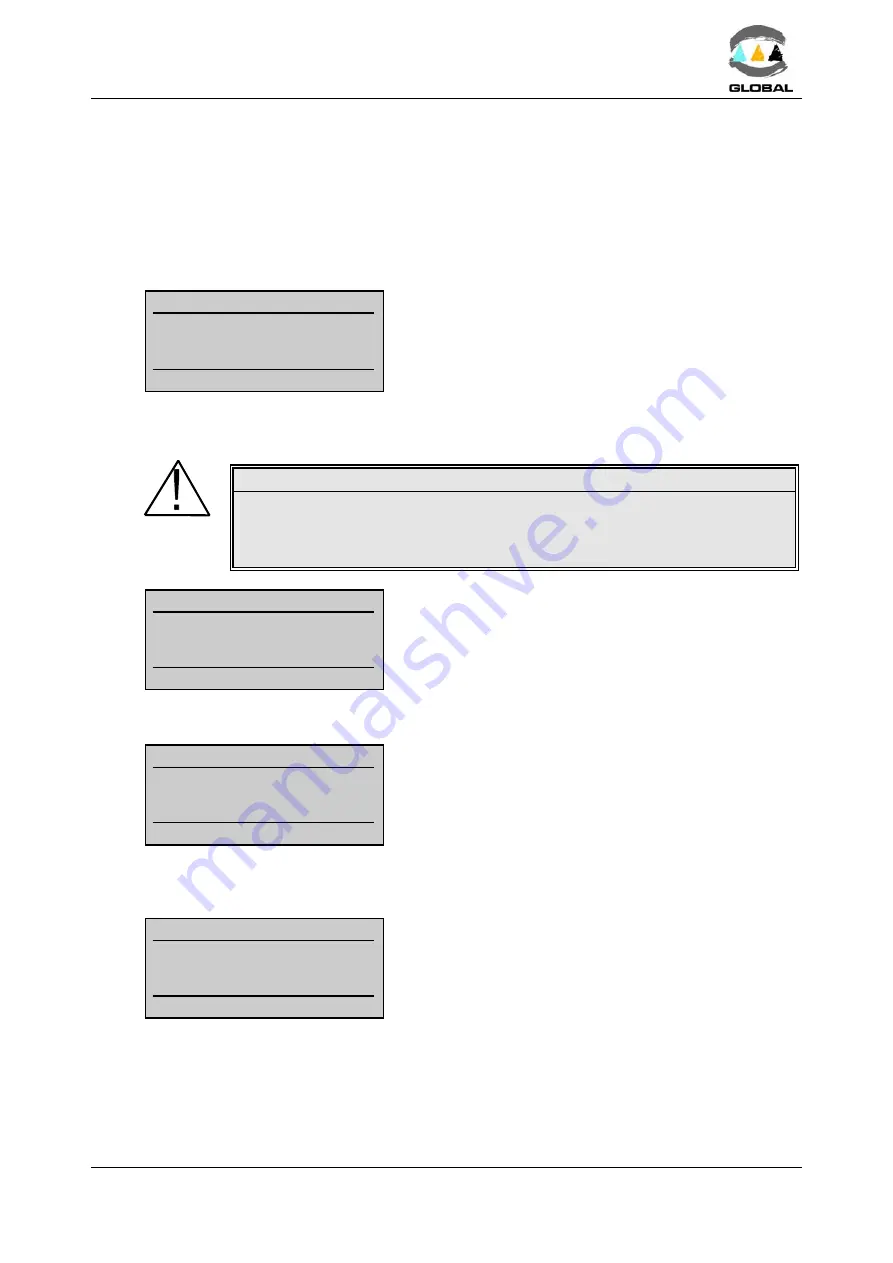
USER MANUAL
BEAT HF
Edition: January 2016
Revision: No. 4
MODE OF USE -
33
ä
C
Selecting the Edit barcode option:
Press <START> to validate. The display will show the following screen:
If the traceability ID has not been introduced by means of a barcode (for Tr model only),
press either the or arrow once to select the next screen Edit barcode option. By
pressing <START> a cursor in the first position on the left of the field to be edited will
appear.
dd/mm/yy
hh:mm
Fusion data
$
----------------
-----------------
Edit barcode
Manually introduce the connected fitting’s 24 numerical
characters corresponding to its barcode by using the
buttons of the arrows.
Press the and arrows to move the cursor to another field and the and arrows to
select the values. Press <START> to accept and to go to the next screen.
WARNING !
Make sure you always read the barcode corresponding to the fitting to be
electrofused. Should you not record the fitting’s data, this could cause
errors in the electrofusion process that would have repercussions on the
quality and reliability of the joint.
nnnn
hh:mm
Coupler
AG d63
40.0 V 75s 2.25
S
Confirm
Where the following information appears:
Coupler:
Type of fitting connected
AG d63:
Make and diameter of fitting
40.0V 75s 2.25
S
: Electrofusion parameters
If the barcode introduced were erroneous.
nnnn
hh:mm
Fusion data
xxxxxxxxxxxx
xxxxxxxxxxxx
Wrong data
If a barcode is entered incorrectly, the unit will show a
Wrong data message.
Enter it again.
Once the data has been successfully introduced, the unit will await for confirmation to
proceed. Press <STOP> to go back to the previous screen or <START> to continue.
dd/mm/yy
hh:mm
Scrapped & Clean
<Yes>
Confirm
Confirmation is requested of whether the scraping and
de-greasing of the pipes has been done.
Press <STOP> to go back to the initial Fusion data screen or <START> to continue.






























