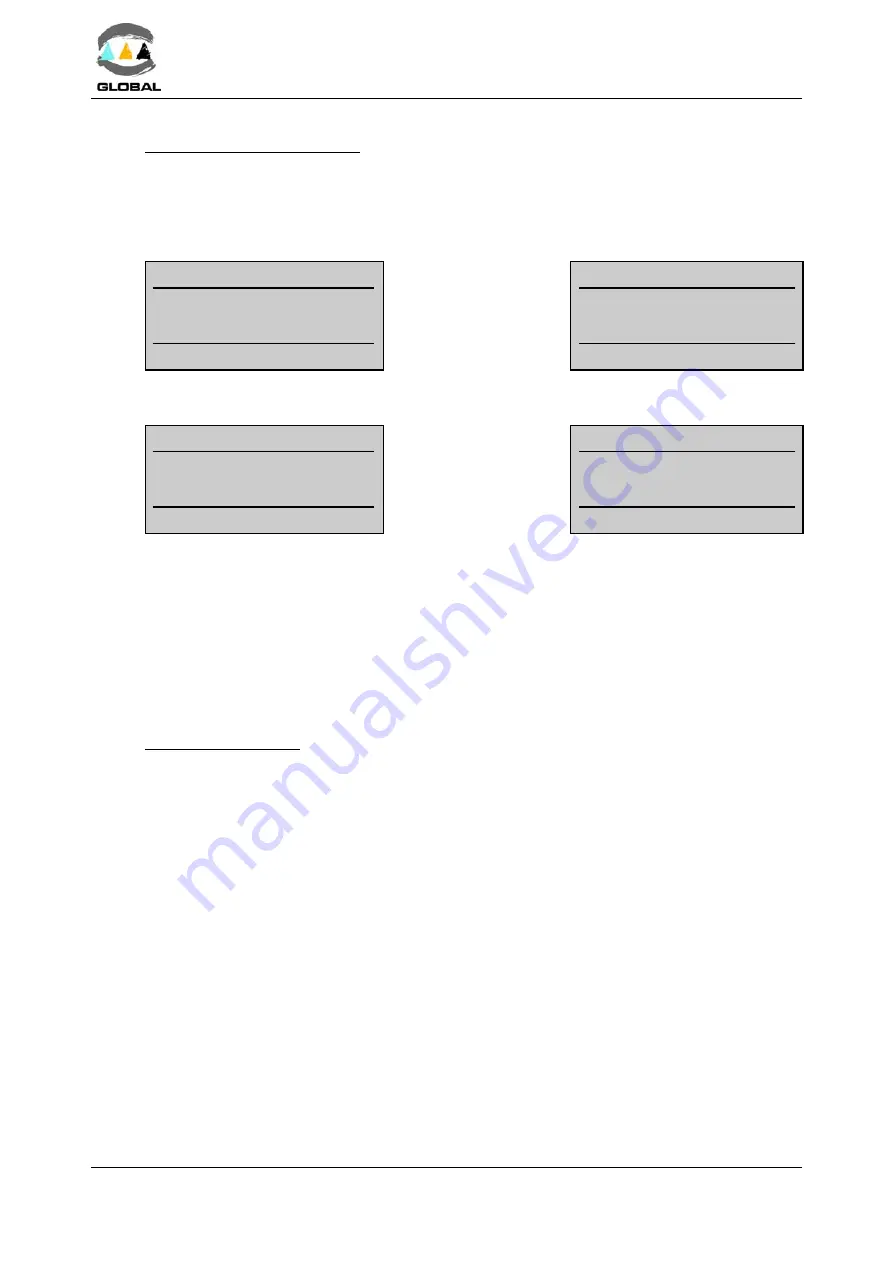
USER MANUAL
BEAT HF
Edition: January 2016
- MODE OF USE
Revision: No. 4
38
PENDRIVE-USB/A OPTION:
Connect a pendrive (format FAT or FAT32) to the USB/A socket (located on the middle
position on the right side of the unit for model 2008, and at the front side for model
2015).
Press <START> to validate this option. The display will show the following screen:
dd/mm/yy
hh:mm
Searching Pendrive
0 %
If an error should be
detected (Pendrive not
connected, memory
full, etc.), this mes-
sage will appear:
dd/mm/yy
hh:mm
Searching Pendrive
0 %
Communication error
As soon as the Pendrive has been detected, the display will show the following screen:
dd/mm/yy
hh:mm
Creating file
0 %
On the right screen the
download percentage
xxx will be shown until
it reaches 100%.
dd/mm/yy
hh:mm
Downloading...
xxx %
<STOP> to cancel
The download can be interrupted at any given time by pressing <STOP>: all the exported
entries that have been downloaded up to that moment will be saved in the file created on
the Pendrive.
The format of the exported file to the Pendrive will be xxxx_nnn.txt, in which xxxx
corresponds to the unit’s serial number and nnn a correlative number which is 000
initially. If the fusion data of the same unit is exported a second time, the file will be
xxxx_001.txt, taken for granted that xxxx corresponds to the same unit number in both
cases and that the file xxxx_000.txt can be found on the Pendrive (the different exports
of a same unit are respected).
PC-SERIAL OPTION:
The unit must have been previously connected to a computer using the ODS transmission
cable (for model 2008) or Null Modem cable (for model 2015), according to model. No
specific PC software is required. It is done using Windows Hyper Terminal.
Connection configuration (for the first time):
1.
Open Windows Hyper Terminal (usually in Programs / Accessories / Communica-
tions).
2.
Accept any possible previous screens until you reach Connection Description:
Name:
e.g., BEAT-HF
Icon:
Choose one of the icons shown.
OK
3.
Connect to screen
Connect using: Select COM1 or COM2 as appropriate.
OK






























